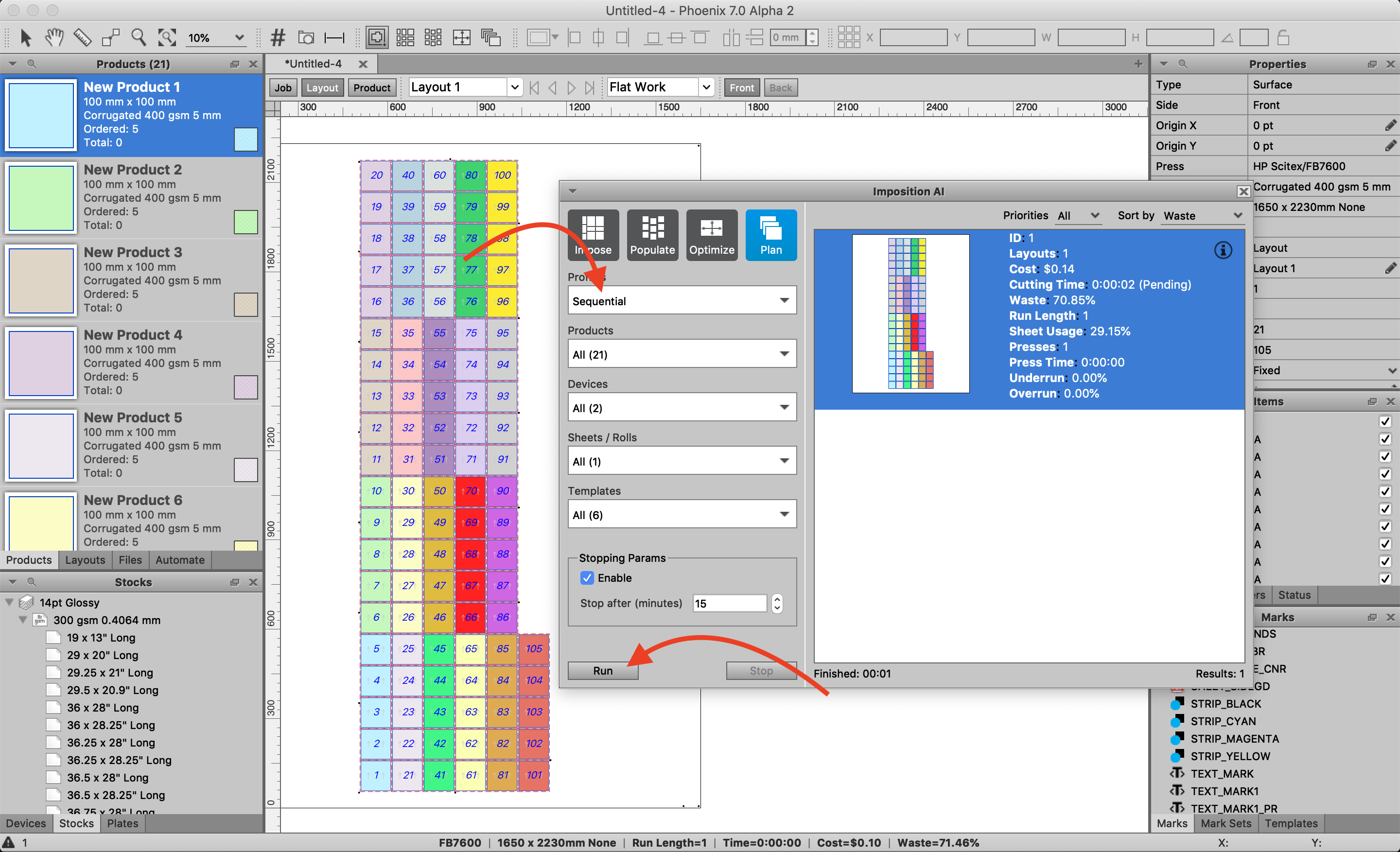Hide Sidebar
# Controlling the sequence of products in Imposition AI
When running a plan or creating a layout in Phoenix, controlling the order and sequence of the products as they are imposed on the sheet or roll may be necessary.
# Edit or create an Imposition AI Profile
- Open the Imposition AI window (Window → Imposition AI)
- Click on the 'Profiles' drop-down to edit an existing profile or create a new profile as seen in the screenshot below (click the triangle in the top-left corner of the Imposition AI window)
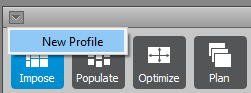
# Set the 'Mode' to 'Sequential' and define the layout order
- Under the 'Plan Options' section, change the 'Mode' drop-down list to the 'Sequential' mode
- To control the placement order, click the checkbox for 'Favor Ordered Placement' in the 'Layout Options' section
- After clicking the checkbox, this activates the placement buttons below
- Click the 'Starting Point' icon to activate a drop-down list of options to define starting point of the first product (Top Left, Top Right, Bottom Left, Bottom Right)
- Lastly, you can define the 'Order Method' of the products across the sheet or the roll by clicking one of the four options (Horizontal Zig-Zag, Vertical Zig-Zag, Horizontal Snake-Wise, Vertical Snake-Wise)
- Click the 'OK' button to save your changes
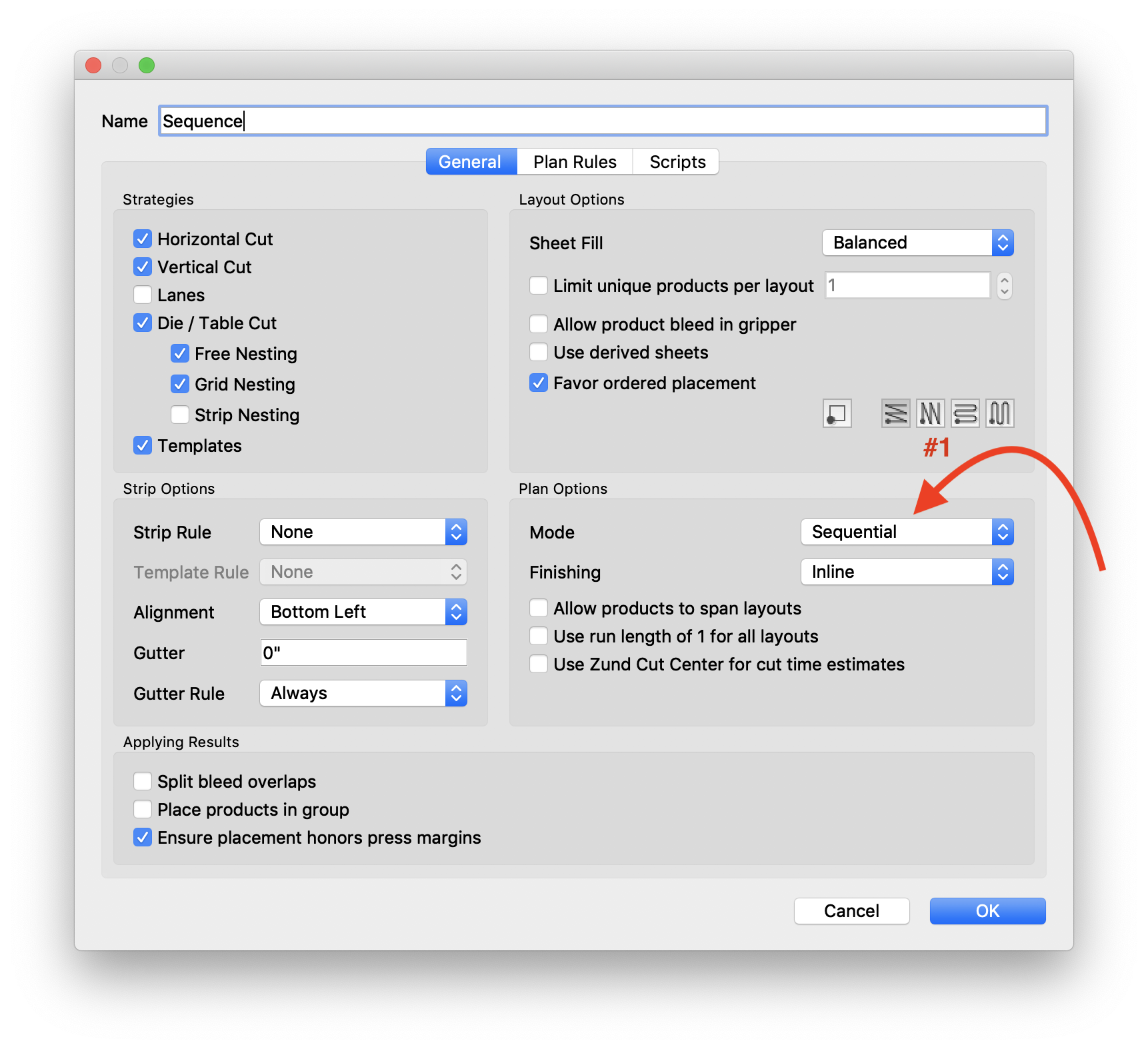

# Use the profile to create a sequential layout
- In the Imposition AI window, select the new profile created above
- Click 'Run' to create a layout that will follow the sequential order