# Phoenix Connect App Documentation
The Phoenix Connect app makes the latest planning and imposition advances of Phoenix version 7.0 easily accessible and available for integrating with existing, cross-vendor systems across all print applications.
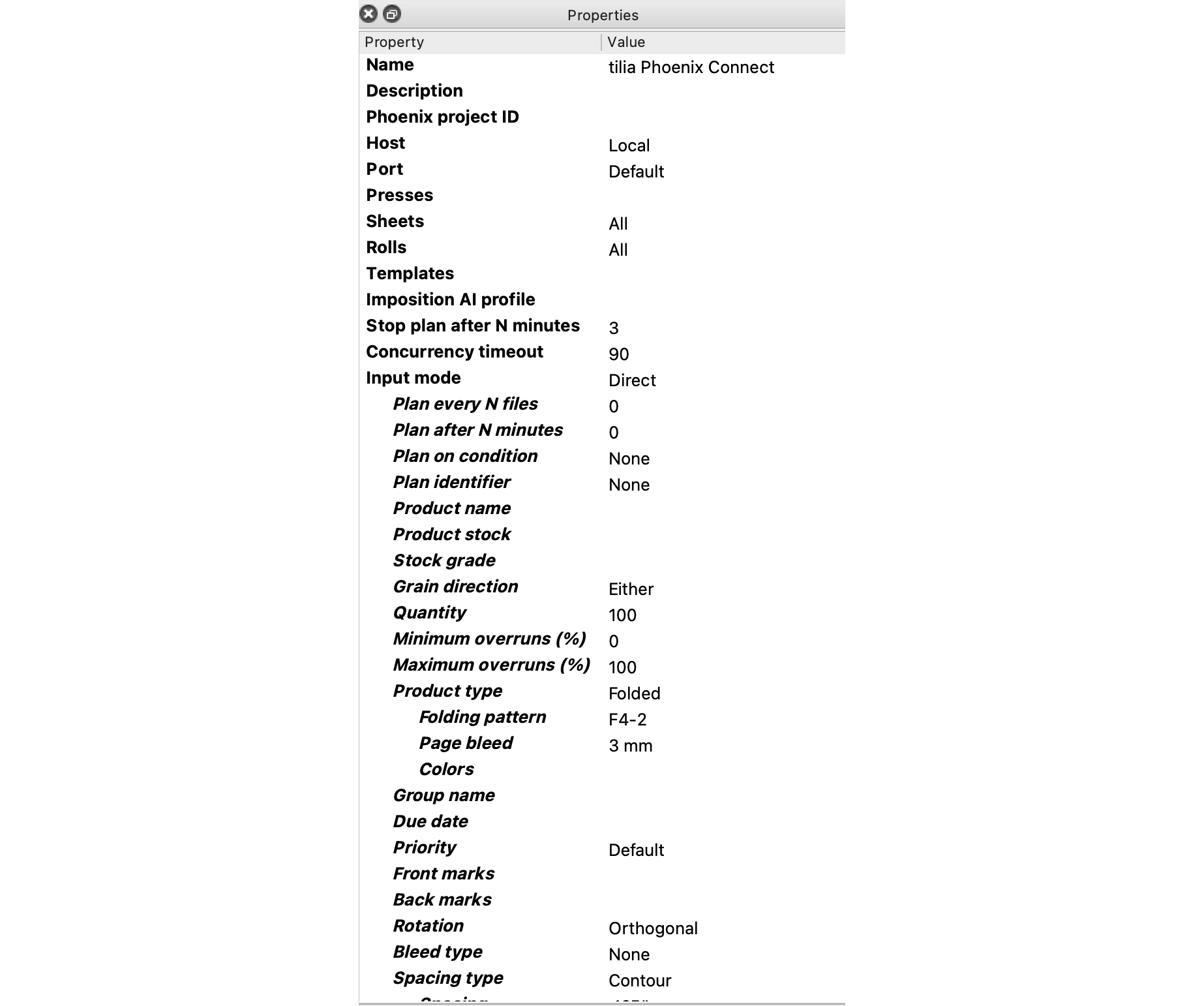
There are two types of data that need to be specified for the App. First, the Element Fields are editable by clicking on the app itself in the flow and opening the Properties panel. This is where you can configure how Phoenix should create and operate on the project. The other section is the Connection Fields, where you can define exactly what you do and don't want to output from Phoenix. See the available fields and their descriptions below.
# Element Fields
| Property | Description |
|---|---|
| Phoenix project ID | Optional ID to use for the Phoenix project during plan and export; If not defined a unique ID will be generated automatically based on Prefix of incoming Switch job. This ID is also used as the file/folder name for output data |
| Host | Location of Phoenix instance this configurator will be connecting to: Local or Remote. For Remote case you will need to specify the hostname of the computer Phoenix is running on. For more information, see the table below. |
| Port | TCP Port number Phoenix Switch Connector is listening on. The default port used by Phoenix is 8022. |
| Presses | Optional list of presses in Phoenix to include during Planning. When no presses are specified, all presses in your Presses library are used. To query the current Presses library in Phoenix use the Select many from library option. |
| Sheets | Whether to use all available sheets for the given product stocks and presses during planning or limit sheets used to a specific list. |
| Sheets > Selected | List of selected sheets to restrict planning to. Each sheet name must have the following format: STOCK_NAME/GRADE_NAME/SHEET_NAME For example, "PVC/224 gsm/501 x 365mm Long" |
| Rolls | Whether to use all available rolls for the given product stocks and presses during planning or limit rolls used to a specific list. |
| Rolls > Selected | List of selected rolls to restrict planning to. Each roll name must have the following format: STOCK_NAME/GRADE_NAME/ROLL_NAME For example, "PVC/224 gsm/700mm" |
| Templates | Optional list of templates in Phoenix Templates library to include during Planning when your ganging profile includes the Templates strategy. When no templates are selected, all templates in your library are used. To query the current Templates library in Phoenix use the Select many from library option. |
| Imposition AI profile | Optional Imposition AI profile to use during planning. When not specified the 'Default' profile is used. |
| Stop plan after N minutes | Number of minutes to let the Plan tool find optimal layouts for the current set of orders. Note: Switch has a limit on the time allowed during processing. You may need to increase this limit in the Switch User preferences to allow Plan to run for longer time periods. |
| Concurrency timeout | Maximum number of minutes to attempt to connect o Phoenix when maximum number of allowed concurrent requests has been reached. Value must be 1 or greater. |
| Input mode | Input mode to use for this configurator. In "Direct" mode, incoming artwork files are collected until a trigger condition is reached at which point Plan is started. In "CSV Import" mode a single CSV file with all product order information is expected and will start Plan immediately. In "Phoenix Job" mode a single Phoenix job file (PHX) is imported. You have the option to run plan or directly export the job through the outgoing connections. NOTE: If "Phoenix Job" mode is being used with Phoenix running remotely (Host -> Remote), then Phoenix 6.1.1 or above is required. When running locally, any version at or above Phoenix 6.0 will work. |
# Direct Input Mode
| Property | Description |
|---|---|
| Plan every N files | The total number of incoming job files needed before starting a plan; a value of 0 means this option is disabled |
| Plan after N minutes | Start planning current set of products N minutes after first product arrived regardless of whether required number of products has been reached; a value of 0 means this option is disabled |
| Plan on condition | Plan is started whenever this condition is true even if the required number of products have not arrived. This condition is re-evaluated for each new job in the context of that job. A value of None means this option is disabled. |
| Plan identifier | A string value evaluated in the context of each incoming job that determines which jobs belong together. If not set, all incoming jobs are handled together. If set, plans will include only jobs with the same Plan Identifier and the Plan N Files property will also count only other jobs with matching Plan Identifier values. A value of None means this option is disabled. |
| Product name | Name of the product in Phoenix |
| Product stock | Stock material of product. Stock can be entered manually, by variable/script, or by selecting a stock in the current Stock Library in Phoenix. When plans include products with different stocks, Phoenix will ensure products are placed on sheets with matching stocks and that products with different stocks are not mixed in the same layout. |
| Stock grade | Optional grade of product stock. When not defined, the first grade for the given stock is used. |
| Grain direction | Grain direction requirement of this product |
| Quantity | Number of orders needed to be fulfilled for this product |
| Minimum overruns (%) | Minimum overrun percentage allowed above or below ordered amount. When not specified, minimum overrun defaults to 0%. Percent sign (%) is optional and negative percentages are allowed (e.g. -10%) |
| Maximum overruns (%) | Maximum overrun percentage allowed above ordered amount. When not specified, maximum overrun defaults to 100%. Percent sign (%) is optional and only positive values are allowed. |
| Product type | Type of product to create: Flat, Tiled, Bound, or Folded. |
| Group name | Optional product group. When specified the Plan tool will group products with same group values together. |
| Due date | Optional product due date. When specified the Plan tool will group products with same due dates together. |
| Priority | Optional priority to assign to product from 1 to 10 with 1 being highest priority. If value of this property is set to "Default" then the default product priority in Phoenix product preferences is used. |
| Front marks | Optional list of marks from the Phoenix marks library to apply to the front side of this product. |
| Back marks | Optional list of marks from the Phoenix marks library to apply to the back side of this product. |
| Rotation | Type of rotation this product is allowed to use during planning. |
| Rotation > Allowed rotations | Allowed rotations as comma-delimited list. For example "0,90". When specified, allowed rotation overrides the default behavior of aligning product and sheet grain directions during planning, ensuring products are only placed in the defined allowed rotation(s). |
| Bleed type | Type of bleed mask to apply to this product's artwork. For "Margins" you can define different bleed margins for each side of the product. "Contour" creates a uniform offset path from the product shape. "None" will not apply a bleed mask. |
| Contour > Bleed | Bleed offset to generate from product die shape. If not specified of "Default" then default job bleed offset is used as defined in Preferences -> Job in Phoenix. Units may be specified (e.g. 3mm) and if omitted, Phoenix default units are assumed. |
| Margins > Bleed top | Bleed offset required on top edge of product. Units may be specified (e.g. 3mm) and if omitted, Phoenix default units are assumed. |
| Margins > Bleed bottom | Bleed offset required on bottom edge of product. Units may be specified (e.g. 3mm) and if omitted, Phoenix default units are assumed. |
| Margins > Bleed right | Bleed offset required on right edge of product. Units may be specified (e.g. 3mm) and if omitted, Phoenix default units are assumed. |
| Margins > Bleed left | Bleed offset required on left edge of product. Units may be specified (e.g. 3mm) and if omitted, Phoenix default units are assumed. |
| Spacing type | Product spacing type used when placing products in layouts during Plan. |
| Contour > Spacing | Uniform spacing offset to apply to product dieshape when 'Contour' spacing type is selected. Units may be specified (e.g. 3mm) and if omitted, Phoenix default units are assumed. |
| Margins > Spacing top | Spacing distance required on top edge of product when 'Margins' spacing type is selected. Units may be specified (e.g. 3mm) and if omitted, Phoenix default units are assumed. |
| Margins > Spacing bottom | Spacing distance required on bottom edge of product when 'Margins' spacing type is selected. Units may be specified (e.g. 3mm) and if omitted, Phoenix default units are assumed. |
| Margins > Spacing right | Spacing distance required on right edge of product when 'Margins' spacing type is selected. Units may be specified (e.g. 3mm) and if omitted, Phoenix default units are assumed. |
| Margins > Spacing left | Spacing distance required on left edge of product when 'Margins' spacing type is selected. Units may be specified (e.g. 3mm) and if omitted, Phoenix default units are assumed. |
| Offcut | Optional offcut margins to apply to the sides of product components. |
| Margins > Offcut top | Offcut amount to add to the top edge of product component. |
| Margins > Offcut bottom | Offcut amount to add to the bottom edge of product component. |
| Margins > Offcut right | Offcut amount to add to the right edge of product component. |
| Margins > Offcut left | Offcut amount to add to the left edge of product component. |
| Notes | Optional notes to attach to the product notes property. |
| Description | Optional description to attach to the product notes property. |
| Custom properties | Optional custom properties to apply to the product. |
# CSV Input Mode
| Property | Description |
|---|---|
| CSV import preset | CSV Import Preset to use while importing CSV file when 'CSV Import' input mode is used. If not specified default Phoenix CSV Import preset is used |
| Base folder path | Optional base folder path used to interpret relative file paths within the CSV file when 'CSV Import' input mode is used. If not specified, all paths are assumed to be full absolute paths. |
# Phoenix Job Input Mode
| Property | Description |
|---|---|
| Run plan | Whether or not to run the Plan tool on the input Phoenix job. Set to no for jobs that have already been laid out. This can be useful in cases where an existing job has been modified and needs to be output for printing, cutting, etc. |
# Connection Fields
| Property | Description |
|---|---|
| Data | Type of data to send to this connection: Copies of original Input Jobs or Output Files that are generated by Phoenix after the Plan tool creates a plan. |