# Phoenix Release Notes
# 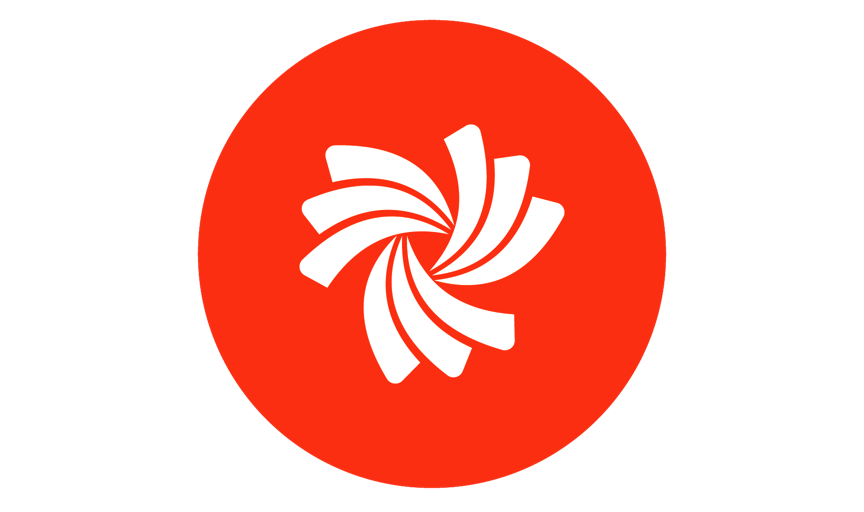 Phoenix 23.11 Release Notes
Phoenix 23.11 Release Notes
Esko is excited to announce Phoenix version 23.11! We've put a lot of work into this release and we're excited to share it with you. Check out everything new and improved in the release notes below.
Anyone with an active maintenance agreement can download Phoenix from our Downloads page. Not up to date with maintenance? Renew now!
Review the release notes below to see what's new, and check out the upgrade notes for instructions on how to upgrade from previous versions. You can also find the the full list of resolved issues below.
30 Oct 2023
# What's New in Phoenix 23.11
# MFG Export
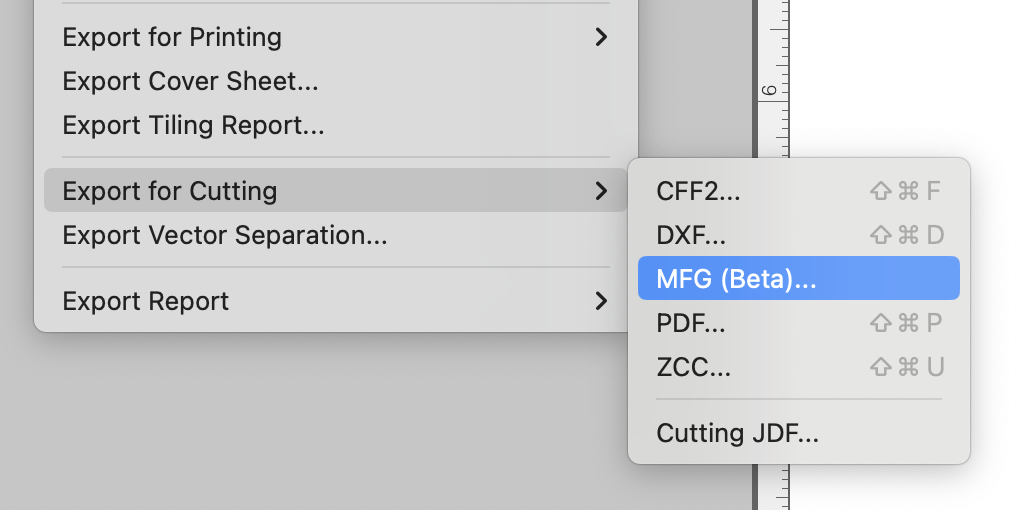
Phoenix now supports exporting in the MFG file format for increased compatibility with ArtiosCAD and other Esko tools. Simply navigate to the File menu and select Export for Cutting... > MFG to output as MFG file.
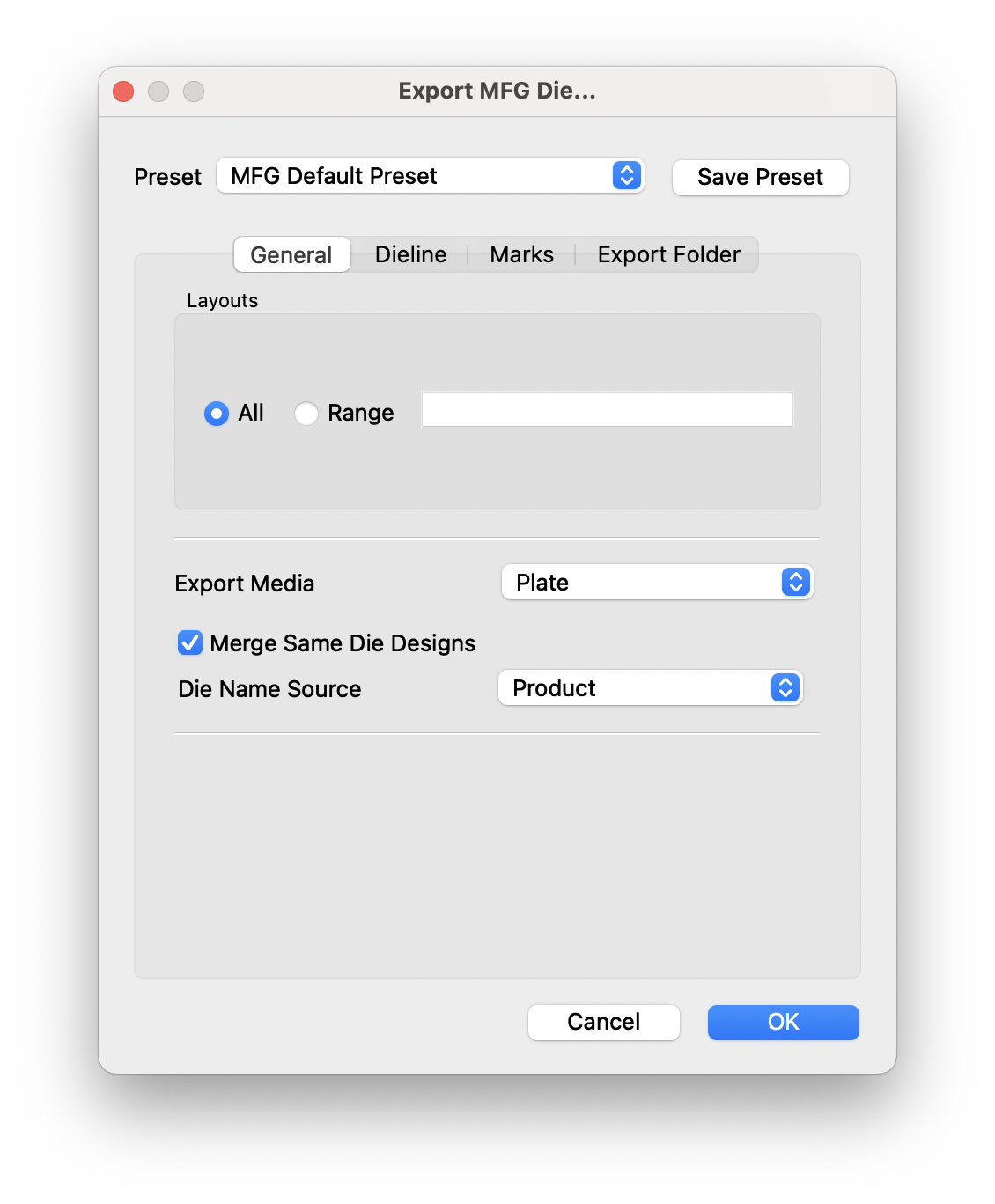
# Stripping Improvements
- When editing strip lines as well as any dielines in the layout view, lines now snap to end points and mid sections of horizontal and vertical lines.
- Completely revamped strip generation with new settings and underlying algorithm
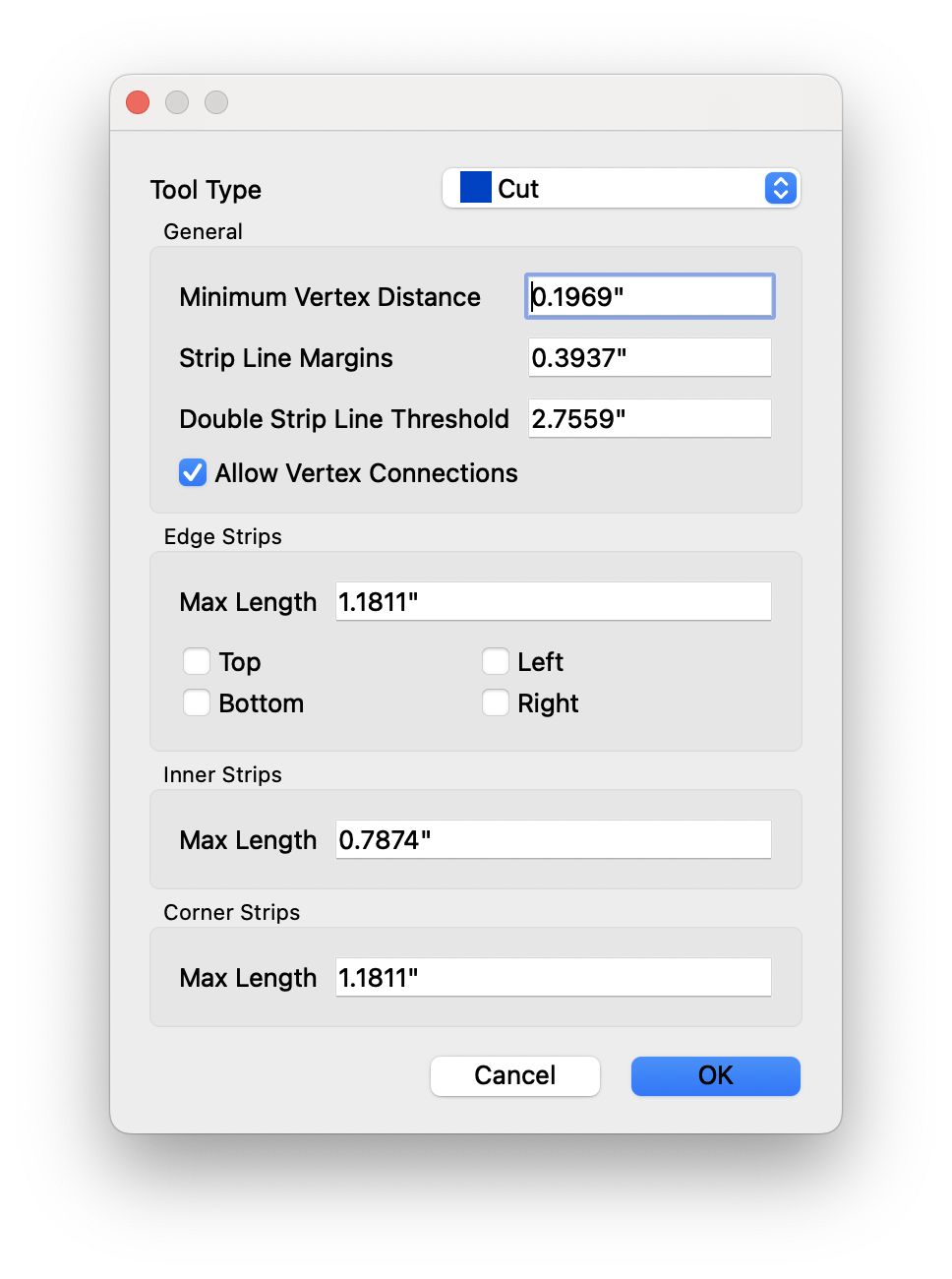
# Upgrade Notes
This is a feature packed release of Phoenix, and with it comes a some changes as we are always improving Phoenix to continue pushing the envelope in our industry. If you're upgrading from a previous version, please follow the steps below:
Export a copy of your current library. This is incredibly useful to refer back to in case you need to revert to your previous version, and is a good practice regardless in case of computer data loss. It's always good to have an onsite backup and an offsite backup! To export your library, navigate to Phoenix Preferences and choose the Diagnostics tab. From here, select Export Libraries and save the resulting .phxlib file to a safe place (and offsite or to the cloud if you can!).
On PC, you can uninstall the previous version of Phoenix through the Control Panel. On Mac, you can delete the .app bundle from the Applications folder. This will only remove the application and not any of your library or preferences.
Run the .msi installer on PC or open the .dmg disk image on Mac and copy the application to your Applications folder.
Mac Installation Note
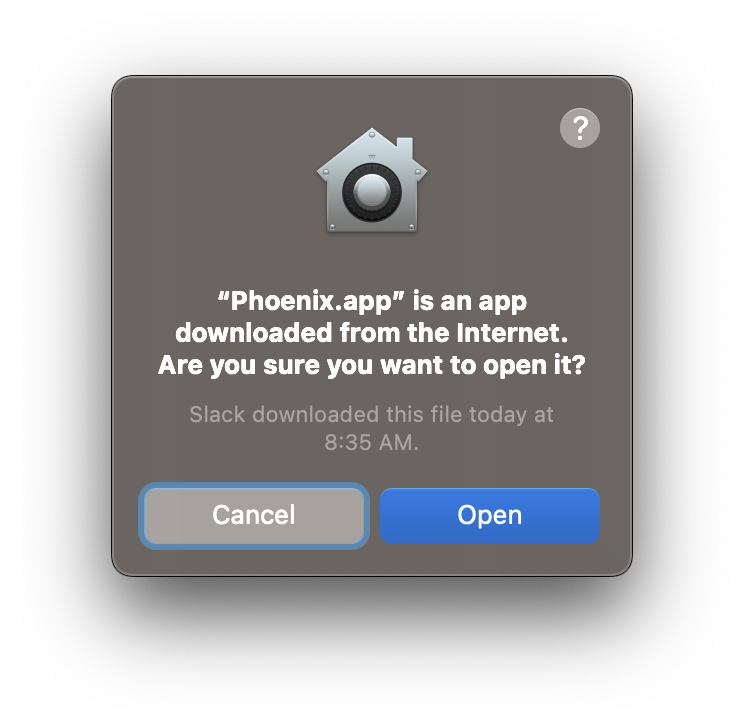 Recent versions of MacOS may prevent Phoenix from running if you simply double-click the app from the Applications folder. You will see a warning about Apple not being able to check it for malicious software. To open Phoenix, you need to right-click on the app and choose Open. This will let you bypass MacOS trying to verify the software, and allow Phoenix to run. You only need to do this the first time you're running Phoenix.
Recent versions of MacOS may prevent Phoenix from running if you simply double-click the app from the Applications folder. You will see a warning about Apple not being able to check it for malicious software. To open Phoenix, you need to right-click on the app and choose Open. This will let you bypass MacOS trying to verify the software, and allow Phoenix to run. You only need to do this the first time you're running Phoenix.
If you have any questions about upgrading, please reach out to us by visiting the Esko Support Portal.
# Resolved Issues in 23.11
This release of Phoenix resolved a number of issues that appeared in previous releases. The list below is a comprehensive list of the support tickets resolved in this release. Many of these issues were bugs that appeared in one of our tech preview or alpha builds, so we would especially like to thank those who helped us with our Phoenix prerelease program!
Note
Most of these issues are relatively minor and specific to a particular configuration. If you have any questions about the list, please reach out to us and we'd be happy to explain in detail.
| Fixes |
|---|
| Resolved problem with cut lines in imported DXF file being deformed |
| Improved MFG file import compatibility |
| Fixed issue where Imposition AI Profiles created by API couldn't disable Work and Turn/Tumble |
| Prevented problem where Codabar barcode was not resolving with keywords |
| Fixed issue where press wouldn't move with manually reordered layouts |
| Resolved problem with import of MFG resulting in broken nick data |
| Addressed Multiple Shape Search issue where extra products were created |
| Fixed problem where tiling report didn't display properly with varnishes |
| Resolved problem with Die Name Matching failing for more than one file |
| Prevented issue on fresh install where all tooltypes colors are black |
| Fixed issue where projects couldn't be opened when there was a mark ID mismatch |
| Resolved issue with ZCC export problems when ARDs were used |
| Removed incomplete Chinese translations |
3 July 2023
# What's New in Phoenix 23.07
- PDF+ Structural Design Import
- Support for Bound and Folded Products with Different Page Sizes
- Miscellaneous Improvements
- Upgrade Notes
- Resolved Issues
# PDF+ Structural Design Import
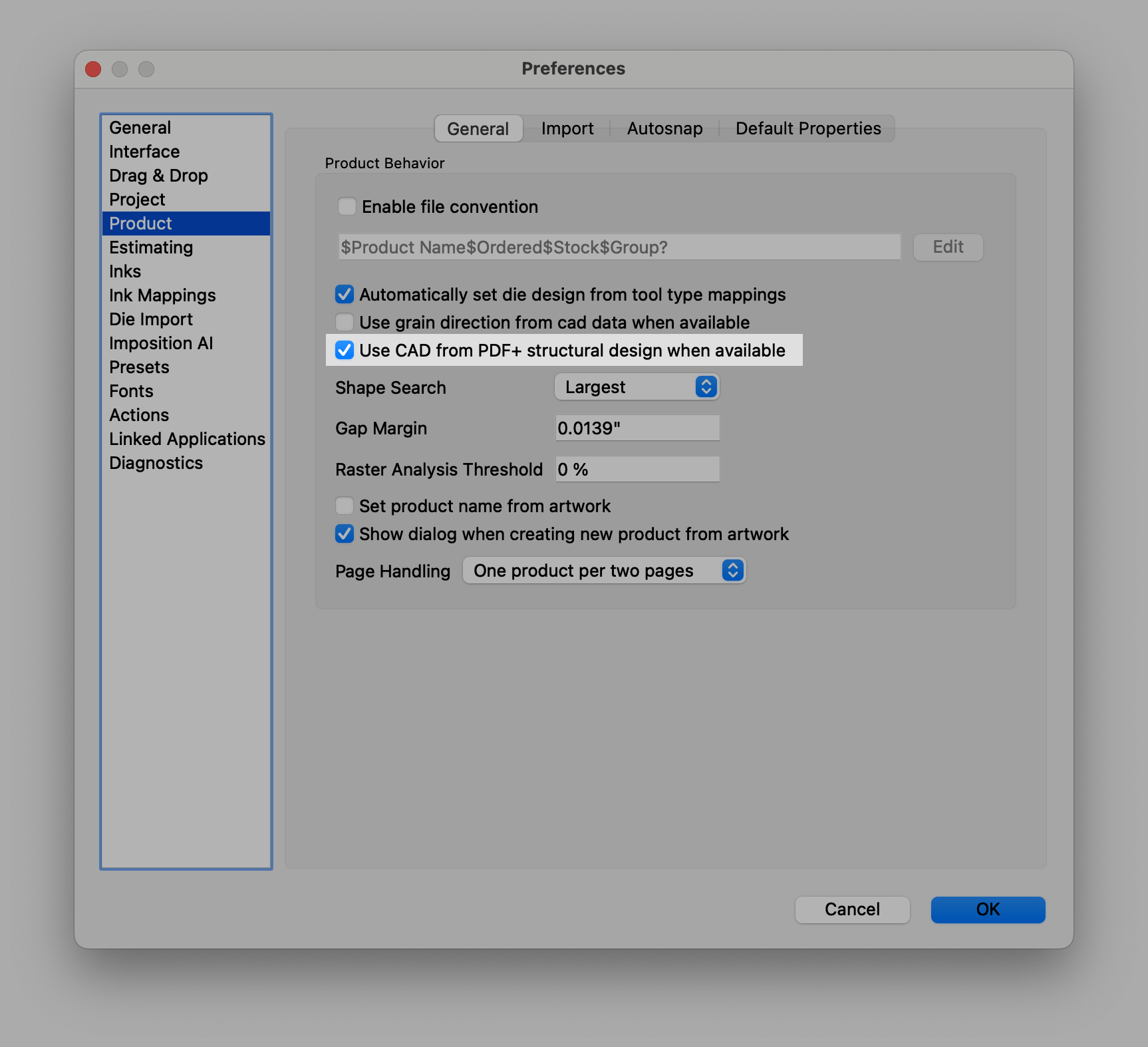
Phoenix now supports importing CAD Structural Design data directly from a PDF+ file. There's a new preference inside Preferences > Product to support this. Simply enable the "Use CAD from PDF+ structural design when avilable" toggle, and add your PDF+ file with structural design data. Phoenix will extract the CAD data from the file and use that as the Product die shape, which can be seen in the properties panel of the screenshot below:
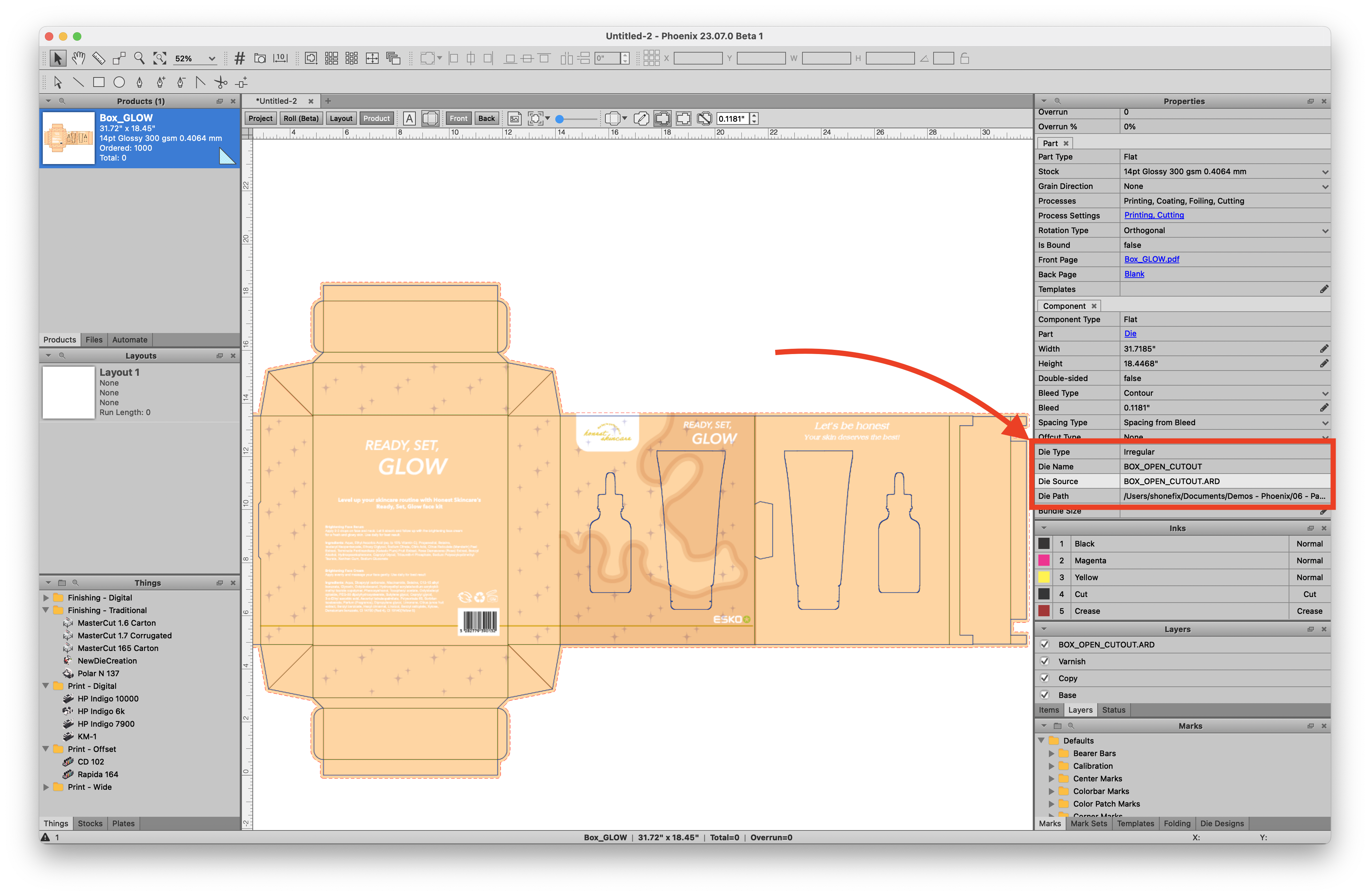
Note
Phoenix must have access to the CAD file referenced, otherwise this will not work properly and the following warning will be displayed.
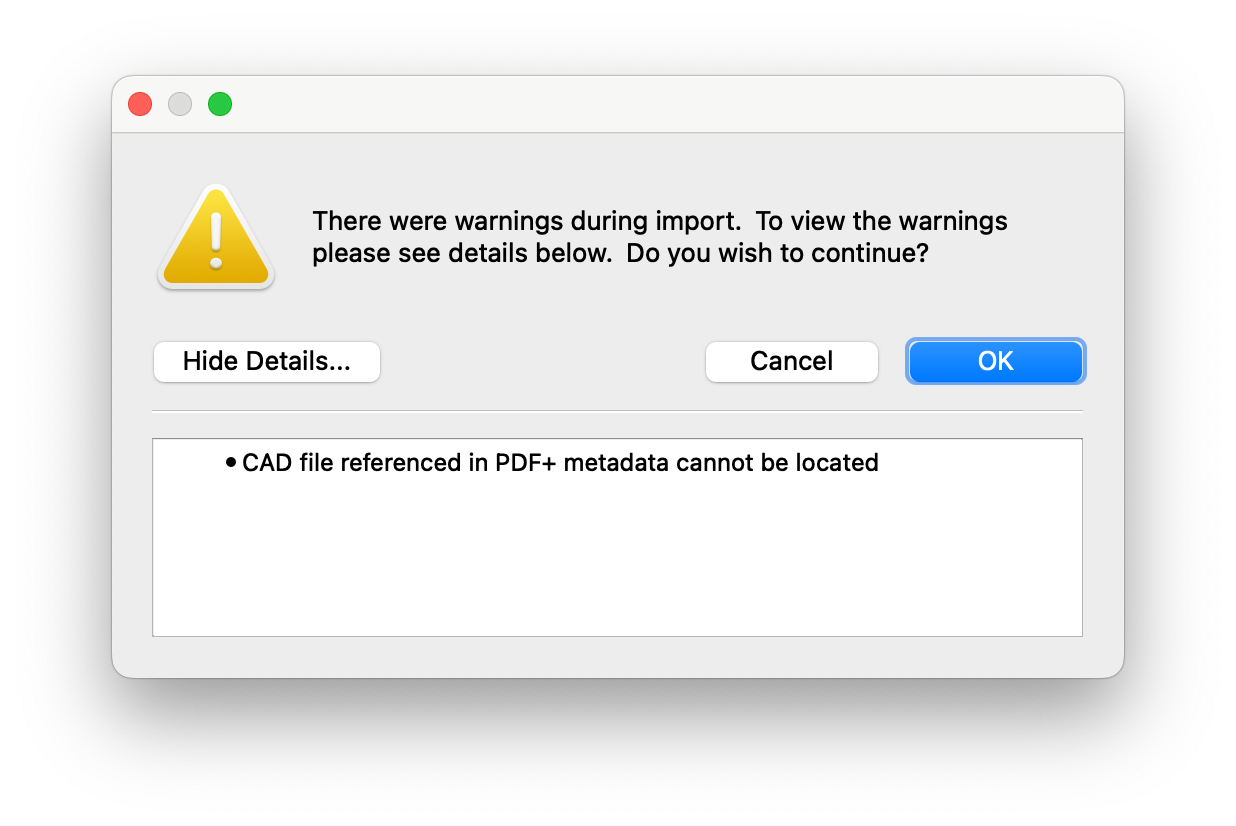
# Mixed Page Size Support
Specifically for use with leaflets and label booklets, Phoenix supports bound products with differing page sizes. Simply create a folded or bound product with your artwork, and the product will reflect the size of the artwork, resulting in mixed page and signature sizes. This is big news for adhesive label booklets!
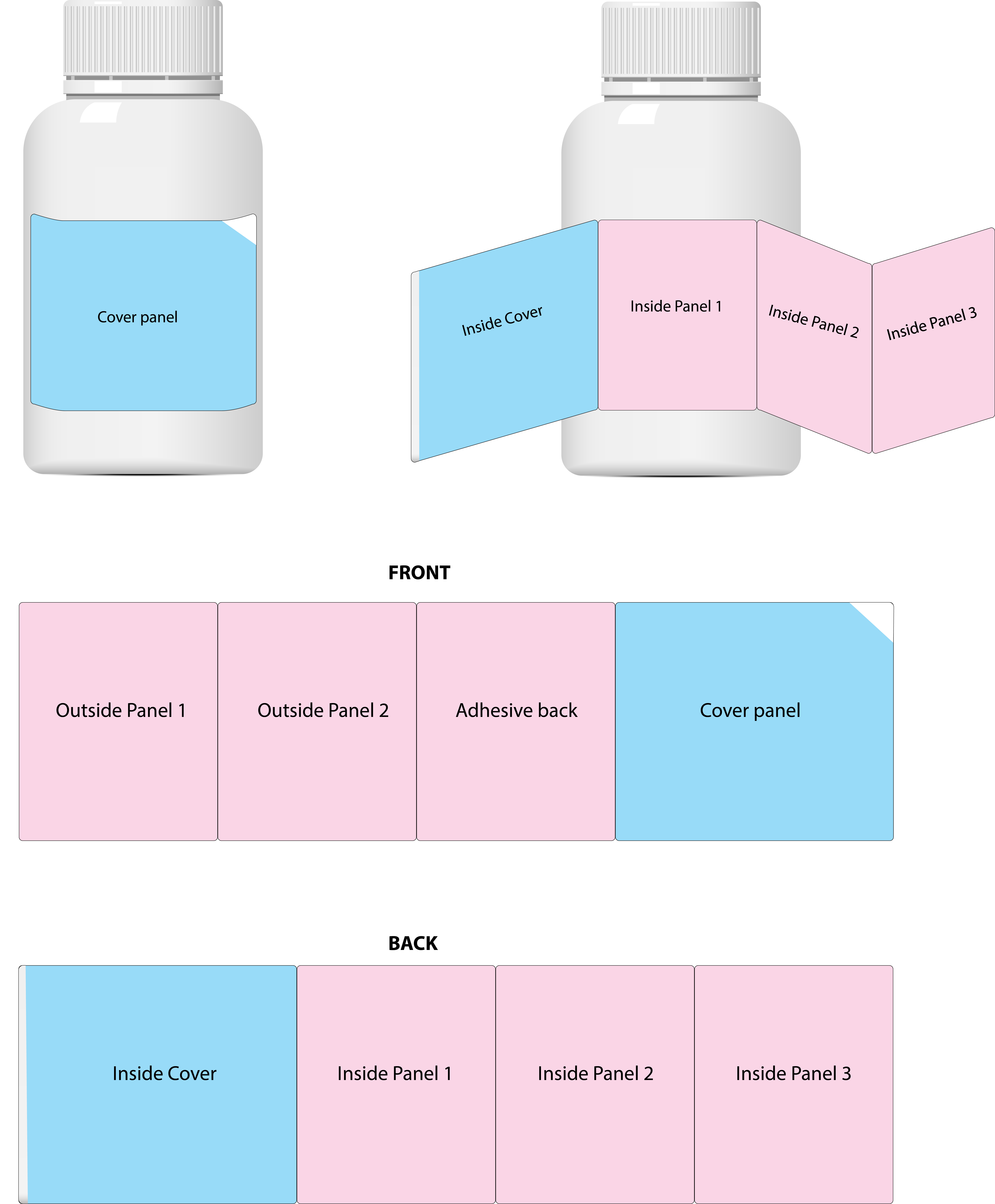
You can also perform this manually in Phoenix for estimation purposes. Navigate to a bound or folded product, then select the Pages view. From here, you can modify an individual page size to be whatever you'd like and the signature will update accordingly.
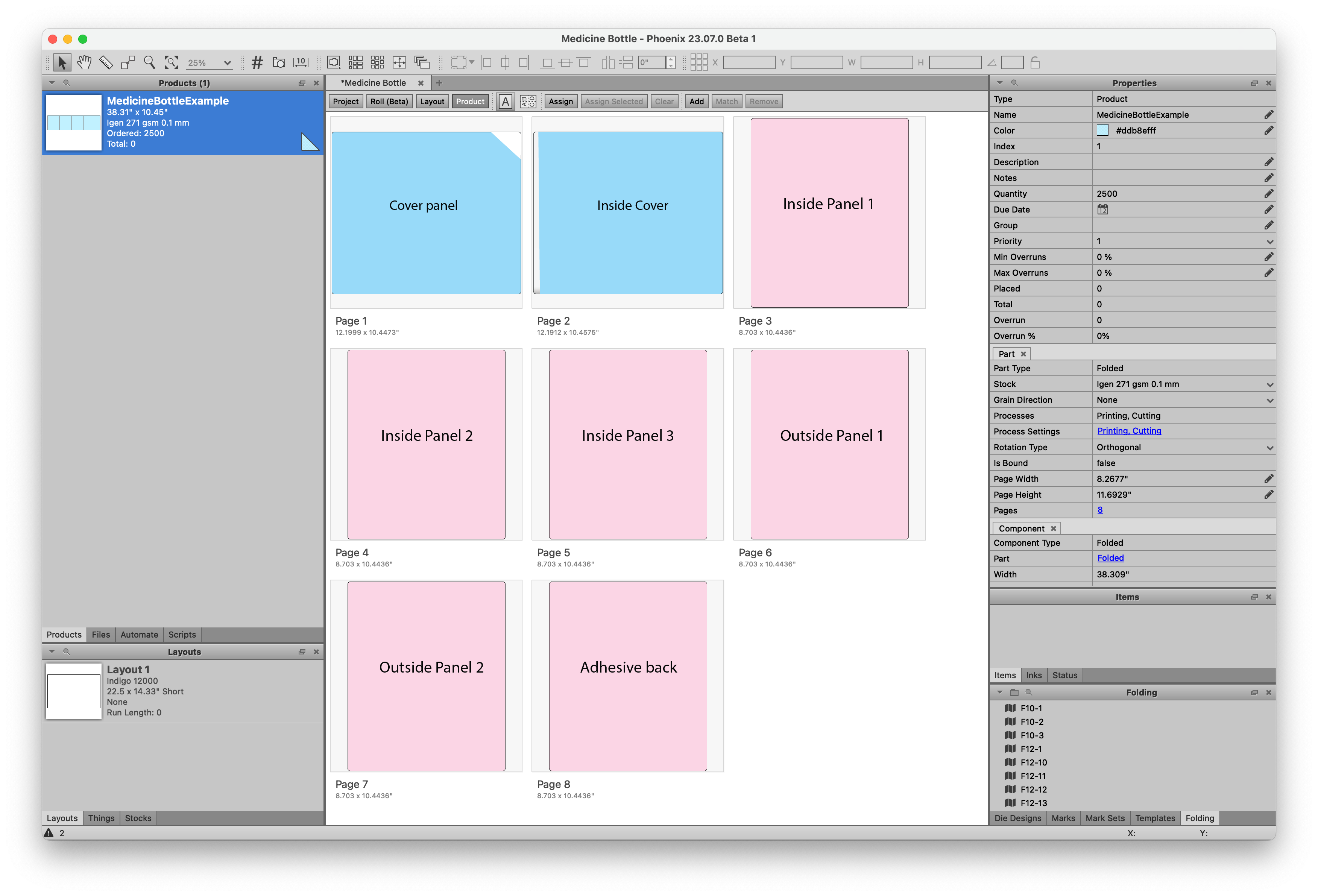
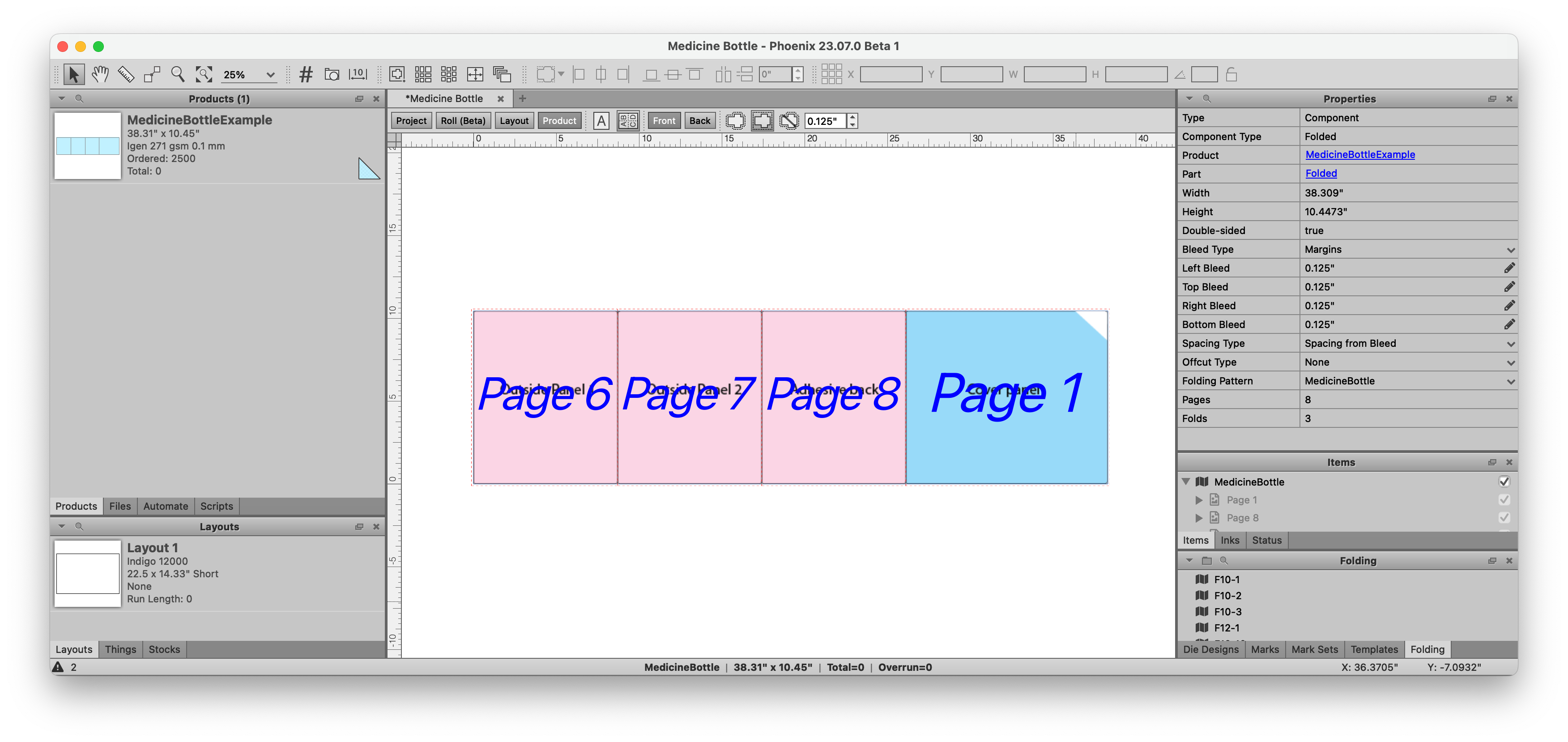
# Miscellaneous Improvements
- We've added a new DXF export preset for exporting to Highcon devices
- Conventional Die Cutters now can specify a minimum run length
- There's a new option within Imposition AI profiles to only find template results when the 1-up die names match
- Job reports (.xml and .json) now include the number of cuts for Guillotine devices
- Phoenix now allows library archives (.phxlib files) to be imported into earlier versions of same major+minor release, so you could import a (future) 23.07.2 library archive into 23.07.0, for instance.
# Resolved Issues in 23.07
This release of Phoenix resolved a number of issues that appeared in previous releases. The list below is a comprehensive list of the support tickets resolved in this release. Many of these issues were bugs that appeared in one of our tech preview or alpha builds, so we would especially like to thank those who helped us with our Phoenix prerelease program!
Note
Most of these issues are relatively minor and specific to a particular configuration. If you have any questions about the list, please reach out to us and we'd be happy to explain in detail.
| TLHD Issue Summary |
|---|
| Remove Tilia Labs logo in PDF report footer |
| Strips and Nicks missing Japanese translation |
| Imposition AI missing for some users in v23 |
| Getting null error when applying Imposition AI result after stock edited |
| Phoenix crashing when bound components don't fix within press height |
| Error saving to disk after editing stocks |
| Seeing error "no plate/sheet" when opening some 6.1.8 projects in 8.0.6 |
| Die Design from Artwork not using dialog settings properly |
| Ink count wrong in planning double sided layouts |
| ARD not importing into Phoenix correctly |
| Phoenix not correctly calculating steel rule cost for some tool types |
11 April 2023
# What's new in 23.3.1
# Fixed in this version
- Fixed problem where inline profiles in Plan API were not applying Imposition AI scripts
- Fixed problem where cloud licenses were not able to access tiling features and inks separations view
- Fixed problem where max spacing advanced placement option was not working correctly in Marks 2.0
- Fixed issue where bleed editing was not working properly in the Layout View
- Fixed problem with POSTNET barcodes not creating the proper check digit if digit sum was a multiple of 10
27 March 2022
# What's New in Phoenix 23.3
We've broken down the new features of Phoenix 23.3 into the following groups:
- Branding
- MFG/ARD Support
- ArtPro+ Integration
- Marks 2.0
- Strip and Nick Enhancements
- Miscellaneous Improvements
- Upgrade Notes
# Branding
# Welcome to Phoenix v23.3
We're incredibly excited to be part of the Esko family of products, and we've updated our look to reflect it! You'll notice changes in a few places to unify the visual identity of Phoenix and better match our new family!
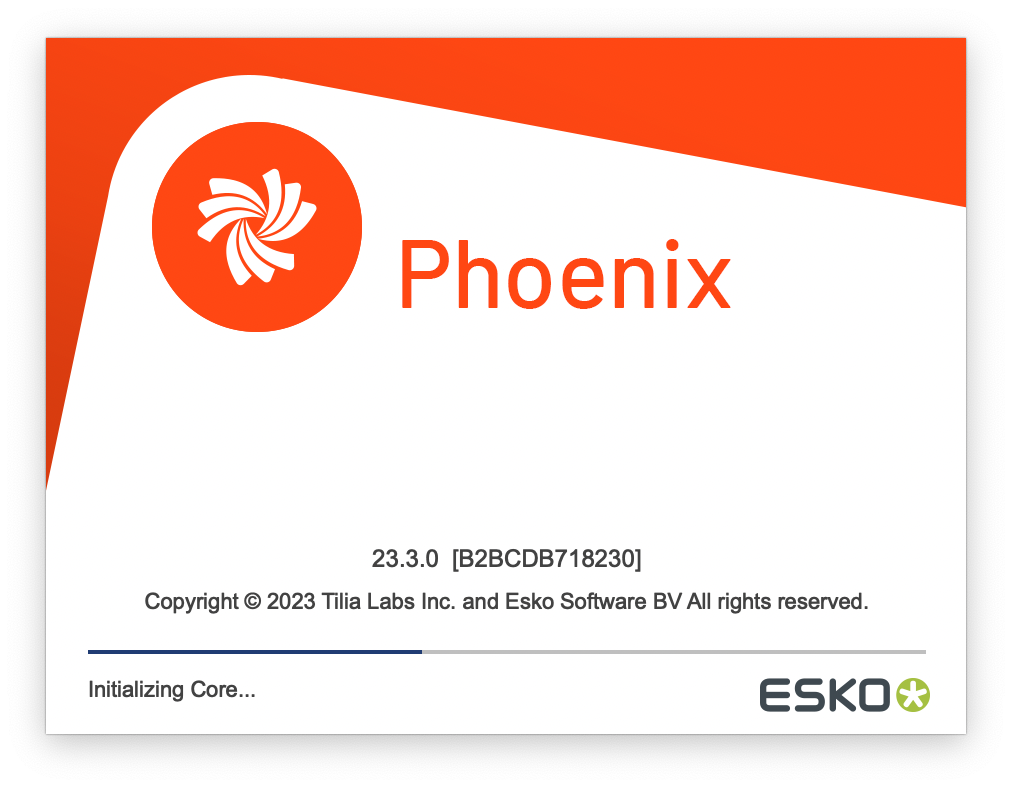
# New Application Name
We've simplified our application name from tilia Phoenix to just Phoenix. Be sure to check out the item around the application naming in the Upgrade Notes below for more information.
# Full Support for MFG and ARD Import
With this release, Phoenix fully supports importing MFG and ARD files generated by ArtiosCAD, bringing the advanced features of these filetypes directly into Phoenix:
- Phoenix can read the grain direction of a template or 1-up directly from the MFG or ARD and maintain this in the Template used in Phoenix
- We also are much smarter about handling different die template orientations, so if you import a mirrored die, Phoenix will correctly handle the orientation as well as the die naming to reduce the chance of any error
- Phoenix also now supports MFG bleed settings, so the bleed set within ArtiosCAD is recognized and used when the MFG is imported to Phoenix. See more in the documentation for Templates.
# ArtPro+ Integration
# All-new "Open in ArtPro+" feature
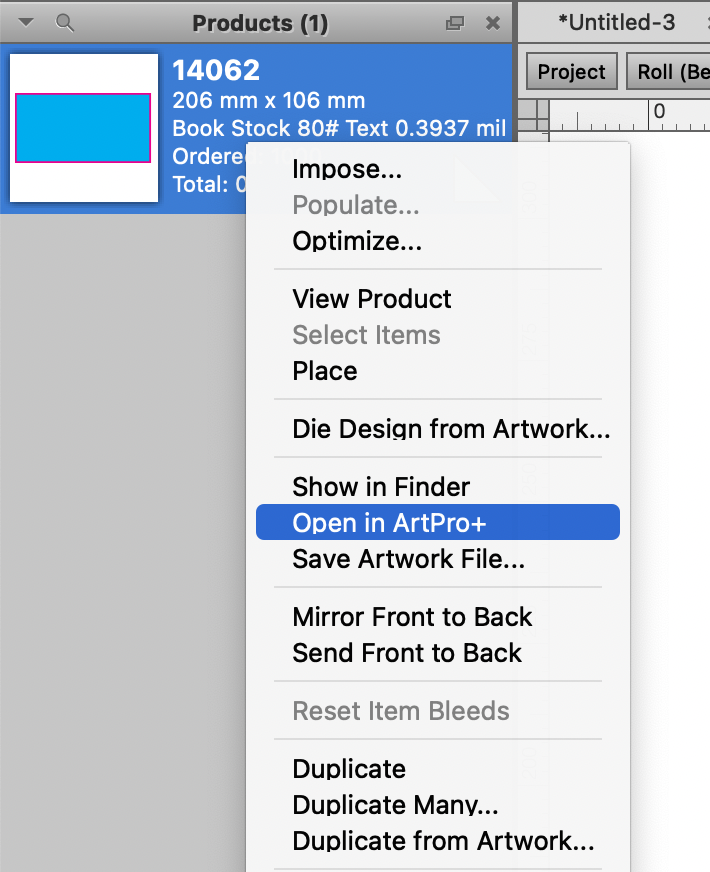
Ever need to make a change to a product in Phoenix? Now it's even easier! Just right-click on the product and choose "Edit in ArtPro+" to quickly open the file in ArtPro+. When you're done, just save the file and Phoenix will automatically recognize the change. So easy!
Configure the location of ArtPro+
To use this feature, be sure to tell Phoenix where ArtPro+ is installed on your machine. Simply go to your Phoenix preferences, click the "Linked Applications" tab, and add ArtPro+.
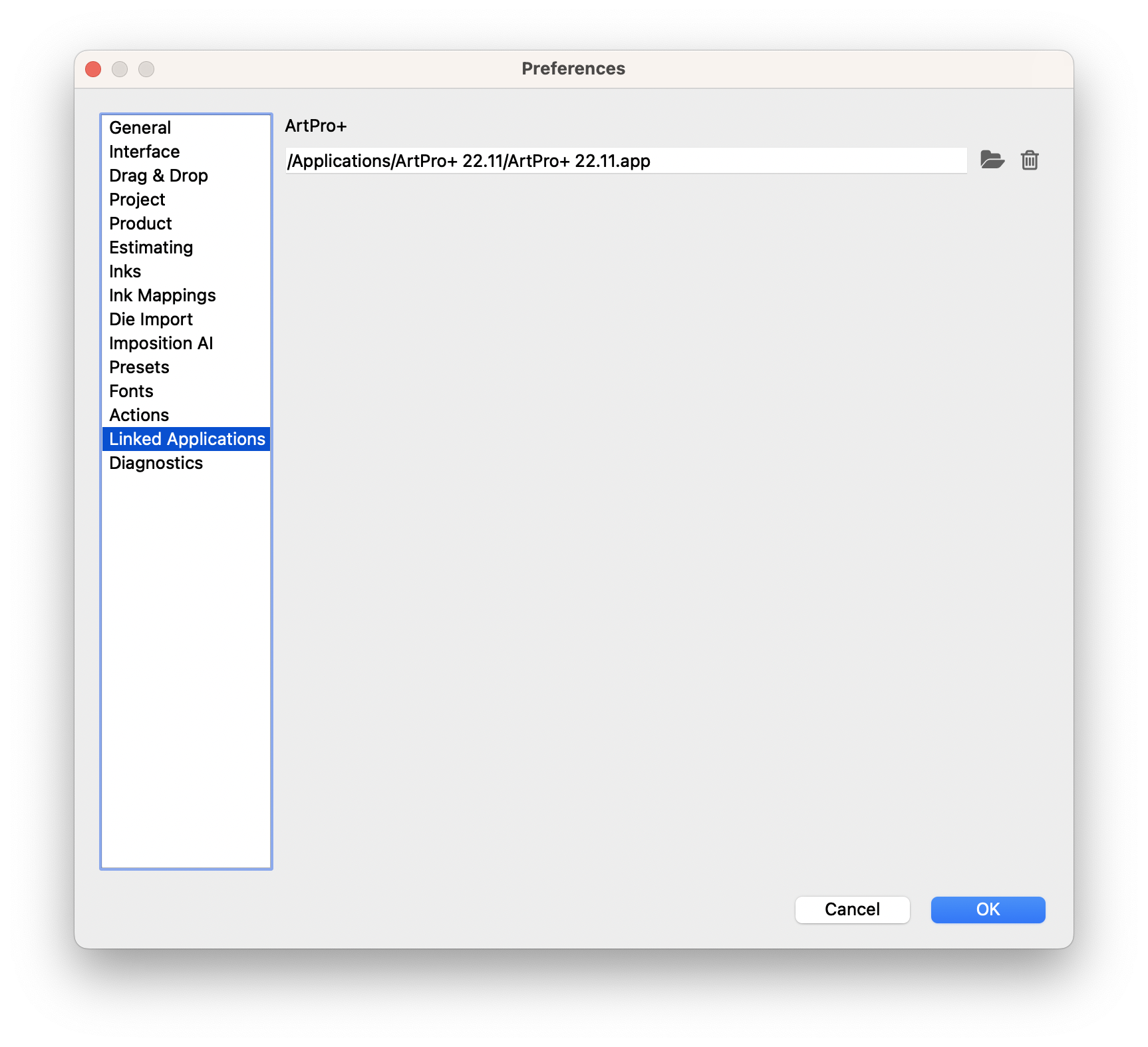
# New JDF and PDF Export Presets designed for ArtPro+
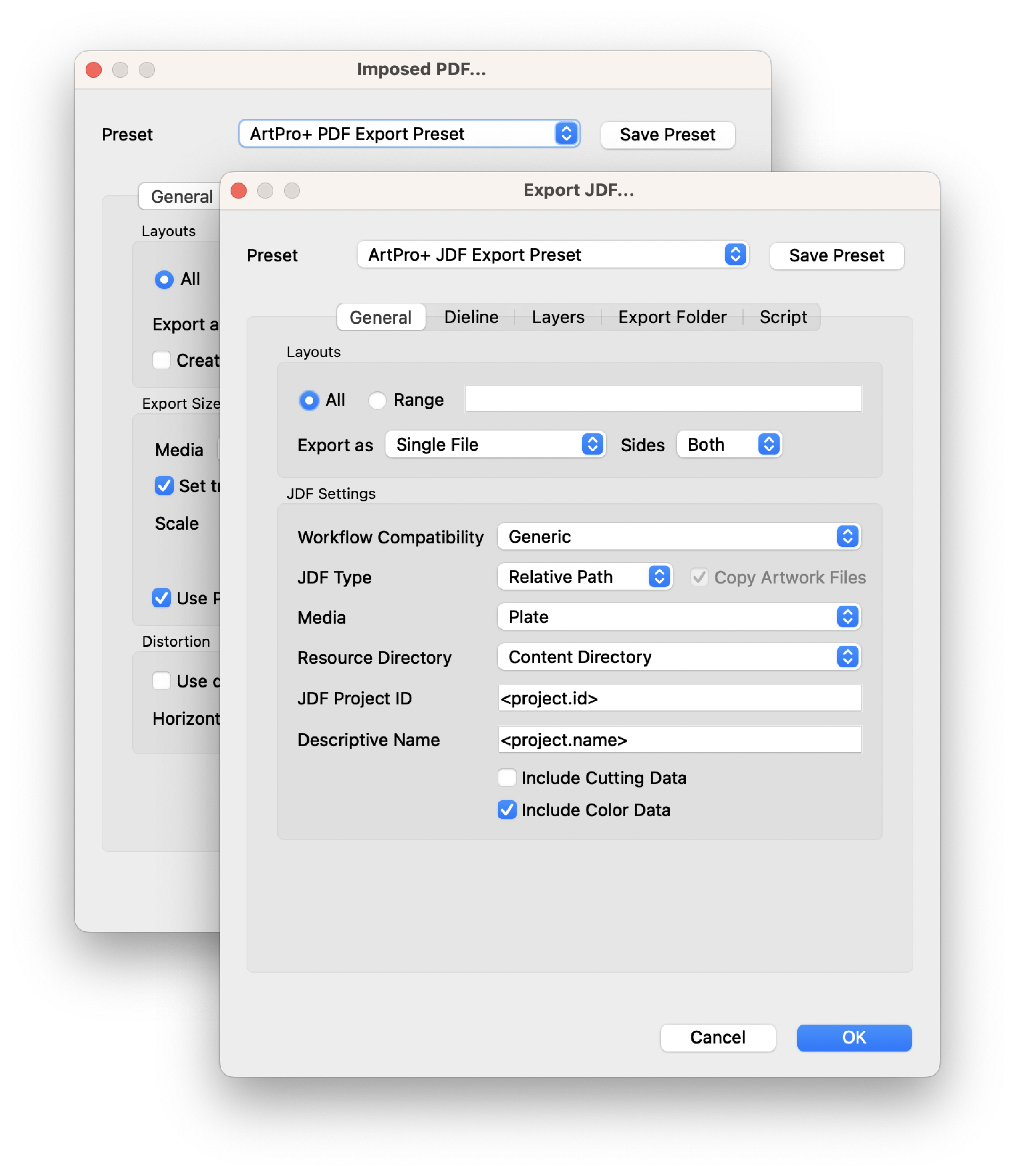
We've added some default export presets to make it even easier to work with ArtPro+. These presets are tuned to ensure compatibility with ArtPro+ so you won't miss a beat, whether you work with PDF or JDF output.
# Marks 2.0
# New Conditional Rules Engine 🪄
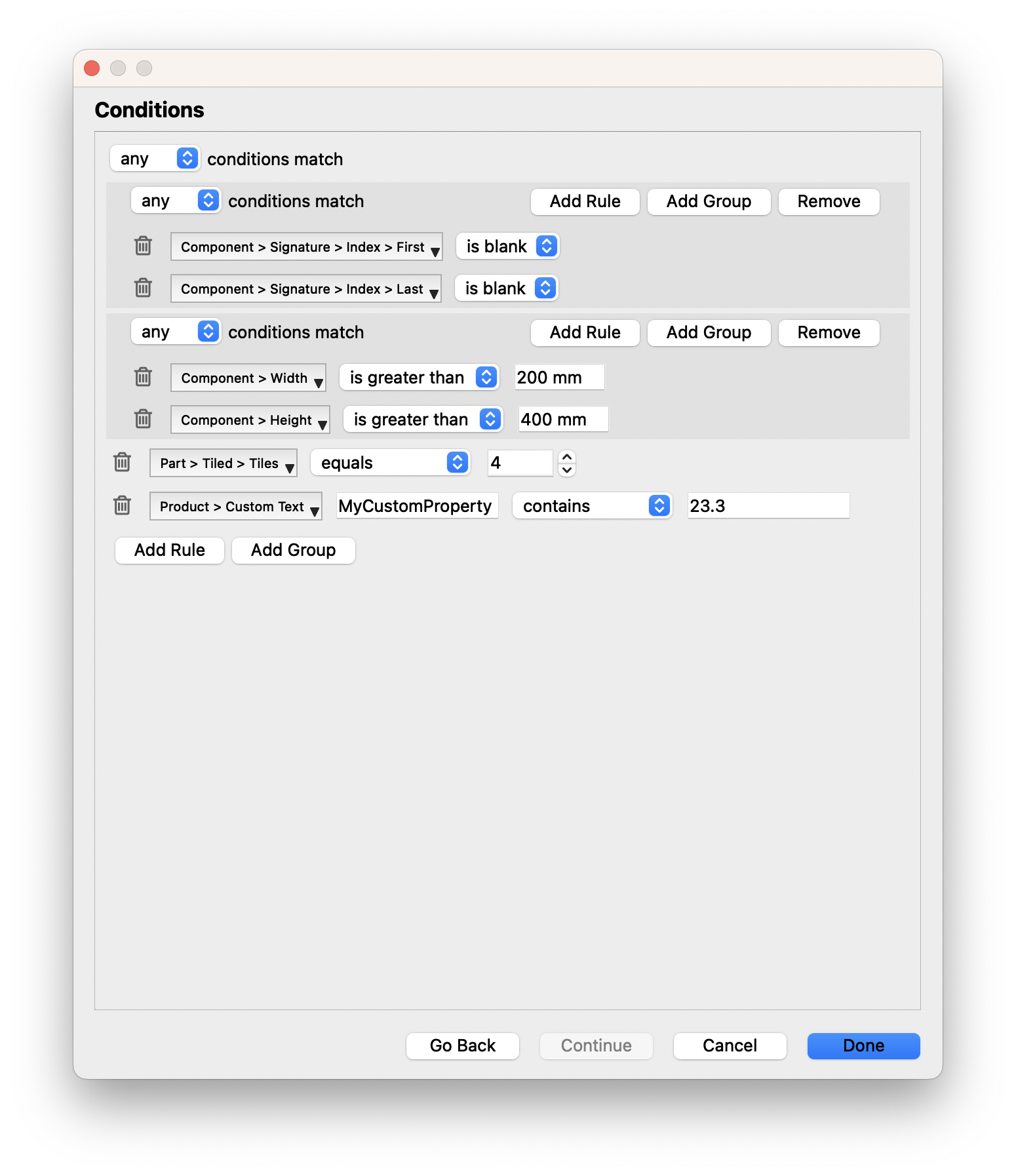
Add custom rules for when marks are applied. Build custom logic to add marks only to the first and last signature, or only for products over a given size, or only on products with a certain number of tiles, or nearly anything else you can dream up!
# Advanced Settings For More Control
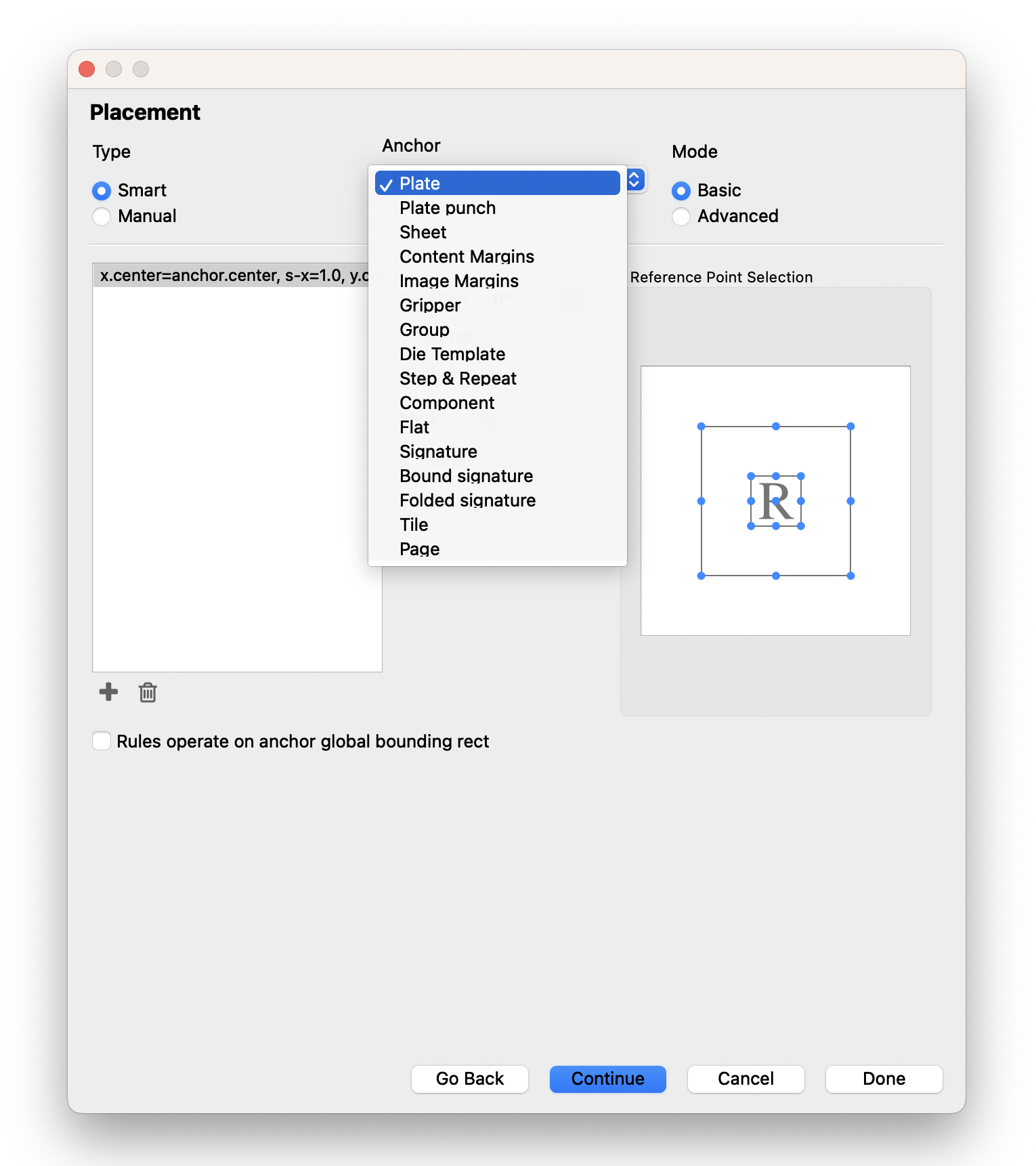
New Advanced mode for mark placement allows an unprecedented amount of control on how marks are placed. With sixteen (16) different anchors and Advanced mode enabling independent control on how marks are placed horizontally and vertically, the new Marks 2.0 settings provide powerful new ways to create and place marks!
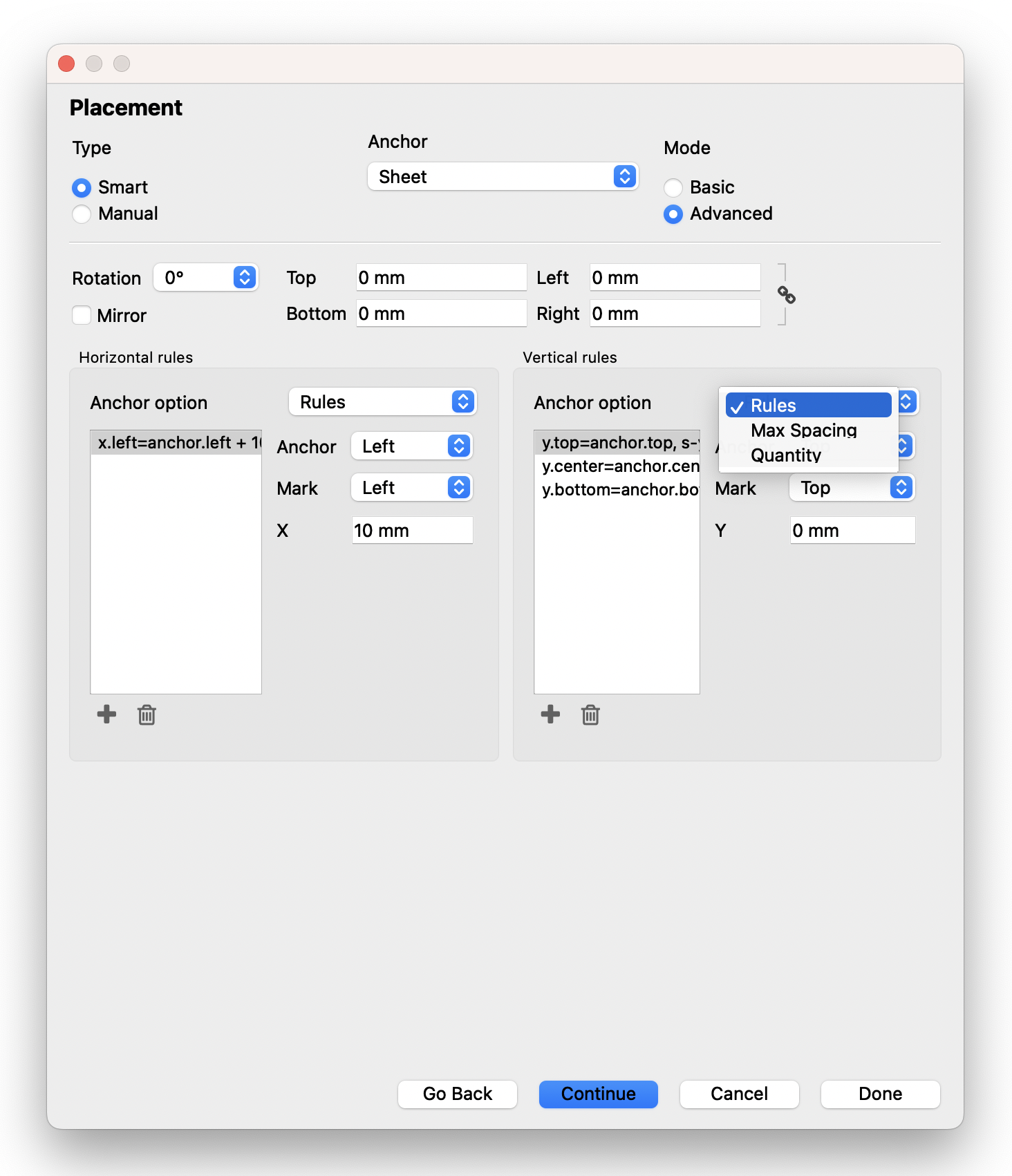
➡️ Read more in our updated Marks 2.0 documentation.
# Additional improvements
- There's a new option for making a mark double-sided, and whether it should be mirrored or synchronized (mirrored) to the back
- We've done some hard work under the hood to make marks even faster and perform better!
# Strip and Nick Enhancements
The Strips and Nicks features added in Phoenix 8.1 have been improved and refined in 23.3!
- Removed possibility of creating unnecessary outer strip conectors
- Added the ability to create nicks for non-orthogonal die lines
# Miscellaneous Improvements
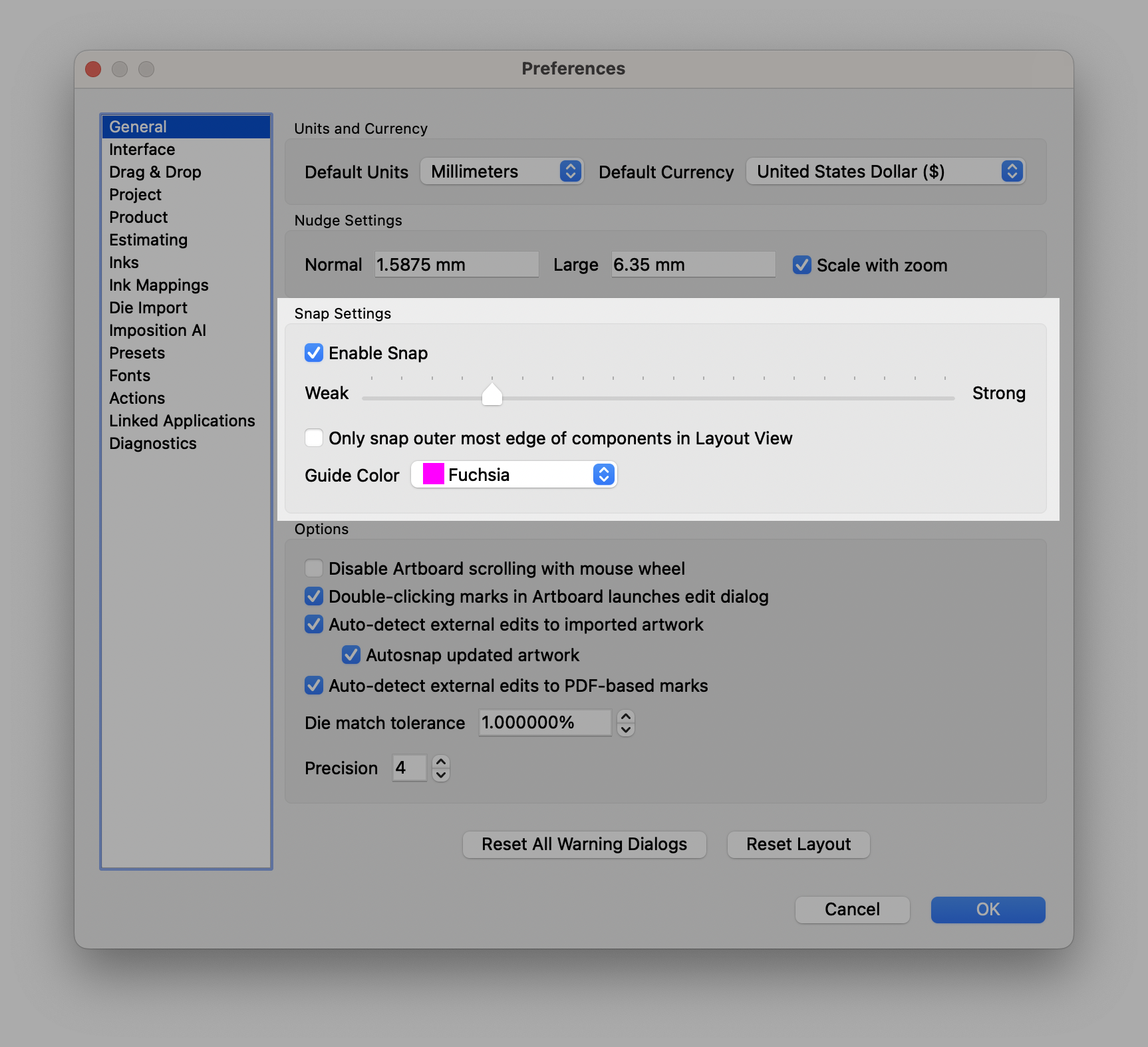
- Oh Snap! We've added more control to item snapping, so you can control both the strength of the snapping, and whether to restrict snapping to just the outer edge of items to prevent unwanted overlaps
- Added data to plan results in the API to include information on the stock and grade for each layout
- Improved POSTNET Barcode validation to allow the use of keywords
# Resolved Issues in 23.03
This release of Phoenix resolved a number of issues that appeared in previous releases. The list below is a comprehensive list of the Tilia Labs Help Desk (TLHD) tickets resolved in this release. Many of these issues were bugs that appeared in one of our tech preview or alpha builds, so we would especially like to thank those who helped us with our Phoenix prerelease program!
Note
Most of these issues are relatively minor and specific to a particular configuration. If you have any questions about the list, please reach out to our Help Desk (opens new window) and we'd be happy to explain in detail.
| TLHD Issue Summary |
|---|
| Add support for Nicks for diagonal lines in products |
| Plan tool using print time from widest roll if no sheets/rolls are selected |
| Japanese ink names disappearing in Raster mode |
| Time and cost of job not up to date |
| Smart Mark - Sheet Count - Not Updating |
| Mirrored Die Templates not importing correctly |
| Postnet barcode not working with dynamic keyword |
| POSTNET Barcode "Content" field won't accept a keyword |
| Press Back inks not calculated properly |
| Saving project through API failing |
16 Feb 2023
# What's changed in 8.1.3
# Fixed in this version
- Fix for issue in Projects API where product index wasn't included with the product in the response for the GET /projects/{projectid}/products endpoint
- Addressed issue preventing Imposition AI scripts from being executed via the REST API
- Added missing ID to JDF Cutting export that is required by Polar guillotine devices
- Fixed problem introduced in 8.1 where the positioning of grouped items was not behaving correctly and also affected mark placement
# Improved in this version
- MFG file import
- Phoenix is now pulling in more CAD data at the layout level
- Avoiding duplicate CAD lines from placed 1-ups
- Fix for some mirrored die scenarios
MFG/ARD File Import Still Considered Beta
We have more features to bring full support for these filetypes just around the corner! Stay tuned for some more exciting news on this front in coming weeks
4 Jan 2023
# What's changed in 8.1.2
# Fixed in this version
- Fix for issue finding artwork during product import
20 Dec 2022
# What's changed in 8.1.1
# Fixed in this version
- Fixed issue where 2D Barcodes not properly displaying
- Addressed issue where null pointer may occur when importing CSV
- Added support for pulling in Die Design names in MFG import
# What's new in tilia Phoenix 8.1
12 Dec 2022
# 🎲 ARD and MFG Import
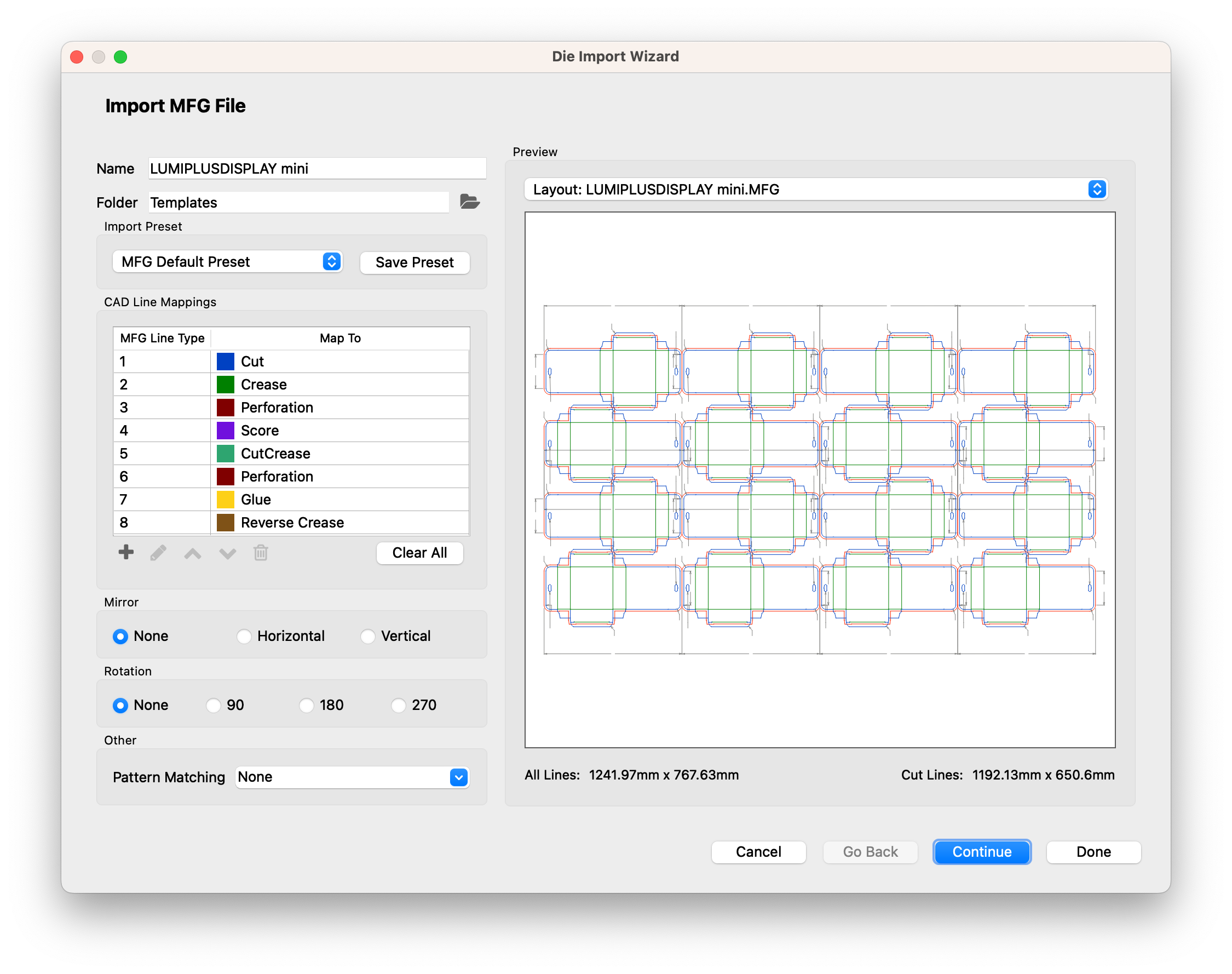
tilia Phoenix 8.1 adds support for importing Esko's ARD and MFG filetypes to enable you to take advantage of these powerful die file types. ARDs and MFGs can be used everywhere you'd expect within Phoenix, including Template and Die Design import, Imposition AI, and we've even made importing and managing these templates accessible via our REST API.
# 📝 Brand New Scripting Functionality
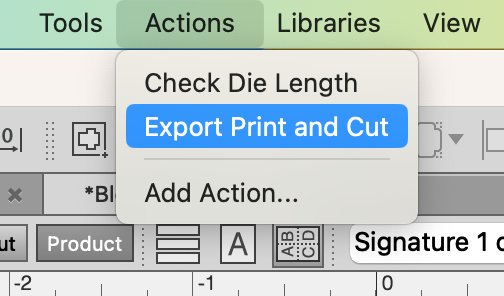
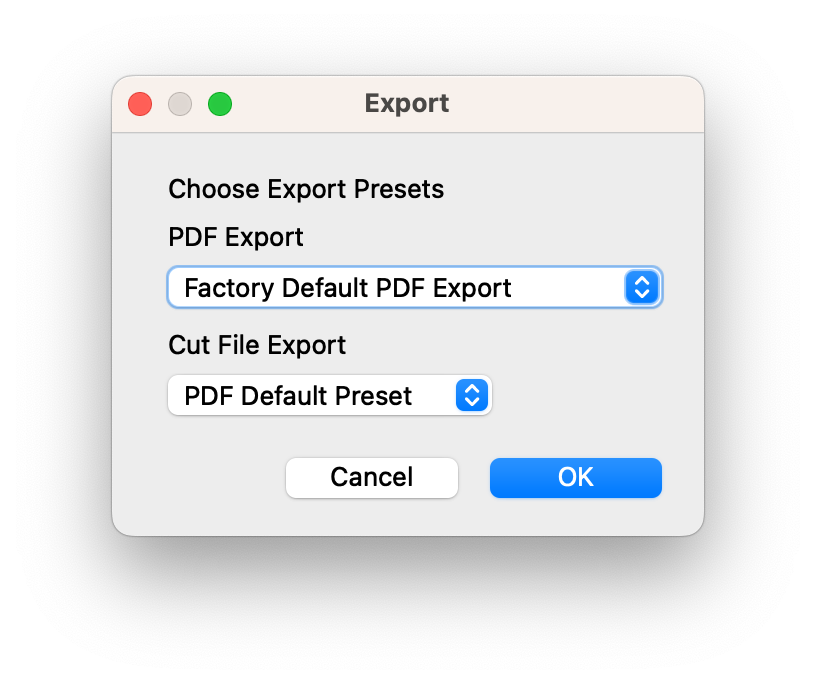
We've taken scripting to the next level, and then some! tilia Phoenix 8.1 introduces the concept of Action Scripts, which allow you to script the UI of Phoenix like never before. Run scripts through the UI or through Automation that can interact with projects just like a user would and automate even more. Add multiple scripts to a single "Action", selectable through the new menu bar heading.
Scripts can even generate new windows to allow users to interact with a script. For instance, have a script prompt the user with additional project information and ask if the user would like to continue. The possibilities are limitless.
We've added all the new scripting classes and methods to our Automation Guide. For more real-world examples, or to inquire further about scripting, reach out to our team. Please note that these features require both the Scripting module as well as the Automate module.
# 🔪 Strips and Nicks for Die Cutting
🚨 New tool alert 🚨
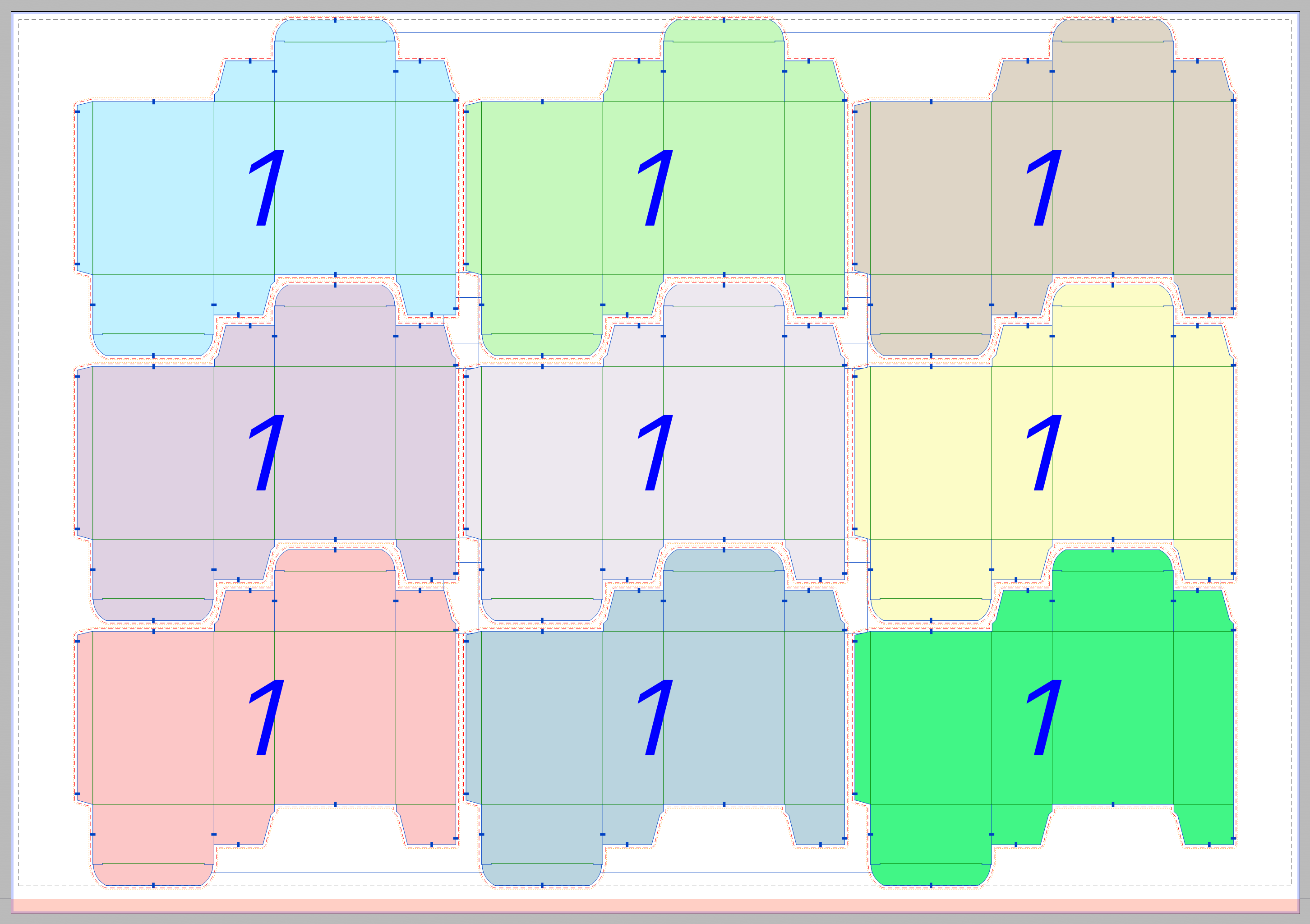
We've added a new tool to auto-generate Strips and Nicks within Phoenix. Strips help to break down the waste from a die into more manageable sections, while Nicks add a small gap to the die to keep die-cut pieces and support material together as one piece for final delivery.
# 📑 Custom Pagination
Version 7.0 introduced bookwork, and version 8.1 is taking it a step further with custom pagination. In the Folding Pattern editor, the pagination is now displayed and fully editable to allow for fully customized signatures.
# 📢 Additional Features
- You can now resolve keywords inside of a script with the Keywords.resolve() method
- PDF Die Export now supports exporting the back side of a layout
- 2D Barcode marks now support Bar Width Adjustment to account for ink spread
- Layout by Layout mode in Imposition AI now optimizes across multiple sheet sizes when used in Plan
- Added a feature to create PDF from JDF
- New keyboard shortcuts for Cutting and Report exports
- New REST API call for running Action scripts
# Fixed in this 8.1 release
- Addressed various issues with process inks, particularly with localized process ink names and duplicate inks
- Fixed problem in rare instances where Imposition AI wouldn't find a result when 180° rotation was set on a product and Grid or Strip Nesting was being used
- Resolved issue where Lanes Mode was producing a blank layout in Imposition AI results
- Fixed display issue where Gripper wasn't shown on the back side of layouts
- Resolved issue where crop marks weren't updating properly, resulting in the marks potentially not appearing on a layout
- Addressed problem with Library Merge feature not correctly merging libraries
- Fixed issue where products with offcut could be placed in an invalid location on a layout when using Grid nesting
- Resolved issue where Plate keywords weren't resolving properly
16 Sept 2022
# What's changed in 8.0.5
# Fixed in this version
- Fixed issue where marks weren't scaling properly in layouts over 200"
- Resolved API issue in which the POST /jobs/{jobid}/products property "scale-proportionally" stopped working
- Fixed an issue where product colors couldn't be specified properly in the Projects API
- Fixed Tilia Labs Estimation engine issue that resulted in overly high cut time estimations in some cases
- Addressed rare issue where an "Index out of bounds" error could appear when planning products with no rotation and using a grain direction
- Improved dieshape path recognition behavior to resolve issue where an error was thrown while generating the die shape of very complicated shapes
- Fixed regression where a missing CAD file specified in a CSV would cause CSV product import to fail
- Resolved issue causing normalized PDFs to throw errors during CSV import
- Fixed problem where Raster Ink Analysis was not working correctly with rotated artwork, resulting in the possibility of inks not getting detected properly
3 Jun 2022
# Phoenix 8.0.4 Hotfix
23 May 2022
# What's changed in 8.0.3
# Changed in this version
- Improved "Choose Artwork" button behavior in double sided jobs to apply artwork to front and back
# Fixed in this version
- Resolved scenario where Imposition AI may return invalid results if using "Sheets of any size" option in the Imposition AI Profile along with enabling Work and Turn or Work and Tumble
- Fixed problem where rounded paths could get converted to line segments in output files when including digital cutting tables in Imposition AI Things
- Fixed issue where cut estimation for digital cutting tables could return an error if a product had multiple dielines with the same tool type
- Addressed issue where marks could not be added when creating products using the API call POST /jobs/{jobid}/products
- Addressed issue where backside graphics could not be assigned to a product using the API call POST /jobs/{jobid}/products/{productname}/snap
- Enabled snapping of uploaded files using the API call POST /jobs/{jobid}/products/{productname}/snap
- Fixed problem where Cut and Stack mode was incorrectly centering unfilled sheets
- Resolved issue where product margins were not being applied correctly in Lanes mode
- Fixed PATCH /projects/{projectid}/products/{productname} API call to prevent scenario where product name could be null
- Resolved problem with CF2 Import presets not saving properly
- Fixed misspelling in hotfolder logging information
- Addressed issue where product bleed wasn't being set with the POST /projects/{projectid}/products/flat API call
- Fixed problem where files without a dieline were always defaulting to using the Cut tool, regardless of Tool Types settings for default cut tool
23 May 2022
# What's changed in 8.0.3
# Changed in this version
- Improved "Choose Artwork" button behavior in double sided jobs to apply artwork to front and back
# Fixed in this version
- Resolved scenario where Imposition AI may return invalid results if using "Sheets of any size" option in the Imposition AI Profile along with enabling Work and Turn or Work and Tumble
- Fixed problem where rounded paths could get converted to line segments in output files when including digital cutting tables in Imposition AI Things
- Fixed issue where cut estimation for digital cutting tables could return an error if a product had multiple dielines with the same tool type
- Addressed issue where marks could not be added when creating products using the API call POST /jobs/{jobid}/products
- Addressed issue where backside graphics could not be assigned to a product using the API call POST /jobs/{jobid}/products/{productname}/snap
- Enabled snapping of uploaded files using the API call POST /jobs/{jobid}/products/{productname}/snap
- Fixed problem where Cut and Stack mode was incorrectly centering unfilled sheets
- Resolved issue where product margins were not being applied correctly in Lanes mode
- Fixed PATCH /projects/{projectid}/products/{productname} API call to prevent scenario where product name could be null
- Resolved problem with CF2 Import presets not saving properly
- Fixed misspelling in hotfolder logging information
- Addressed issue where product bleed wasn't being set with the POST /projects/{projectid}/products/flat API call
- Fixed problem where files without a dieline were always defaulting to using the Cut tool, regardless of Tool Types settings for default cut tool
8 April 2022
# What's changed in 8.0.2
# Changed in this version
- Updated UI to use 'Project' terminology where 'Job' terminology was still being used
- Added restriction so now Guillotine Cutter Things will only work with rectangular components to mimic real world capabilities
- Cleaned up logging of unnecessary error events in tech report logs
- Added additional logging information for recording when non-embedded artwork is different at job load
- Contour bleed now automatically restricts the use of rounded corners to non-rectangular product components
- Updated the algorithm for detecting rectangles from paths to be more accurate
- Updated REST API to add endpoint to return all CSV Report Presets
- Updated Projects API to enable changing product name in PATCH /projects/{projectid}/products/{productname}
- Changed output for ink type in REST API response and text-based reports to match the Open API specification by capitalizing ink type names. Previously this response was all lowercase, which did not match the Open API specification.
# Fixed in this version
- Resolved scenario where bound products were not being placed on presses with the "Use die specification from template" option enabled
- Fixed problem where PDF / JDF export failed when layout contained a 1bit TIFF
- Resolved issue where the ink order was reset after releasing a group
- Addressed situation in which the Preferences dialog was not launching
- Fixed problem where all inks were considered spot inks
- Fixed a UI issue where editing a step and repeat group deselected the repeat
- Resolved issue where layouts found using 'Lanes' mode that included two-sided products set the work style to 'Flat Work'
- Fixed an issue where templates specified in product CSV import were ignored
- Fixed issue where default things were not getting loaded in Phoenix 8.0 in new installation environments (no existing library)
- Fixed scenario where error 'Instance ID does not exist in template' appeared on project load
- Fixed regression where product selection would not be active after adding products to a layout with a press assigned
- Added 'layout-type' back into layout result entity in the REST API so it's properly displayed in layout response
24 February 2022
# What's changed in 8.0.1
# Fixed in this version
- Fixed an issue where product die shape wasn't created correctly when Shape Search was set to "Largest"
- Addressed a problem where Dynamic Marks based on component items (for example, eye marks) weren't appearing until a layout was modified.
- Fixed problem in product CSV import where default rotation type was always being overridden by "Orthogonal" when not specified by the CSV
- Resolved scenario where DXF files using line type "LWPOLYLINE" were unexpectedly mitered after being imported to Phoenix
3 June 2022
# Phoenix 8.0.4 Hotfix
# Changed in this version
- Implemented scripting feature to iterate over path operation elements
16 February 2022
# What's New in Phoenix 8.0
We've broken down the new features of Phoenix 8.0 into the following groups:
- Highlights
- Imposition AI
- UI Enhancements
- Marks
- API Improvements
- General Updates
- New Keywords
- Inks
- Scripting
# 8.0 Highlights
# ☯️ Support for Work and Turn / Work and Tumble!
Phoenix 8.0 adds the ability to create Work and Turn or Work and Tumble layouts, both manually and through Imposition AI
# 🤯 ALL NEW Intelligent Drag & Drop Interface!
Speed up your workflow with a revolutionary drag and drop interface that knows what file you're bringing into Phoenix and exactly what to do with it. Quickly Import a CAD Template and drop in your artwork without skipping a beat!
# 🎨 Separations View!
Check your separations with just a click with the new Separations view. Simply click on any ink in the Inks panel to toggle it on or off!
# 🔬 Automatic Ink Coverage Calculation!
Enable Raster Color Analysis to have Phoenix evaluate your artwork on a pixel by pixel basis, enabling precisely calculated ink coverages and control over your artwork! With auto-computed ink coverage, ink cost estimation is better than ever!
# 📝 Expanded Custom Properties!
Phoenix 7.0 brought the ability to add custom properties to Products, and we heard how much you loved it. So we added custom properties to more areas of Phoenix, including at both the layout and project level.
# 📦 Industry first Corrugator Module!
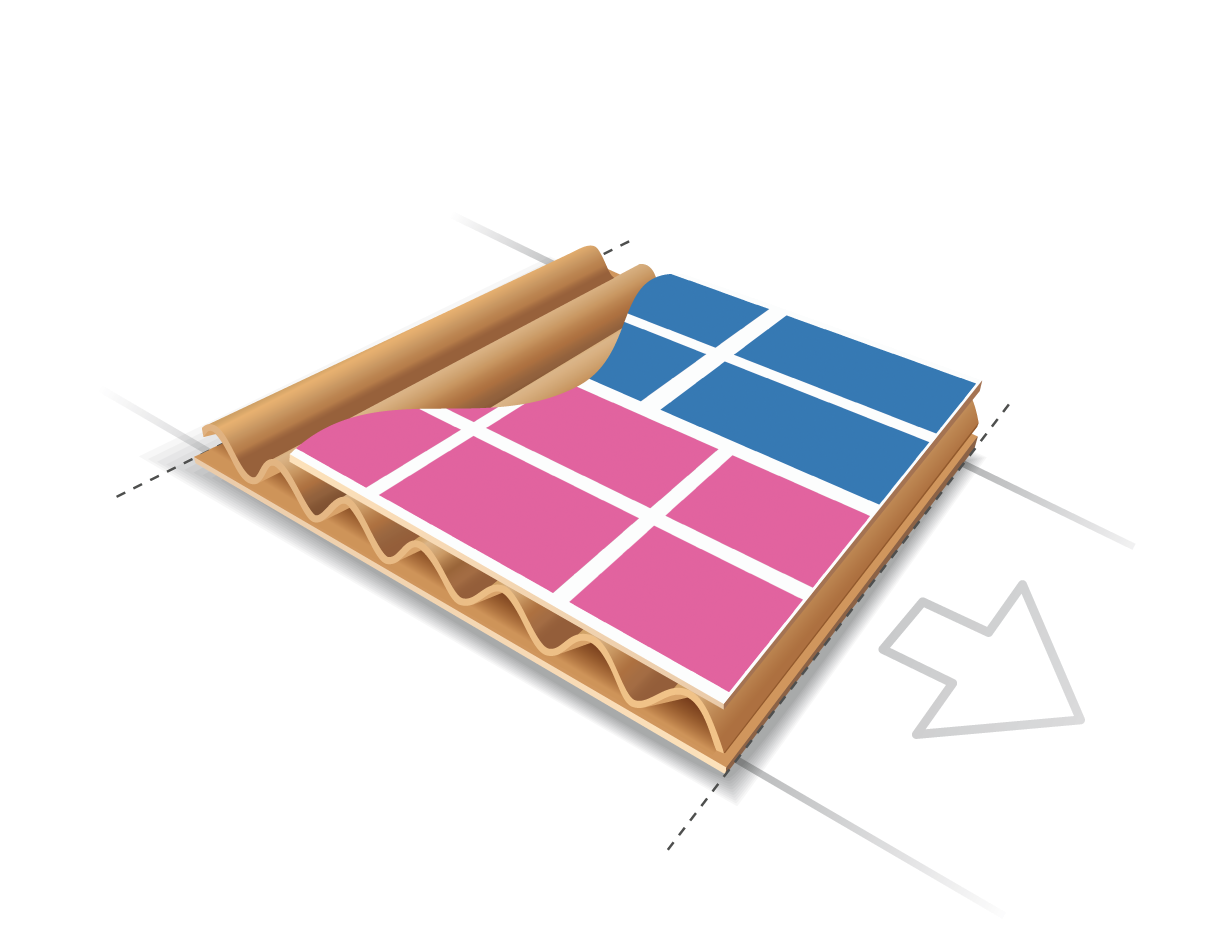
We're bringing a brand new module to Phoenix to support Corrugators! We've modeled corrugation devices and now have support for advanced roll optimization of top-sheet printing and corrugating devices!
# 📊 Custom CSV Reporting!
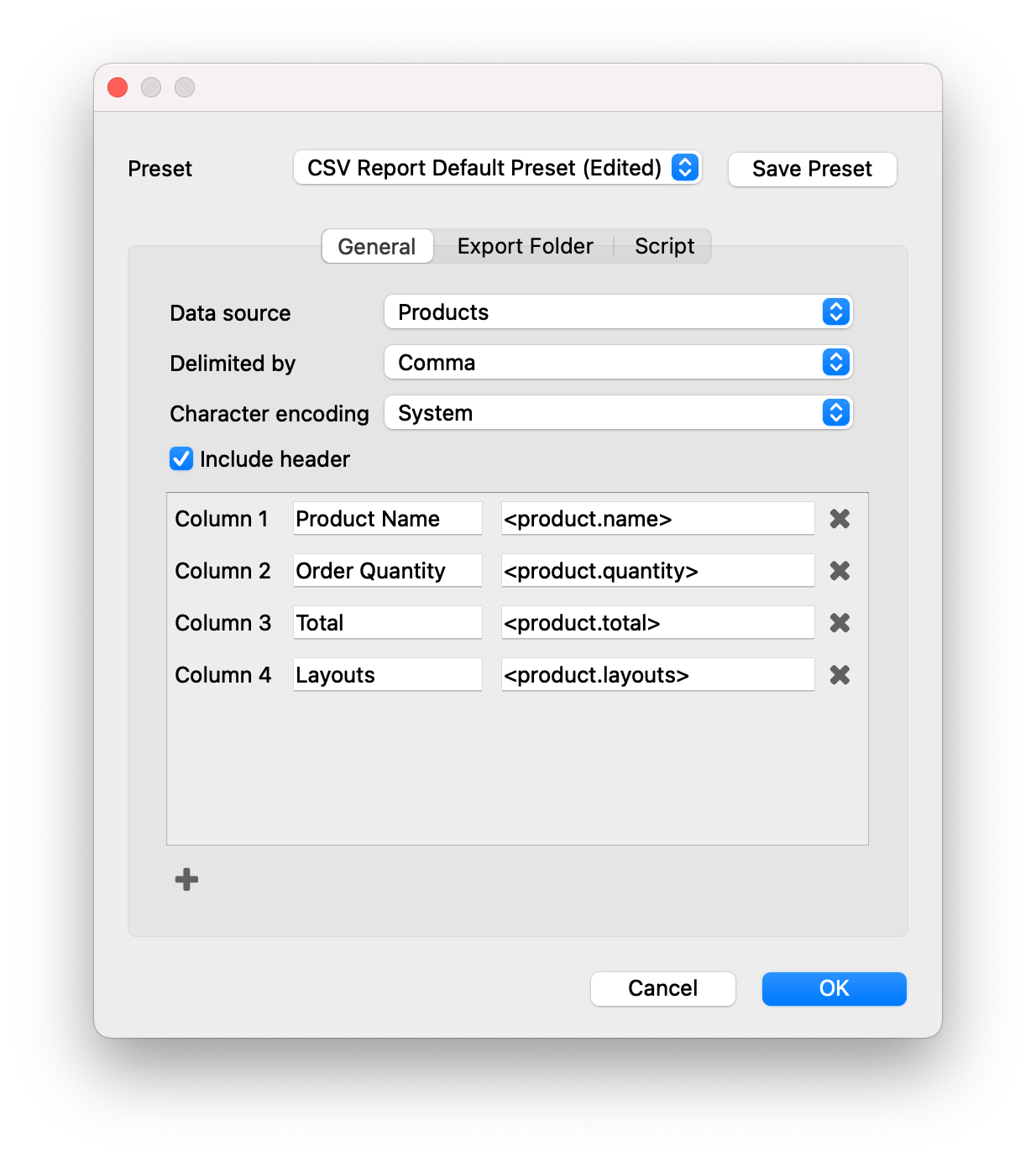
Step up your reporting game with our new CSV Reporting feature - customized to deliver project reports exactly to your specification using Dynamic Keywords and just the information that you need. Not a fan of looking at that one random piece of info from the default report? You don't have to! Now you can report on just the good stuff.
⏎ Full CSV Reporting documentation
# Imposition AI
# Work and Turn / Work and Tumble
Full support for work and turn and work and tumble layouts. Work and Turn and Work and Tumble layout options are automatically generated when using Sheetfed Offset presses. If a layout is more cost effective with a Work and Turn or Work and Tumble, Phoenix will intelligently select it!
⏎ Setting Work and Turn / Work and Tumble manually in a layout
⏎ Enabling Work and Turn / Work and Tumble in Layout Options within Imposition AI
# New Corrugator Planning Module
A new module for digital corrugator planning is now available, allowing advanced roll optimization of top-sheet printing and corrugating processes, a first in the industry! Planning is performed by modeling corrugation devices and processes with options to specify number of chop and slit knifes.
# Performance optimizations when applying large plans
Phoenix 8.0 includes dramatic performance improvements when applying plan results in Imposition AI both in the user interface and via automation. These optimizations are especially noticeable in plan results including large numbers of layouts.
# Mixing Printed and Cut-only products
Added the ability to place products without printing inks (cut only products) on the same layouts as products with print inks.
# Gang Flat and Bound Products Together
Imposition AI now can place both flat and bound or folded products on the same layout. By default, Imposition AI profiles now show a Plan Rule that restricts the layout to having only products of the same type. These plan rules are fully customizable, so if you want to gang flat and bound products together, simply remove the rule!
# Add Gaps Based On Product Properties
There is a new option in Imposition AI profiles that allows for specifying a gap between products based on a product property. For instance, you could specify a gap when custom order ID numbers for a product differ to more easily separate different orders in finishing.
⏎ Imposition AI - Strip Options
# New Strip Gutter Rule Added When Product Properties Differ
In Imposition AI profiles, a new Gutter Rule has been added to Strip Options to apply gutters in strip-based layouts when product properties differ, giving more fine-grained control when gutters are added between strips in layouts generated with either Horizontal Cut or Vertical Cut strategies.
⏎ Imposition AI - Strip Options
# Improved Performance of Impose and Optimize
Further tuned the Impose and Optimize tools to make them faster 🏎💨
# More Optimizations in Lane-based Planning
The Lanes planning mode in the Plan tool in Imposition AI has been enhanced to better utilize the full width of the roll in scenarios where multiple product shapes are present.
# Seamless Web Item Spanning in Plan
The Plan tool now has the ability to span items across frames for roll-fed work when using the Lanes planning mode, in addition to the spanning between signature pages capability added in Phoenix 7.0. A new Imposition AI profile option “Allow frame spanning" can be set to “None”, “Items”, or “Pages”. When set to “Items”, Phoenix will utilize the full frame height of the given roll-fed press with component items placed across frame boundaries when needed.
# Imposition AI Settings Recalled
Settings made in the Imposition AI panel are now automatically saved and recalled after restarting Phoenix, saving users time when frequently using the same settings. The Imposition AI tool, sorting options, stopping parameters, and priority filtering are all restored at application launch.
# New Spacing From Tool Option
A new spacing type “Tool” has been added to products to utilize the cutting tool widths defined in the Tool Types library to define the spacing required between product components in the layout.
# UI Refinement
# Drag & Drop Overlay
Phoenix now has an intelligent overlay that gives quick access to the various functions available when a file is brought into Phoenix.
For instance, dragging a PDF into Phoenix will allow you to create a new product, as it always has, but there are two additional drop zones for running Automatch or assigning artwork simply by dropping the file on those zones. Dragging a CF2 template file will give the options to place the template in the layout, but also give options to Import the die template or place the template with the die import wizard.
These behaviors are fully customizable in the Phoenix Preferences in the new Drag & Drop tab.
# Separations View
In both Layout View and Component View, ink visibility can be turned off and on now in the Inks Panel, providing an accurate view of each ink separation in the view. When any inks are turned off, the current view automatically switches to Output Preview mode for more accurate rendering of the currently visible inks. Internally, caching is performed to provide very responsive experience when toggling inks on and off. Note that current ink visibility is purely a display feature and does not affect the way layouts are exported in any way.
# Project-level Layers Visibility and Control
The Layers panel is now active in Project View, showing all layers across every layer in the current project. Each individual layer can be turned on or off in Project View which turns them on and off in all layouts where this layer is present.
# New Menu Options to Show/Hide Items Across All Layouts
In the Object menu, new options have been added to Mark, Artwork, Product, and Group visibility sub-menus to “Show All in All Layouts” and “Hide All in All Layouts”. When selected, all items of the given type are hidden or shown across every layout in the project.
# Snap Using Bleed
In Layout View and Component View, when moving items manually, you can now snap to component item bleeds as well as the bounds of their final cut shape. This widely requested feature will boost productivity for users who are frequently placing items next to each other based on their bleed masks.
# New Hotkeys to Toggle Artwork On and Off
New hotkeys have been added to toggle the visibility of artwork on or off in the current layout (Control/Command-3) or across all layouts in the project (Control/Command-4).
# Interactive Rotation in Artboards
Selected items in Layout View and Component View can now be rotated by simply clicking and dragging any of the corner anchor points of an item. Changes to rotation are displayed while the item is being rotated and the Shift hotkey limits allowed rotation changes to increments of 45 degrees.
# Zund Connection Feedback
A new "Testing connection to [Your Zund Table Name]" message is displayed when initializing Plan. This will make it easier to know when Phoenix is trying to connect to the table, as previously Phoenix would simply display "Initializing."
# Show and Hide Fold Lines
There's now an option in the View menu to show or hide Signature Folds.
# View Menu Simplification
The View menu has been simplified and reorganized to declutter and make the options more logical.
# Imposition AI Profile Management Improvements
Imposition AI profiles are now easier to manage in Phoenix. The profiles have been moved into their own tab in Preferences called “Imposition AI” which supports deleting multiple profiles via multi-select and adding and editing of profiles directly outside of the Imposition AI panel. In addition, the default Imposition AI profile is now editable and deletable.
⏎ Imposition AI Preferences Pane
# Multi-Select Presets in Preferences
In Preferences → Presets, multiple presets can be selected and deleted at the same time now.
# Portuguese Localization 🇵🇹
Phoenix is now available in Portuguese! We welcome our colegas to enjoy Phoenix in their native language!
# Marks
# Signature Marks
Signature marks have been added for folded and bound signatures with options delimiting signature bounds, page edges, page centers, bleeds, folds, and fold crosses. Line color, length, offset, and thickness can be customized for each delimiter type.
# Collation Marks
A new Collation mark type has been introduced for delineating collation patterns across collated signatures in bookwork. Collation marks are highly configurable with options controlling mark dimensions, color, text numbering position, and font. A location settings allows you to place collation marks in the spine, face, jog, and non-jog folded edges to handle perfect bound, section stitch (Smyth sewn), and saddle stitch binding methods. In addition, text can optionally be placed in user-defined top or bottom margins of the folded edges with full dynamic keyword support.
# Mirror Marks
We've added a new feature to mark rules to allow for marks to be mirrored for surface printing and sublimation work.
# Signature support in Dimension marks
Dimension marks now include options for including folded and bound signature page edges, page centers, and fold lines automatically, providing new detailed dimension reporting that is especially useful for bindery processing.
# Toggle Unit Visibility in Dimension Marks
Dimensions marks have a new toggle option to Show Units to allow you to choose to have units displayed in a dimension mark or just the dimension values.
# Added Padding to <layout.run-number> Keyword
Padding has been added to the existing <layout.run-number> keyword for use cases that require the run number to be a fixed number of digits. For example, <layout.run-number.pad.5> will output 00001, 00002, etc.
# API Improvements
# New API Calls
We've added new API calls to add export presets for ZCC, DXF, and Tiling Reports. Several new product-level operations have been added to the Projects API in the REST API, providing granular access to each level of the product data model. You can now programmatically retrieve and edit individual product parts, bound sections, tiles, signatures, and more. Existing product operations have been marked as deprecated.
# Open API Documentation Response Codes
The Phoenix REST API’s Open API specification now includes all possible response codes and descriptions of all API operations.
# New Status Messages
Status messages in Phoenix are now accessible in text-based reports and in automation via the REST API, allowing potential issues detected by Phoenix to be handled in automated environments. Status message lists were added to project, layout surface, and product levels and match the status messages reported in the Status panel in the Phoenix user interface.
# General Enhancements
# Memory-related Performance Boost
Phoenix now takes advantage of the available memory on the system beyond 4GB which can improve performance, especially when running the Plan tool with several items and running automation with multiple concurrency.
# Product Component Shape and Bleed Path Improvements
In previous versions of Phoenix there are rare cases when portions of product component shape and bleed paths can end up slightly malformed. These issues are most common with very small items and items with sharp contours. In Phoenix 8.0, shape and path offset code has been enhanced to handle these cases, producing expected cutting and bleed offset paths across all shapes and sizes. In addition, non-rectangular bleed offset paths are now rounded at corners.
# DXF Export Improvements
We've made DXF export in Phoenix even better, increasing compatibility with third-party software vendors!
# Roll Length Support For Reports, Properties, Ganging
Detailed roll-related information has been added to Project View, XML and JSON reports, and the REST API. In addition, roll length reporting has been added to Imposition AI results in the user interface and in the REST API.
# Project PHX File Size Greatly Reduced
Phoenix now removes any artwork that isn't needed in a job. Previously Phoenix would hold on to artwork that was used in a job, even if that artwork was later removed. This should cut down on file size dramatically for anyone reusing Phoenix jobs!
# Increased Maximum Memory on Windows
Phoenix 8.0 doubles the max heap size for Phoenix on Windows to take advantage of more memory and make Phoenix even speedier!
# Coating and Foil Estimation
Planning and estimating coatings and foils in 8.0 is greatly improved.
Upgrade Note Regarding Coating and Foiling
Phoenix 8.0 introduced full support for coating and foiling processes to Imposition AI. Products containing one or more inks mapped to Coating or Foiling now require a press device with coating or foiling units respectively in order to be included in the Plan or Optimize tool, while in previous releases these inks were not considered during planning.
To ensure these products are processed correctly in Imposition AI, we strongly recommend modeling your production coating and foiling processes by adding the necessary coating or foiling units to presses or creating presses that perform the coating or foiling if these processes are performed separately from printing.
Alternatively, you can map Coating and Foiling inks to another ink type that is not considered in Imposition AI, such as General or Technical to mimic the behavior in Phoenix 7.0 and earlier releases if you do not wish to model your coating and foiling processes in the Things library.
# New Fonts Page Added In Preferences
A new “Fonts” tab has been added to Preferences displaying tables of all fonts registered in Phoenix at startup as well as all fonts that could not be registered successfully. Font details include font family, format, style, PostScript font name, and local filesystem path of the loaded font file.
# MacOS Big Sur and Monterey Support
We've added support for macOS Big Sur 11.4 and Monterey 12.0! 🌊
# Expanded Custom Properties
Custom properties have been greatly expanded beyond products, and can now be added to projects, layouts, layout surfaces, product parts, product components, and library items. Custom properties can be added from the Properties panel in the user interface or in automation. Once added, these properties are accessible in marks via dynamic keywords, in plan rules, exports, and in scripting!
# New Keywords
# Page Colors
We've added the keyword <component.colors> which resolves to the printing color names on current component item side. In addition, you can now access all page color property keywords indexed by page and page color indices, such as <part.page.1.color.1.name>!
# Bound Part Signatures
You can access the total signatures across all sections in the bound part with the new keyword <part.bound.signatures>
# Signature Placement Index
The keyword [insert new keyword] allows you to identify the copy count of the signature or flat in the web. This is designed for run-length of 1 jobs, i.e. non-repeating frames.
# New Keywords for new Custom Property Types
<component.custom.foo>
<part.custom.foo>
<project.custom.foo>
<surface.custom.foo>
<layout.custom.foo>
# Inks
# Automatic Ink Coverage Calculation
The new Raster ink mode allows Phoenix to evaluate all of the inks on the product to calculate ink coverage and fixes issue where some inks may not be properly detected, or black ink would show incorrectly. Raster mode can be set in the Color Analysis property for a given product page. By default, the Color Analysis property is set to Fast mode, but this can be changed in the Default Properties section of the Product Preferences if you'd like to automatically run raster analysis on all product artwork!
⏎ Inks
# Remove Inks
Phoenix 8.0 now gives you the ability to remove any ink from the Inks Panel in both the component view and layout view! Simply find an ink in the Inks Panel, right-click it, and choose "Remove" from the dropdown menu.
⏎ Inks
# Scripting
# New Scripting Functionality
With all of the new changes in Phoenix in version 8.0, the Scripting tools have also been updated. You can find a list of all of the new scripting tools, along with ones that have received new options, ones that have changed, and the one that has been deprecated here: Scripting Changes in Phoenix 8.0 (opens new window)
# Access Custom Properties
Scripts can access script asset, mark asset, and product properties. This is a game changer that brings scripting to many more people who may otherwise not be as comfortable with scripting! Scripts can now be driven by custom properties, allowing you to define anything in a script simply by adjusting a property. For example, you could have a script mark where the placement, font, color, and more are adjusted just like you would change a product property.
# Scripting Support In Text-based Reports
New scripting capabilities have been added to XML, JSON, and CSV reports. The user-defined scripts are run directly after the report has been generated, allowing advanced customization of the reports themselves or additional actions such as preview image generation to be performed as part of the report generation process. This feature can be used to help integrate reports into other third-party systems or with external report generation tools.
# Resolved Issues in 8.0
This release of Phoenix resolved a number of issues that appeared in previous releases. The list below is a comprehensive list of the Tilia Labs Help Desk (TLHD) tickets resolved in this release. Many of these issues were bugs that appeared in one of our tech preview or alpha builds, so we would especially like to thank those who helped us with our Phoenix prerelease program!
Note
Most of these issues are relatively minor and specific to a particular configuration. If you have any questions about the list, please reach out to our Help Desk (opens new window) and we'd be happy to explain in detail.
| TLHD Issue Summary |
|---|
| PDF/X warnings don't appear consistently in PDF export |
| Phoenix sees Black Ink in Job |
| Black not shown as an ink present in the job |
| Request for Separations View |
| Error when moving dimension marks in Phoenix |
| Barcode 39 not working correctly |
| Phoenix placing 1 camera mark in margin |
| Camera marks oddity |
| Request to add stock type to xml report |
| Phoenix recognize Black ink in Product which doesn't include Black object |
| Request for Work-and-Turn Support |
| Wrong inks being reported |
| Work & Turn & Work & Tumble Options |
| Request for the signature trim marks |
| Phoenix - Imposition AI seemingly stuck on "Initializing" |
| View Settings: Add "Show Fold Lines" view menu option to toggle fold lines |
| Phoenix UI issue with Big Sur |
| Request to mix print and cut products on same sheet |
| Coating cost not being applied |
| macOS Big Sur UI |
| Request to gang flat and bound products together |
| Big Sur Support |
| Request to plan front and back signature on same layout |
| Gap Rule for when Product Properties differ |
| Combine Flat and Bound products on same layout |
| Add Phoenix Roll Length Data |
| License window not showing multiple concurrencies properly |
| DXF file from Phoenix is not opened by our system DXF parser |
| The orientation of the sheet to the plate is not correct |
| QR code mark box not behaving properly |
| Addition of padding function for <layout.run-number> |
| Created ink cannot be saved |
| Line types in saved job lost when tool type removed before job open |
| Bleed issues with attached job |
| PDF/X warnings don't appear consistently in PDF export |
| One camera mark placed at 0,0 on sheet when it can't fit anywhere |
| Step and Repeat: Newly saved preset not showing up in preset dropdown |
| Dimension mark text displays incorrectly while drawing manual marks |
| Coating costs not being applied |
| Order of things lists in Project View with die making can be misleading |
| ZCC output not properly encoding |
| Layer visibility set improperly on artwork updated while project is closed |
| API not exporting individual vector separation |
| Marks - "Apply to project" only applies to current layout |
| Bleed Cannot be set properly from CSV |
| Wide format devices not retaining the Tumble option for sheet turn |
| Bleed not coming in correctly in 7.0 |
| Export Cutting JDF API call not correct |
| Missing functionality in PDF Die Export |
| Dimension mark regression |
| Update tiling reports to use the same units as the project, rather than always using millimeters |
18 August 2021
# What's changed in 7.0.7
# Added in this version
- Bom dia! Phoenix is now available in Portuguese! 🇧🇷 🇦🇴 🇲🇿 🇵🇹 🇬🇼 🇹🇱 🇬🇶 🇲🇴 🇨🇻 🇸🇹
- There is a new mirroring feature in smart marks to mirror marks to the back side!
# Fixed in this version
- Major improvements and fixes in DXF export
- Fixed an issue where in rare cases Phoenix would not start at all in Windows 10 environments
- Added a fix for cases where the current Tool Types library does not contain a tool present in an opened Phoenix project
- Resolved an issue where the font manager encountered an initialization error
- Fixed issue where bleed overlap customization was not saved in PHXT templates
- Addressed problem where Shape Marks could be drawn in a Dimension Mark context which caused errors
- Corrected issue where Dimension Marks were not allowed to be moved between folders in the Marks panel
- Fixed incorrect behavior where script mark drawings were wrongly affected up by mark origin position
- Updated license info dialog to correctly count the licensed concurrencies for the Automate module
- Fixed a problem in Imposition AI plan rules where rules referencing direct child properties of a Part were not working
- Corrected issue where sheet handling settings in presses were not being applied correctly when presses were first being applied to a layout
- Updated QR and DataMatrix Barcode Marks to properly size boxes
- Addressed issue where bleed wasn't being set correctly during product CSV import for Flat products when no bleed was specified in the row(s)
- Fixed problem where new inks added to Inks database were no longer persisting when Phoenix was restarted on new installs and upgrade scenarios
- Updated the JSON/XML reports to correctly include information about folded product signatures in product V2 data
- Corrected issue where drag and drop wouldn't work for Templates from the Templates library when a search filter was applied
- Fixed problem where Strip strategies in Imposition AI were no longer stacking irregular shape products tightly. Now these strategies will do nested stacking again as they did prior to 7.0, as long as a guillotine cutting device is not in the given job trail
- Addressed problem where PDF/X warnings didn't consistently appear in PDF export
19 April 2021
# What's changed in 7.0.6
# Added in this version
- Improved tiled products behavior when tiling method is changed from fixed to variable so that the tile sizes are retained
# Fixed in this version
- Fixed an issue where projects could enter a bad state and become unsaveable if bound products had face-trim set to null
- Corrected an incorrect schema name in the Swagger documentation
- Addressed inconsistency with press mark placement. Reverted to previous behavior from Phoenix 6.1 and earlier to ensure press marks are placed below products on the layout in the z-order
- Improved behavior for tile overlap where bleed edges were always set to 0mm so that all edges are now able to bleed
- Fixed situation where text marks created in 6.1 or earlier with the font "Gen Shin Gothic Normal" would change to "Arimo" after upgrade
- Addressed issue where single pass double-sided presses in 6.1 were converted to sheetwise upon upgrade
- Resolved problem where part type didn't match the correct OpenAPI specification values
- Fixed issue on Windows where temp files weren’t being deleted when running hot folder automation until Phoenix was restarted
- Fixed JSON v2 report to correctly output custom product properties
- Fixed the way Plan calculates sheet turns when using strip strategies to match our estimation in guillotine cutter device
2 March 2021
# What's changed in 7.0.5
# Added in this version
- Updated Products Plus default limit to support 2,000 products, up from 1,000
# Fixed in this version
- Fixed issue where Plan tool would use sheet size that doesn't match the die template bounds
- Fixed problem where output files would not have trapping flag set properly, which caused issues with certain RIPs
- Resolved issue with Populate or Impose giving a null error if the stock in the sheet doesn't match stock in the current layout
- Fixed issue where Tiled products couldn't be created if using tilia Cloud license
- Addressed issue where rotation, allowed rotation, and grain wasn't being set properly with the Rest API for bound products
- Fixed issue where signature pages weren't applying creep correctly if creep was specified at product creation (via default properties, API, Phoenix Connect, or hot folder)
- Addressed situation where <layout.random> keyword would not be consistent when using it in exported cover sheet
- Fixed problem where dragging and dropping an item onto a layout could cause a crash of Phoenix
- Fixed problem where Assign Artwork wouldn't properly assign multi-page artwork to back side of product
- Resolved issue where small order quantities in bound products would not return results in Imposition AI
- Fixed scenario where applying plan containing a subset of products in the project would incorrectly add additional layouts
- Fixed issue where some barcode marks weren't allowing dynamic keywords to be used
16 February 2021
# tilia Phoenix Connect App Release!
Tilia Labs is proud to announce the release of the tilia Phoenix Connect App, the latest tilia Phoenix connection for Enfocus Switch workflow management software. For the first time the Phoenix configurator is available as an app, downloadable from the Enfocus Switch App Store, making Phoenix accessible to even more Enfocus Switch users.

The tilia Phoenix Connect app now makes the latest planning and imposition advances of Phoenix version 7.0 easily accessible and available for integrating with existing, cross-vendor systems across all print applications.
For detailed information on the new app, please see our Phoenix Connect App documentation page.
4 February 2021
# What's changed in 7.0.4
# Added in this version
- Added ability to apply multiple PDFs to Bound products at once using the "Assign" or "Assign Selected" buttons in Pages view
- Added feature to allow manual placement of specific product signatures on layouts, accessible via right-click on a bound product in the Products Panel and choosing the "Place" option
# Fixed in this version
- Fixed issue with Plan in hotfolders not returning the best result
- Fixed issue where <layout.name> would not resolve properly for JDF Cutting export
- Resolved problem where some artwork might not render correctly when project info was changed and reopened
- Fixed potential problem where products might not render in layout view
- Addressed scenario where PDF Export would fail if layouts contained products with unresolved artwork
- Fixed problem where signatures manually added to a bound product were not being placed with the Plan tool
- Fixed bug where removing a signature in Product Parts/Sections view would change the view to Layout view
- Addressed incorrect behavior where adding/removing signature in Parts/Sections view would not add or remove the signatures in the correct order
- Fixed JDF export window for EQUIOS JDF to make the Resoure Path field editable
- Resolved issue with editing costing information in Things when currency set to Euros
- Fixed bug with certain fonts not spacing characters correctly in text-based marks
- Addressed issue where using tool offset for a tool caused artwork to move out of position
- Fixed problem where product rotation was not correct when replacing template-backed products with products that had differing die orientations
- Addressed issue where Spacing Path wasn't displaying properly for the back side of a product
27 December 2020
# What's changed in 7.0.3
Fixed the following scenarios:
- Products that were incompatible with selected presses (even though they have the printing process specified) were added onto layouts with die or table cutter only and no press, which was invalid.
- Tiling via CSV didn't work properly if Horizontal Tiling or Vertical Tiling were not defined or set to "None"
- Exceptions were thrown with nested roll jobs with large content margins
- ZCC output in certain situations did not have correct rotation
- Default stock types weren't selectable in the Stock Types dropdown
- In rare instances, setting product rotation to orthogonal would lead to Imposition AI not placing products in a matching template
- Scaling an object -100% would not properly scale the die shape
- Library items could disappear when command/control+click and dragging out of a panel
- On Windows the panel layout would not be saved after restarting Phoenix
- Default cutting tool could not be changed from Cut in the Tool Types window
- In certain circumstances, the Spacing Margins wouldn't appear in the Product Properties Panel
- Overlapping products could result in an item not being able to be selected in a layout
- Phoenix Templates (.PHXT files) saved with artwork could cause errors on import
- Merging Phoenix libraries could create an error
- Bound products might not display or update properly in the Parts/Sections view
- Imported stocks may not contain cost or sheet
- Product could be placed off of a sheet when using "Layout by Layout" mode and Free Nesting
- Bleed mask could move if layout origin point was moved
18 November 2020
# What's changed in 7.0.2
- Fixed a serious issue with automation that led to duplicating front artwork to the backside of flat components.
- Fixed issue with drag and drop not working for JPEG files
12 November 2020
# What's changed in 7.0.1
- Updated user guide links in the Help > User Guide... menu to point to our new documentation site
- Fixed an issue where list-based product properties could not be reset after being set
- Resolved issue where a saved Phoenix project wouldn't be able to be reopened if it was saved, then reopened and certain edits were made before saving again
- Fixed the names of certain default marks which were incorrect
- Fixed a bug where projects that had Impose or Populate tool result applied would cause a job load error
- Resolved issue where sheets or rolls of a certain grade couldn't be dragged into a layout due to an exception error if the user cancelled out of editing that grade
- Fixed issue where assembly view did not update when a signature folding pattern was changed via the properties panel
1 November 2020
# What's New in Phoenix 7.0
We've broken down the new release into three main topics:
# 1. New Branding
tilia Phoenix has introduced new branding guidelines and an exciting new documentation page for user support and tutorials.
# 2. New Modules
New tilia Phoenix modules are available with the introduction of various new features.
# 3. New Features
tilia Phoenix version 7.0 is packed with a ton of new features to increase productivity, integrate with external systems, and do more with tilia Phoenix.
# Branding Updates
# Updated Application Name
The application name for Phoenix on both MacOS and Windows has been updated to ’tilia Phoenix’

# New Splash Screen
The tilia Phoenix application splash screen has been updated to reflect the revised Tilia Labs branding elements.

# Updated Logo
The tilia Phoenix logo has been updated with an extended color pallette in both horizontal and square logo designs.


# Docs Update
# Redesigned Documentation
Completely redesigned documentation from the ground up, featuring easy-to-search documentation, help guides, quickstart guides, API documentation, and a brand new FAQ.
Use the FAQ to find answers to questions that are commonly asked by our customers. Our FAQ is continuously updated with new information to keep on top of things.

# Three New Modules
# Braille Module
Create ADA compliant braille using tilia Phoenix's mark technology. Use tilia Phoenix's Automate module (API, Hot Folders, other integrations) or CSV to drive the creation of braille text in a matter of seconds.
# Scripting Module
The new scripting module opens new doors to what you can do in Phoenix.
- Create custom marks driven by JavaScript to create virtually any mark you can imagine.
- Use a script to control Imposition AI results
- Define a script to be run when a certain device is used

# Metrix Migration Module
- Create products and pull data directly from .MXML files.
- Import MXML files and support irregular shapes using tilia Phoenix (something Metrix can't do!)
# New Features
| ☑️ Extended Devices | ☑️ Customizable No-Print Zones | ☑️ Imposition AI Rules Engine |
| ☑️ Commercial Bookwork | ☑️ IoT Device Integration | ☑️ Ink Costing Calculation |
| ☑️ Digital Roll-Based Book Impo | ☑️ Specify Default Properties | ☑️ Full Support for Tiling |
| ☑️ Calendar Reading Order | ☑️ Unlimited Product Properties | ☑️ Tiling Install report |
| ☑️ Drag & Drop Everywhere | ☑️ Multi-Part Shape Extraction | ☑️ Set rules per media type |
| ☑️ Smart File Searching | ☑️ Mirror Front-to-Back | ☑️ Define stocks per press |
| ☑️ Filename Property Automation | ☑️ And much more… |
# Independently control bleed overlap on front and back
The Overlaps Tool now allows you to apply bleed overlap settings to both sides, or independently set bleed overlaps for front and back sides.

# Drag & Drop CSV Import
Quickly import products using Drag & Drop directly from your file server.
# Intelligent File Search
Quickly find files (CAD and Graphics) using recursive file name matching via CSV import.
# File naming conventions

Customize file naming conventions to automate setting product properties when importing Products manually or via Automation.
# Resolve missing files

Intelligently resolve missing files by pointing to the ‘parent’ directory and tilia Phoenix will recursively search the director for file name match.
# Restrict movement to horizontal or vertical by holding Shift
When moving objects, simply hold the Shift key to ensure it's only moved horizontally or vertically, ensuring accurate placement.
# Custom Product Properties
Tilia Phoenix now supports adding unlimited custom product properties. Custom properties can be added manually or driven directly from a CSV file.
# Create Multiple Products from Single PDF

Shape extraction to batch generate products from a single PDF file — no more spending time saving out separate PDFs!
# Lane-based planning for web-fed presses
Lane-based imposition is now fully supported in Imposition AI. For digital labels/flexible packaging, lane optimization is key!
# Smart lead-ins for digital label lanes
Separate SKU’s with dynamic keywords and barcodes. For digital labels/flexible packaging, lane optimization is key!
# Imposition AI Plan Rules
With Plan rules, tilia Phoenix allows complete customization of anti-mixing and sorting logic defined by you. It’s easy today with our GUI-driven rules engine!
# Full support for tiling
Phoenix 7.0 now fully supports tiling products for large-format graphics! Dynamically adjust tiles and tiling templates on-the-fly, create tiling reports, and more!
# Smart estimations with connected devices
Using the new Devices capabilities, tilia Phoenix can quickly estimate cutting times by taking directly to an IoT enabled device such as the Zund cutting table.
# Commercial bookwork impositioning
Finally, the wait is over. Tilia Phoenix now fully supports commercial bookwork imposition via automation and the UI. (impose, handle pages, bleed, creep, binding types)
# Section book blocks & marks
Tilia Phoenix allows for the ability to create sectioned book blocks at variable number of pages. Keywords can be used to determine number of sigs dynamically.
# Scaling and offset creep
Auto-calculate the creep amount for each signature, or define the creep per page or overall distance. Use either offset or scaling creep settings.
# Dynamic Bleed Resolution
Dynamic resolve bleeds on-the-fly to avoid needing the bleed overlap tool for rectangular products.
# Digital Web Book Printing
Dual-lane, dual folding pattern, and frame splitting for complete optimization of digital web-fed book production.
# Align product to outside of layout
 Using ImpositionAI, tilia Phoenix can auto-align items to outside edges of layout.
Using ImpositionAI, tilia Phoenix can auto-align items to outside edges of layout.
# Properties Panel
Many improvements to the product properties panel, including adding support for dynamically adjusting the size and better organization for properties.
# Integer Padding in Keywords
Dual-lane, dual folding pattern, and frame splitting for complete optimization of digital web-fed book production.
# New Job Button
Process and open multiple jobs with tabs in the new tilia Phoenix UI.
# Searchable Panels
Find what you need, and find it quickly with searchable panels 😊
# IoT Enabled Devices

With the Zund Cut Center integration, tilia Phoenix can get true cut-time estimations.
# Extended Devices

Ability to model finishing costing for Die Cutters, Guillotine Cutters, and Digital Cutting Devices.
# Finishing Costs


Add finishing setup costs, constraints, and speeds to determine optimal routing.
# No-Print Zones

Define no-print zones on press and specify either always on or only perfecting (for perfecting wheel).
# New Front-to-back Options

One button click to either send the front graphic to the backside or mirror the front to the back.
# Set Default Properties

Set-up default properties for products on import to speed up data processing.
# And much, much more...
| ⏱ Async Plan Start / Stop via RESTful API | 📄 Filename conventions for product import | 🔍 Creep algorithm using scaling or offsets | 📂 Filename conventions via hot folders | |
| 🔖 Import/Export of Marks Library | 📕 Full support for N-Up binding | 📖 Scale creep on spreads with crossovers | 0️⃣ Integer keyword padding for text marks | |
| 📊 CSV data file import automation for bookwork | 🔲 Live bleed overlap resolution with square bleeds | 👨💻 Upgraded API specification to Open API 3.0 | ➕ Set the binding and jog edges to any of the four sides | |
| ➕ Ability to add Smart Group marks to any device along with Sheet and Plate marks. | 𝄃⫴𝄂 Support for MullerMartini barcode automation for web-based signatures | ⚅ DXF die export for expanded compatibility with several post-press devices | 🅕 Greatly enhanced font support providing access to all installed system fonts | |
| 🗂 New Project tabs in tilia Phoenix UI for multi-job processing | 📆 Rotate the last page of the calendar (wall calendars) | © Copy and paste products from job-to-job within tilia Phoenix | 📝 Variable text marks with references to book sections/signatures/etc… | |
| 🛠 Ability to automate creation of all product types including dynamic tiling via the API | 🕸 Support for lane-based planning for web-fed presses, including nearline and inline commercial work. | 📠 Optional device compatibility and process list properties at the individual product level. | 🔪 Support for grouping guillotine strips together within layouts by foils, varnishes, and custom product properties. | |
| 📙 Support for many binding scenarios (Arabic, Hebrew, East Asian books, top-bound children's books, calendars, etc…) | 📈 Copy and paste tables from emails, spreadsheet apps, text files, HTML, etc… to import products in tilia Phoenix | ♯ New optimization options in guillotine cutting in Imposition AI to automatically reduce number of cuts and sheet turns | 🗡 Cutting devices have been introduced in the new Devices library to estimate and optimize the post-press cutting time and cost. | |
| 🀆 Tiling support and tiling reports for assembly instructions | ⌨️ Ability to define full Imposition AI profiles directly in API requests. | 💼 Ability to export all layouts in a project in one action as CFF2, DXF, and ZCC. | ⊕ Import/Export of Single Mark, also improvements of library drag & drop | |
| 📆 Support for calendar reading order | ⇰ Live editing of tiled products | 🧠 Smart locate of missing files on job opening | ✂️ Zund Cut Center (ZCC) format cutting export | |
| 📏 Text mark support for signature creep amount | ✄ Cut & Stack Impositioning | 📐 Live editing of page placement and scaling within signatures | 📑 Drag & drop page handling/replacement | |
| 📂 Hotfolder & API automation for bookwork | ↔️ Properties panel is now fully adjustable in the UI | 🗺 Standard and custom folding patterns | 🩺 Project route reporting and breakdown of cost/time per device | |
| 💵 Expanded presses with make ready sheets, stepped speeds, ink cost estimation, speed quality specific settings, no print zones, and more to give far greater accuracy to press time and cost estimates in Phoenix. | 🔖 Script mark module with extensive Javascript API for drawing mark content dynamically based on product and project properties. | 🌾 Support for "Consistent" grain products where grain can be either direction but must remain the same once placed. | ➕ ...and more! |
- Introducing full Product support for bookwork, folded work, and tiling
- New Devices capability with costing and time estimation to allow more accurate estimation and intelligent layout creation
- Improved Imposition AI functionality and rules engine to customize Plan results
# Products
- Full support for book work
- Perfect bound
- Saddle stitch
- Section stitch (Smyth sewn)
- Standard and custom folding patterns o Scale and offset based creep
- Calendars, top and right bound books o N-up and more!
- Full support for folded work, e.g. brochures
- Full support for tiling
- Ability to create products from multiple shapes within single PDF page
- Ability to automate creation of all product types including dynamic tiling via the
# REST API and hot folders
- Enhancements to default properties
- Powerful file naming convention support during drag and drop
- Recursive file name matching support in product CSV import
- MXML import
- Excel spreadsheet import (xls, xlsx)
- Paste table rows directly into Phoenix from spreadsheet apps, emails, and text files
# VDP
- Custom product properties
- Greatly enhanced font support providing access to all installed system fonts
- Script mark module with extensive Javascript API for drawing mark content dynamically based on product and project properties.
- Advanced scripting module for doing general scripting at any time inside Phoenix
- Braille module for producing standards-compliant braille output dynamically
# Devices
- Presses - Greatly expanded with features like make ready sheets, stepped speeds, ink cost estimation, speed quality specific settings, no print zones, and more to give far greater accuracy to press time and cost estimates in Phoenix. Presses are now part of the new Devices library.
- Sheet-fed Offset Press
- Web-fed Offset Press
- Sheet-fed Digital Press
- Web-fed Digital Press
- Flatbed Wide Format Press o Roll-fed Wide Format Press
- Cutting devices have also been introduced in the new Devices library to estimate and optimize the post-press cutting time and cost. Each cutting device has settings to estimate cutting times and cost.
- Digital Cutting Table
- Guillotine Cutter
- Flatbed Die Cutter
- Rotary Die Cutter
- Die Making Process
- New optimization options in guillotine cutting in Imposition AI to automatically reduce number of cuts and sheet turns
- Reporting - Detailed breakdown of cost and time estimates based on inks, stocks, press, cutting, etc
- Direct integration with Zund Cut Center for accurate Zund cutting table estimates
- Zund Cut Center (ZCC) format cutting export
- Support for no print regions in devices. No print regions can be defined in the press either always or only when perfecting for double-sided work.
- Device mode concept where different media rules and speeds can be tied to an operation mode to support different quality settings or running modes within a single device.
- DXF die export for expanded compatibility with several post-press devices
- Marks – Ability to add Smart Group marks to any device along with Sheet and Plate marks.
- Optional device compatibility and process list properties at the individual product level
# Imposition AI
- New Plan Rules for creating advanced rules defining which items can and cannot be mixed on layouts including custom properties
- Support for lane-based planning for web-fed presses, including nearline and inline commercial work.
- Support for grouping guillotine strips together within layouts by foils, varnishes, and custom product properties.
- New Profile option to align items to sheet edge to reduce cutting complexity.
- Support for "Consistent" grain products where grain can be either direction but must remain the same once placed.
- Significant improvements to template planning and nesting algorithms.
# Automation
- New non-blocking Imposition AI Plan tool actions added to Projects REST API. Start and stop plans at any time and query live results while Plan is running.
- Ability to define full Imposition AI profiles directly in requests.
- New powerful scripting tools and ECMA6 compatible Javascript support in Hot Folder scripting.
- New comprehensive devices API
- Ability to export all layouts in a project in one action as CFF2, DXF, and ZCC.
- Upgraded API specification to Open API 3.0
# Documentation
- Phoenix user guide and automation guide moved to new knowledge base portal, “Docs” (docs.tilialabs.com), with direct links from the Help menu in Phoenix.
- Docs also features several new FAQ and KB articles covering different topics in Phoenix.
# Upgrade Notes
This is a feature packed release of Phoenix, and with it comes a few changes that we want you to be aware of. If you're upgrading from a previous version, please keep in mind the following:
- Some terminology has changed:
- Jobs are now called Projects
- The Ordered amount for a product is now called Quantity
- Line Type Mappings are now Tool Types, with a new UI
- The Presses panel is now the Devices panel, to accomodate the new Devices functionality in 7.0.
- Default bleed is no longer available for a project (née job). Formerly, the default bleed for a job was set in Preferences > Job. In Phoenix 7.0, we introduce the ability to customize default product properties in Preferences > Products > Default Properties, so the default bleed setting now lives there. Any previous default bleed set in preferences will update the default product bleed setting upon upgrade. As a result of this, the <job.bleed> keyword has been removed and is no longer supported.
- Phoenix 7.0 introduces automatic bleed splitting, and the default setting is "All Rectangular." This means new jobs will behave differently and automatically split bleed for all rectangular products. This can be configured differently in Preferences > Project > Bleed splitting.
- Phoenix 7.0 also introduces different press types. All existing presses from an earlier version will become Sheet-fed Offset presses on upgrade.
- The REST API calls for /libraries/presses are now deprecated. These have now been migrated to /libraries/things. In addition, the Press API currently only returns Sheet-fed offset presses.
- For any users on the 7.0 Tech Preview, there are a few items to be aware of:
- Any jobs created in the Tech Preview with tiled products are not supported on upgrade.
- Any no-print zones created in presses in the Tech Preview will not be pulled in to presses
- In jobs saved in previous versions of Phoenix, there is a small possibility that layouts with a manually defined ink order after results were applied from the Populate tool could load with inks in a different order.
- Text marks no longer support rich text. Each text mark will only support a single font, style, color, and size, so if multiple style variations are desired, this will require multiple text marks. The only exception to this are the dynamic keywords inks-stacked that resolve to the ink names in their own ink colors stacked on top of each other.
- The following characters are now invalid for naming any item in Phoenix: * < > | : ” / ? ` ~ These characters will be maintained if used in an earlier version and upgraded to 7.0, but if the item is changed at all, the character will be replaced by an underscore.
Important note on API changes in Phoenix 7.0
The Phoenix 7.0 release included a major upgrade to the Phoenix REST API functionality. Part of this upgrade is the improvement to Imposition AI, where the Plan tool can be run asynchronously. This allows for stopping and starting Plan at any time, as well as querying live results while Plan is running and being able to sort results in a number of different ways.
This improved functionality changes the way that Plan works in a subtle, but important way. Previously, Plan would run for a specified number of minutes, and return a sorted list of most cost effective plan results, with an ID parameter specifying this sorted order, from most cost effective (ID = 1) to least cost effective. Since Plan is now asynchronous, the ID now specifies the actual ID of the Plan result, just as the Imposition AI tool returns an ID in the UI of Phoenix.
This means that in versions of Phoenix before 7.0, choosing result with ID = 1 meant choosing the most cost effective result. In 7.0 and beyond, the ID can not be relied upon to choose the most cost effective result, as the ID is now disassociated with cost. As a general rule, the IDs returned for any Imposition AI tool are not guaranteed to be sequential, and should only be used as a result identifier.
In 7.0, for any Imposition AI tool, the queried results are sorted by cost, so the first returned result will have the lowest cost. Additionally, the Plan results can optionally be ordered by waste, total time, or layout count with the sorting parameter in the GET /jobs/{projected}/plan/results call.
For any questions on this or any other behavior, please reach out to the Tilia Labs Help Desk.
# Resolved Issues in 7.0
This release of Phoenix resolved a number of issues that appeared in previous releases. The list below is a comprehensive list of the Tilia Labs Help Desk (TLHD) tickets resolved in this release. Many of these issues were bugs that appeared in one of our tech preview or alpha builds, so we would especially like to thank those who helped us with our Phoenix prerelease program!
Note
Most of these issues are relatively minor and specific to a particular configuration. If you have any questions about the list, please reach out to our Help Desk and we'd be happy to explain in detail.
| TLHD Number | Summary | Type |
|---|---|---|
| TLHD-185 | Phoenix - "Remove zero coverage inks" not removing some process inks | Problem |
| TLHD-270 | Phoenix - JPEG image size incorrect | Problem |
| TLHD-302 | Phoenix - Artwork cannot be removed from files panel | Problem |
| TLHD-438 | Phoenix - Incorrect position of template numbering | Problem |
| TLHD-476 | Phoenix - Cannot exit output preview mode | Problem |
| TLHD-566 | Phoenix - Request to add make ready waste to total cost | Request |
| TLHD-575 | Phoenix - Request for Summa barcode support | Problem |
| TLHD-672 | Phoenix - Tooltips for step and repeat not correct | Problem |
| TLHD-747 | Phoenix - Inconsistent product rotation | Problem |
| TLHD-886 | Phoenix - Imposition AI not returning results | Problem |
| TLHD-906 | Phoenix - Request to enable keyword compatibility to EAN-13 barcode | Request |
| TLHD-919 | Phoenix - Request to make stocks list ordered alphabetically | Request |
| TLHD-923 | Phoenix - Mark creation wizard reference point selection UI problem | Problem |
| TLHD-926 | Phoenix - Preset not applied using API | Problem |
| TLHD-929 | Phoenix - Generating memory dump files | Problem |
| TLHD-939 | Phoenix - Imposition AI taking too long | Problem |
| TLHD-942 | Phoenix - Problem with placing irregular objects in Imposition AI | Problem |
| TLHD-961 | Phoenix - API issue with cff2 export | Problem |
| TLHD-965 | Phoenix - Circle shape mark masked in output | Problem |
| TLHD-967 | Phoenix - Request to add POSTNET barcodes | Request |
| TLHD-1012 | IMPORT CSV | Problem |
| TLHD-1028 | Phoenix - Die tolerance too imprecise | Problem |
| TLHD-1044 | Phoenix - Request to add stock type to xml report | Request |
| TLHD-1056 | Phoenix - Stock cost incorrect with derived sheets | Problem |
| TLHD-1086 | Phoenix - Request to use only caliper for stock | Request |
| TLHD-1129 | Phoenix - Request for asynchronous API calls | Request |
| TLHD-1130 | Phoenix - File type names not correct on import | Problem |
| TLHD-1133 | Phoenix - Imposition AI constraints preventing plan | Problem |
| TLHD-1160 | Layout contains empty stations | Problem |
| TLHD-1181 | Phoenix - Problem with bleed on tiled products | Problem |
| TLHD-1197 | Phoenix - Request to adjust die tolerance | Problem |
| TLHD-1320 | Phoenix - Request to customize and define rules for press | Request |
| TLHD-1326 | Phoenix - Request to add keyword for creep value | Request |
| TLHD-1335 | Phoenix - Request to run API asynchronously | Request |
| TLHD-1375 | Phoenix - Creep incorrect | Problem |
| TLHD-1377 | Phoenix - Offcut not displaying correctly | Problem |
| TLHD-1501 | Phoenix - Request to create Imposition AI Profile via API | Request |
| TLHD-1506 | Phoenix - Inks missing in xml job report | Problem |
| TLHD-1569 | Phoenix - Request to adjust API timeout | Request |
| TLHD-1573 | Phoenix - Request for template name keyword | Request |
| TLHD-1587 | Phoenix - Error in Optimize and Plan | Problem |
| TLHD-1601 | Initialize the core module | Problem |
| TLHD-1623 | Phoenix - Cut time not accurate for dual beam cutting table | Problem |
| TLHD-1627 | Phoenix - Request to define stacking order per product | Request |
| TLHD-1638 | Phoenix - Job saved with previous version not opening properly | Problem |
| TLHD-1674 | Phoenix - PDF export setting changes unexpectedly | Problem |
| TLHD-1682 | Griffin - Error in export of tiff file | Problem |
| TLHD-1690 | Phoenix - Request for additional tools in ZCC export | Request |
| TLHD-1740 | Phoenix - JPEG showing incorrect dimensions | Problem |
| TLHD-1751 | Phoenix - JDF import issue | Problem |
| TLHD-1757 | Phoenix - Error when opening jobs built in tech preview | Problem |
| TLHD-1761 | Phoenix - Dropdown menu showing wrong wording | Problem |
| TLHD-1762 | Phoenix - Duplicate ink mappings in export dialog | Problem |
| TLHD-1784 | Phoenix - Device setup time calculating incorrectly | Problem |
| TLHD-1785 | Phoenix - Request to use copy/paste on marks and drawn objects | Request |
| TLHD-1789 | Phoenix - Blank pages in PDF not exporting properly | Problem |
| TLHD-1794 | Phoenix - Strip nesting causing problem in Imposition AI | Problem |
| TLHD-1795 | Phoenix - Inks not defined in empty product | Problem |
# Phoenix 6.1.8 Release Notes
# Overview
- Phoenix 6.1.8 introduces new enhancements in hot folder scripting and error reporting, along with fixes for three recently reported issues. Please see below for a detailed list of all changes and related help desk issues.
# Hot Folder scripting enhancements
The following new methods have been added to the hot folder scripting API
# FileUtils.writeFile(path, encoding, contents)
Description: Helper method for easily creating new text files. Arguments:
- path (string) – Path on the local file system to write the new text file to. e.g. “/projects/output/newfile.txt”
- encoding (string) – Character encoding to encode text contents as. e.g. “UTF-8”
- contents (string or string array) – Contents of the new text file passed in as one or more lines of text. When multiple lines are passed in, new lines will be added between them in the resulting text file. Returns: Boolean indicating whether the text file was successfully create (true) or not (false).
# FolderState.errorFolder
Description: New property on the FolderState object passed into onStart(), onSuccess(), and onFail() entry points that holds the path of the current hot folder’s error path. Returns: String representing the local filesystem path of the error folder of the hot folder.
# ErrorReport.toXml()
Description: New method on the ErrorReport object passed into the onFail() entry point that returns the full contents of the error report in XML format. Returns: String containing the error report serialized as XML.
# ErrorReport.toJson()
Description: New method on the ErrorReport object passed into the onFail() entry point that returns the full contents of the error report in JSON format.
Returns: String containing the error report serialized as JSON.
Example Below is an example code snippet using the onFail() method to save error information using the new FileUtils.writeFile() method via a custom text file, XML error report, and JSON error report.
function onFail(state, inputs, errorReport) {
state.info("Writing error reports into error folder: " + state.errorFolder);
// Write simple text file of error report contents to Errors folder
var reportPath = state.errorFolder + "/" + state.taskId + "-onfail-errors";
var contents = ["Date: " + errorReport.date];
for (var i = 0; i < errorReport.errors.size(); i++) {
var error = errorReport.errors.get(i);
contents.push("Error: " + error.text)
}
FileUtils.writeFile(reportPath + ".txt", "UTF-8", contents);
// Write serialized JSON error report contents to Errors folder as well
FileUtils.writeFile(reportPath + ".json", "UTF-8", errorReport.toJson());
// Write serialized XML error report contents to Errors folder as well
// NOTE: This is not needed since XML error report is automatically
// generated in the Errors folder
FileUtils.writeFile(reportPath + ".xml", "UTF-8", errorReport.toXml());
}
# Hot Folder error reporting
Starting in Phoenix 6.1.8, when errors occur while processing a given job in a hot folder, an error report is automatically written to that hot folder’s error folder.
The error folder for a given hot folder is always found in the “Errors” sub-folder of the user-defined input folder. This folder path is now accessible programmatically via the FolderState “errorFolder” property as described above.
The filename of the generated error report is “TASKID-error.xml” where TASKID is the unique hot folder task ID of the job that was being processed when error(s) occurred.
# Bug fixes
- Imposition AI: Fixed rare but serious bug in Grid Nesting that could lead to overlaps in the spacing paths between products. (TLHD-982, TLHD-987)
- Stocks panel: Fix for issue causing all lists of stocks and grades in the Stocks panel to expand when using the Move Tool. (TLHD-985)
- Hot Folder Scripting: Fixed a bug that prevented the onFail() callback from getting triggered when errors occurred during processing. (TLHD-981)
# Phoenix 6.1.7 Release Notes
# Overview
- Phoenix 6.1.7 contains some nice enhancements in automation and Structural PDF import as well as several bug fixes. Please see below for a detailed list of all changes in 6.1.7 and related help desk issues.
# Automation
- Dynamic keywords can now be used in filenames for all export and save actions in the REST API and hot folders. For example, you can now specify export paths like "/jobs/123/<layout.name><layout.index><layout.random>.pdf"
- And the keywords will be automatically replaced in the output file name(s).
- Note: Keyword replacement is supported in file names only, not in folder names.
- Related issues: TLHD-434, TLHD-850, TLHD-869, TLHD-949
# Structural PDF
- Enhancements have been made in die pattern matching to cover more corner cases when importing PDF die layouts.
# Bug fixes
- Stocks panel: Last stock list expand/collapse state is now correctly restored when closing and reopening Phoenix. (TLHD-407, TLHD-754)
- Applying marks: Fixed a bug in “Apply to Selection” content menu action where marks were not applied when product items from two or more different products were selected. (TLHD-593)
- Imposition AI: Fixed bug in Strip Nesting that could place products at rotations that were not in the product’s allowed rotations list. (TLHD-747)
- Pasting marks: Fixed rare problem causing job load errors that occurs when users drill into the product in Layout View and copy and paste marks into that product context. The paste operation succeeded, but when the job loads again it caused an error. (TLHD-749)
- CSV import presets: Fixed a bug preventing users from deleting Product CSV Import presets from the Presets section in Preferences. (TLHD-849)
- JDF export: Fixed bug where source clip path was missing in some cases when products had rectangular bleed masks that were resolved using the bleed overlap tool. (TLHD-854, TLHD-864)
- Merge libraries: Fixes and improvements have been made to the Merge Libraries feature in Preferences -> Diagnostics. (TLHD-881)
- CFF2 export: Fixed issue where an error occurs during export when one or more products contains the percent (“%”) sign. (TLHD-912) Imposition AI: Fixed rare corner case in Strip Nesting where a product can be skipped in the layout. (TLHD-925)
# Phoenix 6.1.6 Release Notes
# Overview
- Tilia Cloud! - Phoenix 6.1.6 has full connectivity to Tilia Cloud allowing you to float and centrally manage your licenses across your teams.
- Artwork rendering in automation – You can now generate accurate renderings of your artwork in the REST API for products, layouts, and Imposition AI layout results.
- Mark enhancements – You can now define smart rules based on global bounding rectangles to ensure the same placement and rotation regardless of anchor rotation, plus 10 new dynamic keywords and a new color patch text label have been added.
# Tilia Cloud
- Phoenix 6.1.6 now supports Tilia Cloud licensing. You can log into your Tilia Cloud account to consume a license from anywhere.
- Account admins can control access to licenses, review current assigned state, and unassign licenses from the Tilia Cloud web app.
# Import / Export
- You can now select and import multiple CSV files at a time during product CSV import.
- New PDF export option to set the trimbox to sheet in the imposed PDF.
# Automation
- New query parameters have been added to render artwork in thumbnails for all GET operations on products, layouts, and Imposition AI results in the REST AP. Image rendering is high quality, using the Adobe PDF library for PDF and AI files. Alternatively, you can render products using the product color or only dielines.
- Product color property can now be set in both REST and hot folder automation and is included in XML and JSON reports.
# Imposition AI
- Imposition AI now uses die template size when the current stock grade has sheets of any size and the press placement is set to use the die template specification, eliminating the step of having to add a sheet that matches the die template dimensions.
# Marks
- You can now define position and rotation based on the global bounding rectangle of the anchor item in smart mark rules by checking “Rules operate on anchor global bounding rect” on the Set Mark Name and Placement page of the Marks wizard.
- New smart text label for color patches and colorbars called “Ink Number” displaying ink number of the corresponding in in the patch.
- New ink keywords for reporting the ink number, e.g. position of ink in layout’s ink list: <inks.number>, <inks-stacked.number>, <ink.#.number>, <spots.number>, <spots-stacked.number>, <spot.#.number>, <varnish.number>, <varnish-stacked.number>, <varnish.#.number>
- New keyword, <month.letter>, displaying the current month as a single capital letter starting with “A” for January.
# Autosnap
- Autosnap behavior has changed slightly in cases where no matches were found. Artwork is now centered into the product’s die based on trim box instead of media box.
# Bug fixes
- Image rendering: Fixed problem rendering 1-bit tiffs introduced in Phoenix 6.1.4. (TLHD-674)
- PDF export dialog: Fixed user interface issue in PDF export dialog where the Apply Overprint option was always enabled again after restarting Phoenix. (TLHD-700)
- Imposition AI: fixed user interface issues in the Imposition AI profile dialog when configuring Cut and Stack settings of existing profiles. (TLHD-735)
- Job save: Improved logging and error reporting when job save fails. (TLHD-749)
- Job load: Fixed issue where a job created with Products Plus that contained 51 or more products at some point could not be loaded with a copy of Phoenix without Products Plus even if the job currently has 50 products or less. (TLHD-781)
- Automation: Fixed issue in REST API autosnap operations where uploaded artwork URL paths were not supported correctly. Now handling remotely uploaded artwork files in all autosnap operations.
# Phoenix 6.1.4 Release Notes
# Overview
- Speed! - Phoenix is now faster than ever thanks to new performance enhancements.
- Collection Solved - Two major features have been added to Imposition AI to help dramatically reduce the collection / packing process: Sequential Planning and Strip Nesting.
- Dynamic Cut & Stack - Create optimized cut and stack layouts dynamically without having to create templates.
# Imposition AI
- New Sequential planning mode designed to greatly simplify collection and packing. When selected in the Plan options in the Imposition AI profile, the Plan tool ensures that products are planned sequentially according to the original order products were added in the job.
- New Strip Nesting algorithm that packs tightly nested strips of products onto the sheet. Adjacent placement of pieces can simplify the collection process. This algorithm is best suited for cases where a handful of shapes are being repeated multiple times on the layout. (TLHD-523)
- Cut and Stack mode is now generally available after adding enhancements to the beta version of this feature, including support for generating layouts dynamically instead of limiting to templates.
- Added option "Use run length of 1 for all layouts" to Plan Options in Imposition AI profile. When enabled, the Plan tool will only create layouts with a run length of 1, i.e. no repeats. This is useful in some digital printing environments where it is easier to process one layout at a time. This option can be used in conjunction with the new Sequential mode to produce single copy layouts in order.
- Added option "Ensure single and double sided products are not mixed" to Plan Options in Imposition AI profile. When enabled, the Plan tool make sure not to place a mixture of singe and double sided products on the same layouts. The Plan tool typically favors layouts like these for cost reduction, but this option creates a hard rule to ensure no mixing occurs.
- Product number ordering now matches "favor ordered placement" for layouts generated using a profile with that option set. (TLHD-487)
- Added the ability to enable or disable specific nesting algorithms within the "Die / Table Cut" strategy in Imposition AI profile, giving you more control over the layout process. New options are Free Nesting, Grid Nesting, and Strip Nesting. In previous versions, Free Nesting and Grid Nesting were always enabled and Strip Nesting did not exist yet.
- Some nice internal performance enhancements in the Plan tool when working with templates, which leads to better and faster results in some cases.
- Now reporting detailed information when no sheets or rolls can be used on all selected presses across all Imposition AI tools.
# Products
- Added ability to apply marks to back side of products when creating products using CSV import, REST API, and hot folders. (TLHD-426)
- Added new setting in General preferences to autosnap updated artwork when external edits to artwork have been detected. If unchecked, updated artwork will be changed in-place without changing position or rotation of artwork in the product(s). Autosnap was the only behavior before this option was added.
# Automation
- Added PDFUtils.open() call to hot folder scripting for opening existing PDFs to query their page count and individual page sizes.
# Bug fixes
- Performance: Fixed performance issue with dynamic barcode used as smart product marks when layouts contain many products. (TLHD-460)
- JDF: Fixed issue in Screen Equios JDF export where attribute name in mark objects was incorrect. (TLHD-495)
- CAD: Phoenix was not recording the die design name when product dieshapes were imported from 1-up DXF CAD files. (TLHD-531)
- Estimation: Press time was reported incorrectly when presses used linear speeds (ft/min, ft/hour, m/min, m/hour). (TLHD-526)
- Imposition AI: Fixed issue in Impose and Populate tools where applying results to a layout with an older version of a press caused the latest press in the Presses library to be applied which could cause the sheet and/or margins to shift. (TLHD-570)
- Job load: Fixed rare case where PHX job that does not have embedded artwork fails to load because artwork location was changed on a previous job open and re-saved. (TLHD-574)
- Job save: Fixed memory issues that prevented job save from succeeding in some cases. (TLHD-640, TLHD-645)
- Imposition AI: Fixed issue where layouts in the job were incorrectly renamed when applying results from the Optimize tool. (TLHD-591)
- Imposition AI: Fixed issue where non-orthogonal custom allowed rotations were not always being honored when using the Die / Table Cut strategy. (TLHD-636)
- Artboard: Fix for slow artwork rendering when artwork page size is much bigger than visible content area being clipped by bleed mask. (TLHD-617)
- Step & Repeat: Fixed rare issue where using step and repeat tool and then changing the layout to double-sided caused the back-side artwork positions to shift. (TLHD-629, TLHD-637)
- Automation: Fixed issue with importing templates to the Templates library via the REST API using XML requests. (TLHD-635)
- Automation: Some required fields were not indicated as such in the REST API Live Documentation. (TLHD-635)
# Phoenix 6.1.3 Release Notes
# New features
- JDF: Additional support for Screen Equios with dynamic custom mark replacement. (TLHD-495)
- CF2/PDF Die Export: Added ability to set line thickness or use source dieline thickness from imported CAD files when available. (TLHD-278)
- Imposition AI: Added new strip rules to group products with the same width or height into the same strips.
- Marks: Added "Apply To Selection" option to mark context menus in Marks panel to quickly apply smart marks to all selected items in the artboard.
- Presses: Added Feet per Minute, Meters per Minute, Feet per Hour, and Meters per Hour press speed options for web presses.
- Libraries: Added experimental support for merging Phoenix libraries. (Beta)
- Libraries: Added experimental support for import and export of single press items. (Beta)
- Libraries: Added experimental support for importing press library from Tilia Cloud. (Beta)
# Bug fixes
- Imposition AI: Fixed memory leak that occurs when using templates in the Imposition AI tools.
- Imposition AI: Fixed rare issue that caused slowdown in the Plan tool. (TLHD-501)
- Imposition AI: Now avoiding rotating rolls in layouts when presses have Sheet Handling set to "Long Edge Vertical" or "Long Edge Horizontal". For roll cases the Sheet Handling setting is now ignored. (TLHD-514)
- Product CSV Import: UTF-8 CSV files starting with byte order marks can affect column matching. (TLHD-506)
- Automation: Job files opened in Phoenix can remain locked by the application after the job is closed. (TLHD-507)
- Hot folders: Fixed case where errors during processing were not always copying files to the Error folder.
- Hot folders: Jobs were not getting closed properly after processing causing buildup of temporary files on the hard drive.
- CF2 Export: Arc curves from imported CF2 1-up designs were being broken up into smaller arcs on export. Phoenix is now preserving the original arcs from imported CAD data on export.
# Phoenix 6.1.2 Release Notes
# Overview
- Fixed rare case in one of the nesting algorithms that could lead to product overlaps. This problem affects Phoenix versions 6.1 and 6.1.1 [TLHD-359]
- Fixed template ganging corner case where products from different groups were getting placed on the same layout [TLHD-447]
- Dimension marks can now snap to center points of products when being added manually [TLHD-440]
- Fixed issue in custom marks where overprint settings were not always applied during PDF export [TLHD-445]
- Minor fix to REST API Swagger documentation to correctly report JSON and XML return types for CFF2 export action and Imposition AI tool result apply POST methods
# Phoenix 6.1.1 Release Notes
# Enhancements
- JDF export now supports Screen Equios [TLHD-387] REST API: new POST method to open existing job files remotely
- Die design mark has new option to control whether it is sent to the back when applied or placed on the top of the product (default behavior).
- Experimental support for creating layouts from folding patterns in automation
# Bug fixes
- Some temp files created during PDF export and cover sheet export were not getting deleted until Phoenix was restarted [TLHD-315]
- Fixed item context menu 'rotate by' actions not rotating by the correct amount when item is placed inside rotated groups [TLHD-353]
- Fixed very rare issue where Imposition AI nesting produced a result with overlapping product items [TLHD-359]
- The placement order of marks in mark sets is now defined by the order the marks are added to the mark set list [TLHD-379]
- Clipboard actions were not working properly for newly created jobs [TLHD-381, TLHD-385]
- Stock CSV import and export now correctly handles cost on individual rolls and there are two new optional columns for setting cost at the stock grade level: "Grade Cost" and "Grade Cost Units" [TLHD-386]
- Fixed corner case in Imposition AI where derived sheets were not positioned correctly on presses with sheet handling defined [TLHD-401]
- Fixed issue where templates could not get dropped into artboard from Templates panel when filtering by template name [TLHD-408]
- Fixed minor inconsistency in live documentation for REST API for return values of layouts and surfaces [TLHD-418]
- Fixed issue where vertical and horizontal line marks could not be selected in the artboard [TLHD-421]
- Improved performance when editing layouts contain several custom marks [TLHD-424]
1 November 2020
# Phoenix 6.1 Release Notes
# Overview
Phoenix 6.1 is our highest quality release yet, with more than half of development time devoted to stability and performance. That being said, there are some exciting new features as well. Highlights include:
- New advanced pattern and shape matching die import options to handle a wide range of ill-formed CAD files automatically.
- An intelligent new algorithm to fix common knife cuts is also available at die import time.
- Major Performance enhancements in the Plan tool in Imposition AI.
- In Imposition AI, new Strip Rules options and the ability to apply these rules to existing templates.
- New Mark Inspection mode for easily locating even the tiniest marks on the sheet to make sure everything is where it should be before print.
- New quantity-based auto distribution option in Camera Marks.
- New Crop Mark options including the ability to include bleed boundaries.
- Productivity shortcuts for creating and duplicating products.
- More costing options for rolls.
- And more…
# Die Import Enhancements
Module: CAD Phoenix 6.1 adds even more power to one of the industry’s most advanced CAD die import tools with new Pattern Matching options to handle a wide variety of scenarios during import time. Pattern Matching options are available in the lower-left corner of in the Die Import wizard:
These options can also be used during automation by saving the desired option to a preset and referencing that preset in hot folders and the REST API.
There are Five options to choose from during die import:
- None – Do not run any special pattern matching processes during import
- Merge Similar 1-ups – Find 1-ups that are defined separately in the CAD file but are identical and treat them as the same during import.
- Advanced Pattern Matching – Searches all paths that are not clearly defined in a 1-up die to find common elements and infer 1-up dies from them. Before 6.1, this algorithm was used only with PDF die import where there are no clearly defined 1-ups. This option is useful when all paths in the CAD file are lumped together instead of being properly defined as stepped up dies.
- Advanced Shape Detection – Shape detection will run pattern matching first on any non-die paths, and then do an additional step of finding die candidates from closed paths. This step can be significantly more time consuming but has the ability to find single instances of 1-ups in the CAD layout that cannot be found using Advanced Pattern Matching.
- Fix Common Knife Cuts – For CAD files with common knife cut path segments, some or all dies can be defined with the common section omitted, instead relying on neighboring dies or lines defined in the main section of the CAD format to define common cuts. Commonly, this can result in holes in the imported die. The Fix Common Knife Cuts option will auto-detect common knife cut segments in CAD files and ensure that that all missing common segments are included in the imported dies so they can be processed correctly. Note: all five options are available for all CAD formats except for in the case of PDF where advanced pattern matching is always needed to infer the CAD structure since the PDF specification does not define 1-up dies, which means only Advanced Pattern Matching and Advanced Shape Detection options are available during PDF die import.
# Marks
# Mark Inspection
Phoenix 6.1 includes a new read-only view mode called “Mark Inspection” that is designed to help catch mark-related issues before production by letting you quickly identify the position and content of all marks in a layout or product.
In Product View or Layout View, enter Mark Inspection mode by either going to the Tools menu and selecting “Mark Inspection” or by using the Control + Shift + M hotkey.
Once in Mark Inspection mode, all marks in the layout or product are outlined by highlighting boxes to help you identify them.
In this screenshot, a small registration mark is partially overlapping artwork content (middle box). This is a good example of the kind of errors this tool is designed to detect.
The Artboard Toolbar will have two sliders and a color chooser to control viewing:
The slider on the left side controls the transparency of the artwork. This allows you to partially or fully hide all artwork to better view marks.
The color chooser allows you to change the highlight color. The inverse color will also be used in the highlight box to ensure the box does not completely blend into a background with similar colors. To change color, click on the color icon and change slider values.
The slider on the right side controls the thickness of the highlighting box lines.
You can continue to use the zoom and hand tools to navigate around the artboard. You can also click on any marks to view their details in the Properties panel.
# Indicating Bleeds in Crop Marks
Crop Marks can now be used to indicate product bleed boundaries. The Crop Marks page of the Marks Wizard now contains this bleed option as well as the ability to control line inclusion, color, and line dash styles individually for each of the line types available.
Here is a description of the four line types:
- Bounds – Lines delineating the product die bounds. Before Phoenix 6.1, these die bounds were always included in crop marks and they are still included by default but can now be turned off as well.
- Bleed – Lines delineating the product bleed bounds.
- Cut – Lines delineating orthogonal cut line paths, including internal cut lines. This line type has the same effect as the “Include internal cut” checkbox in earlier versions.
- Crease - Lines delineating orthogonal crease line paths. This line type has the same effect as the “Include crease” checkbox in earlier versions.
# Camera Mark Quantity
Camera marks now have a new mode for controlling how many marks are added when auto distributing across the sheet: Quantity.
Instead of defining the minimum distance between auto-distributed marks, Quantity mode let’s you define a specific number of marks to add. This is useful in cases where you know how many extra marks you want Phoenix to automatically add regardless of the sheet size.
Note that it is not guaranteed that the quantity target can be met if the extra space on the sheet is limited.
# New Keywords
The following new mark keywords have been added in 6.0 patch releases and included in Phoenix 6.1:
- <layout.random> displays a random 8 character alpha-numeric string. The random value changes every time there is a change on the layout. Useful for auto-generating a unique ID for each layout to be used when exporting to cutting tables or other devices. Added in 6.0.2.
- <layout.artwork-files> outputs a comma-delimited list of filenames of all artwork files being used on the current layout side. Added in 6.0.3.
- <layout.product-names> outputs a comma-delimited list of product names of all products placed in the layout. Added in 6.0.3.
# Imposition AI
Module: Imposition AI
# Performance
In each release, Phoenix continues to push the speed boundary with planning. Phoenix 6.1 contains performance enhancements for template-based planning and optimizations in the nesting algorithms for large sheet and rolls in the 4 meter and above ranges.
# Strip Rules in Templates
Strip Rules can now be applied to templates in Imposition AI profiles.
In the Imposition AI profile, under Strip Options, when a strip rule is defined, you can specify whether you want this rule to apply to templates in the vertical or horizontal direction.
Internally, Phoenix will analyze the templates to automatically detect the strips and then apply the strip rule to ensure correct layouts.
# Foil and Varnish Strip Rules
In the Phoenix 6.0.1 patch new options were added to Strip Rules and Gutter Rules to control how products with foil and varnish inks are laid out in strips. These options are also included in Phoenix 6.1.
The following Strip Rules were added:
- Same Varnish - Within a strip, only products that have the same varnish colors (inks) are allowed, other products that have fewer, more, or at least one different varnish color cannot be placed in the same strip. Note that products with no varnish colors can be combined on a strip.
- Same Foil - Within a strip, only products that have the same foil colors (inks) are allowed, other products that have fewer, more, or at least one different foil color cannot be placed in the same strip. Note that products with no foil colors can be combined on a strip.
- Has Varnish - Within a strip, only products that either all contain one or more varnish inks or all have no varnish inks are allowed. In other words, products with one or more varnish inks are not allowed to be combined with products with no varnish inks in the same strip and vice-versa.
- Has Foil - Within a strip, only products that either all contain one or more foil inks or all have no foil inks are allowed. In other words, products with one or more foil inks are not allowed to be combined with products with no foil inks in the same strip and vice-versa.
Similarly, in Gutter Rules the following corresponding rules have been added: Varnish Differs, Foil Differs, Has Varnish, and Has Foil.
# Favored Placement
In the Imposition AI profile, two new placement order options have been added to “Favor ordered placement” under Layout Options: vertical snake and horizontal snake.
# Products
# Duplicate Many…
Products can now be duplicated many times in a single action. To duplicate more than one product at once, right click on the product in the products panel and select ‘Duplicate Many…'. This brings up a dialog allowing you to choose how many duplicates should be created.
# New Empty Product Hotkey
The New Empty Product dialog can now be quickly launched with the hotkey: Control + Shift + N.
The Move Tool in Layout View has been enhanced to allow selected groups of products to be moved together. Previously, only individual products could be moved with the Move Tool.
To move currently selected products or product groups or templates together, select the “Move selection or group” checkbox in the Move Tool dialog.
# Automation
Module: Automate
# REST API
The following three changes have been made to the REST API.
- Layout properties can now be edited in the Jobs API with this new method: PUT /jobs/{jobid}/layouts/layout/{layoutindex} Layout name, run length, and double-sided workstyle can all be edited.
- In the Libraries API you can now set and get specific cost on rolls. When not specified, cost is calculated from the grade cost which was the behavior in previous versions.
- Press time in minutes is no longer rounded to the nearest integer. In the API, all “press-minutes” fields have been changed from numbers to floats accordingly for Job and Surface entities as well as Layout and Plan result entities in Imposition AI results.
# Hot Folders
Two new actions were added in Phoenix 6.1:
- add-layout – Adds a new layout to the job. This is useful if you have a specific number of layouts you want to produce in the hot folder. You can specify an optional layout name.
- edit-layout – Edits the properties of an existing layout in the job. Like the equivalent REST API method, you can change layout name, run length, and double-sided workstyle.
# Reporting
# New XML/JSON Report Options
Two new options were added to XML and JSON reports in the Phoenix 6.0.4 patch and included in the 6.1 release. They can be set in the export job report dialogs and saved in the export presets for use in automation.
You can now export separate files per layout instead of including all layouts in a single XML or JSON file. You can also select individual layouts for export.
A new “Include Products” option has been added. You can choose between all products (existing behavior), currently placed products, or not include any products in the report.
# New XML/JSON Reporting Data
The following new information is now included in job reports: layout.random – The random unique ID for a given layout. Added in Phoenix 6.0.4.
- surface.grade.caliper – The caliper value of the stock grade in a given layout surface.
- surface.grade.weight – The weight of the stock grade in a given layout surface.
# Estimation
# Per-roll Cost
In Phoenix 6.1 it is now possible to define cost on individual rolls, instead of just at the grade level. This means you can define different costing for different roll widths in your shop.
# Length-based Costs
For roll costs you can now define cost per meter or cost per foot of roll length.
# Press Time Granularity
Press time is now reported down to the seconds level. In previous releases, the number of press time seconds was rounded to the nearest minute. Press time in the Properties panel, reports, and Imposition AI results now reports press time in the following format: Hours:Minutes:Seconds
For example:
1:23:30 represents one hour, 23 minutes, and 30 seconds. 0:00:01 represents one second.
Press cost is also now computed down to the second granularity, giving more accurate press cost estimates and comparisons.
# And more
Over 40 issues have been addressed in Phoenix 6.1. In addition, the following enhancements that were added to patch releases and are also included in the 6.1 release:
- New Foil ink type and line category. Added in 6.0.1.
- New “View Foil Category Lines” view option in the View menu. Added in 6.0.1.
- New option in Vector Separation Export, "Include Registration". When enabled, paths in the layout drawn with Registration ink are included in the output such as registration marks. Added in 6.0.3.
- New PDF Export and JDF Export option: "Place dielines on the top all items". This option is on the Dielines tab and is used when including dielines in export. This option is enabled by default because it is the original behavior in Phoenix during export. When disabled, dielines will be exported according to the z-order of the corresponding products and templates in the layout, so marks that are above dielines are placed on top of them in the exported file. Added in 6.0.3.
- New hotkey in Die Edit and Bleed Edit modes, Shift + Delete, that will remove all currently selected anchor points in a single action. Added in 6.0.3.
- Enhancement to Cut and Stack mode (beta) to automatically compute best stack size when a specific size is not entered. Added in 6.0.4.