# CERM Connector
Phoenix automation includes seamless integration with the popular CERM MIS System (opens new window). In this integration, Phoenix is driven completely by CERM through its user interface. This combination is especially compelling for sheet-fed label ganging.
# Requirements
Automation of Phoenix within CERM requires the Automate and Imposition AI modules in Phoenix. Phoenix version 8.0 or higher is required to work with CERM 7.28 and above.
# Using the CERM Connector
The steps for getting started are similar to other automation options in Phoenix.
Open the Automate Panel in Phoenix
Go to the Windows menu and click on "Automation". The Automation Panel should appear on the left side of the Phoenix window.
Start CERM Connector in Phoenix
If the Automate panel does not include the CERM Connector, click on the upper left corner of the panel and select "Add CERM Connector" from the dropdown menu.
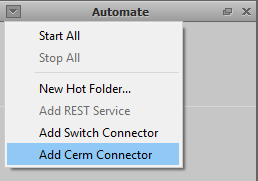
Right click on the CERM Connector entry in the Automation Panel and click "Start" from the context menu to start the service. CERM MIS can now access Phoenix automation.
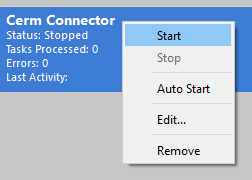
Note
If you would like the CERM Connector to start automatically when Phoenix launches, select "Auto Start" from the context menu. This is strongly recommended when you are mostly driving Phoenix from CERM.