# Zund Cut Center Integration
Phoenix supports a native integration with Zund Cutting Systems, allowing for bidirectional communication with Zund Cut Center for cut time and cost estimates, along with easy export of projects in the .zcc file format.
# Configuration
# Adding a Zund Cutting Table
To add a new Zund Cutting Table to your Phoenix library, click the dropdown in the top left of the Things panel, and select New Digital Cutting Table....
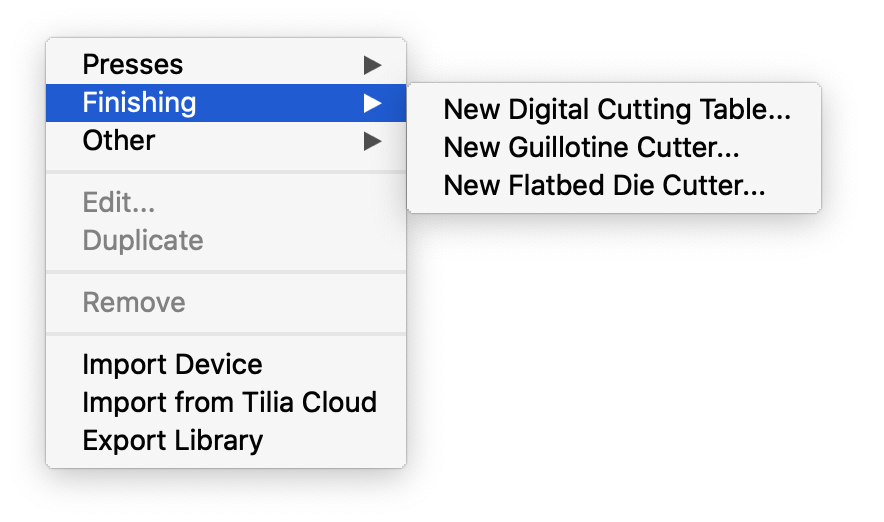
In the General tab, navigate to the Estimating Engine field and select Zund Cut Center. Here you can enter the Hostname or IP address of your table, along with the port and timeout. The timeout simply provides the number of seconds Phoenix should try to connect before displaying an error that it couldn't connect. Once you have the fields entered, Test connection to ensure the connection is working.
For complete details on the setup of a Cutting Table, see Digital Cutting Table Configuration.
# Tool Types
In Phoenix, Tool Types refers to the tooling in a project. This can be a Cut or Crease line, or a custom tool. The integration with Zund requires the use of tool types that match the tooling in Cut Center. If there is a mismatch, Phoenix essentially asks Zund for an estimate of how long it would take to produce something with a tool that Zund doesn't know about, so it returns an error.
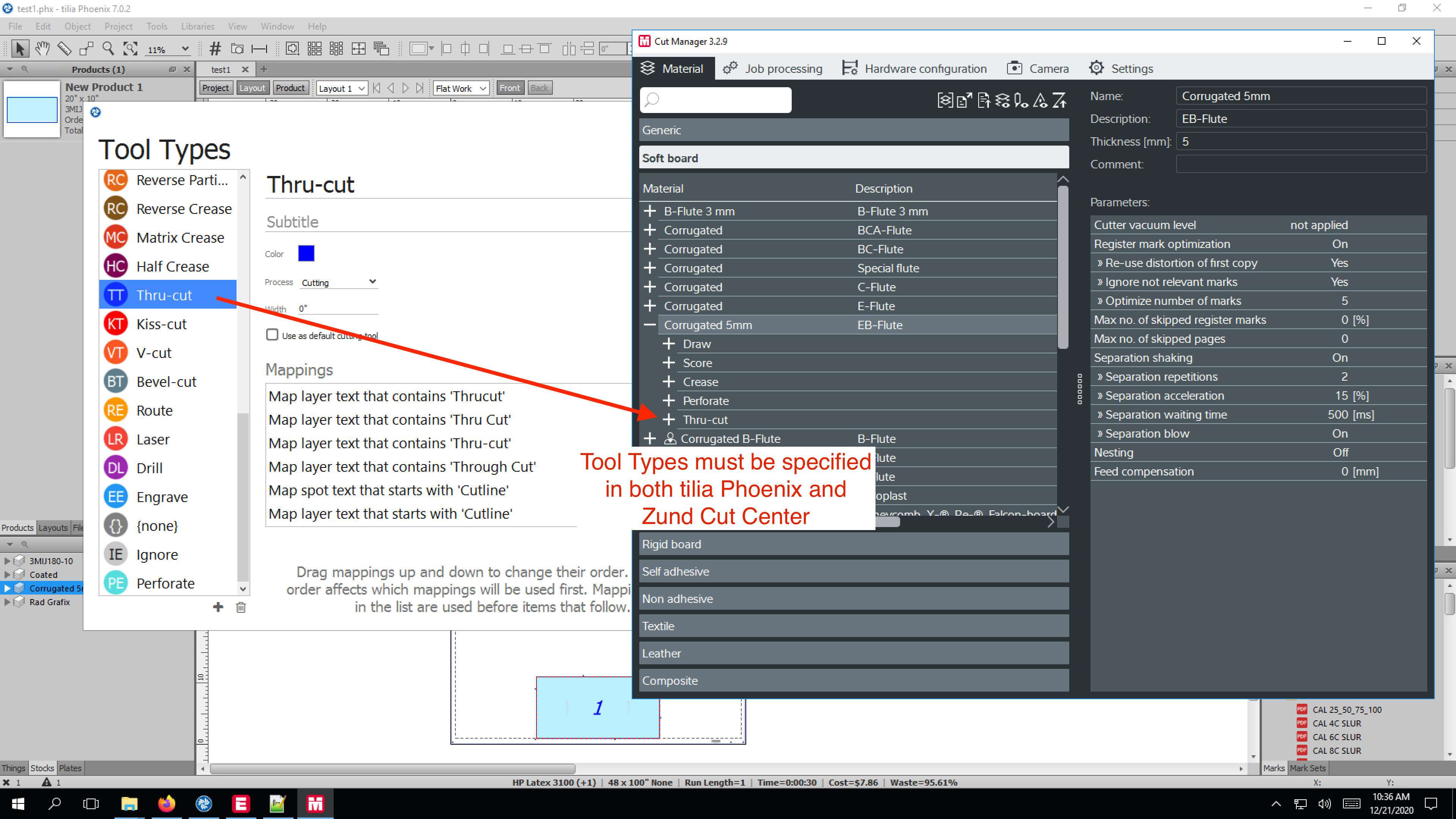
By default, Phoenix uses the tool type Cut as the default. If you are primarily using a Zund table, it's a good idea to make the Thru-cut tool the default by checking the Use as default cutting tool box in the Tool Types menu.
# Stocks
In addition, Zund Cut Center also must have a matching Material for the given Stock in Phoenix, otherwise the integration will not work properly.

Note
Phoenix can still output .zcc files from Phoenix without issue if there is a stock mismatch, but if the tooling is incorrect the .zcc file will not properly contain tooling information.
# Cost and Cut Time Estimations
To use Cut Center for cut time and cost estimations, simply add the Zund table in the list of Things within Imposition AI. Phoenix will use this connection to request a more accurate cost and time estimate from Cut Center, and display the Tilia Labs Estimating Engine time and display (Pending) until a value is returned from Cut Center. Once the result is returned, the value is updated automatically.
In the event there is an error in the request to Cut Center, the Cut Time field will display a cut time of 0:00 and the text (Error occurred). The error could stem from multiple places, such as a tool type or stock name mismatch, the wrong hostname or port being used, or something else. Phoenix does return the entire error message and connection status, which is accessible as shown in the above video. Simply apply the result and navigate to the Job Trail in the layout properties. From there, select the Zund table to see the full details of the Thing, including External Messages which is the error supplied by the table.