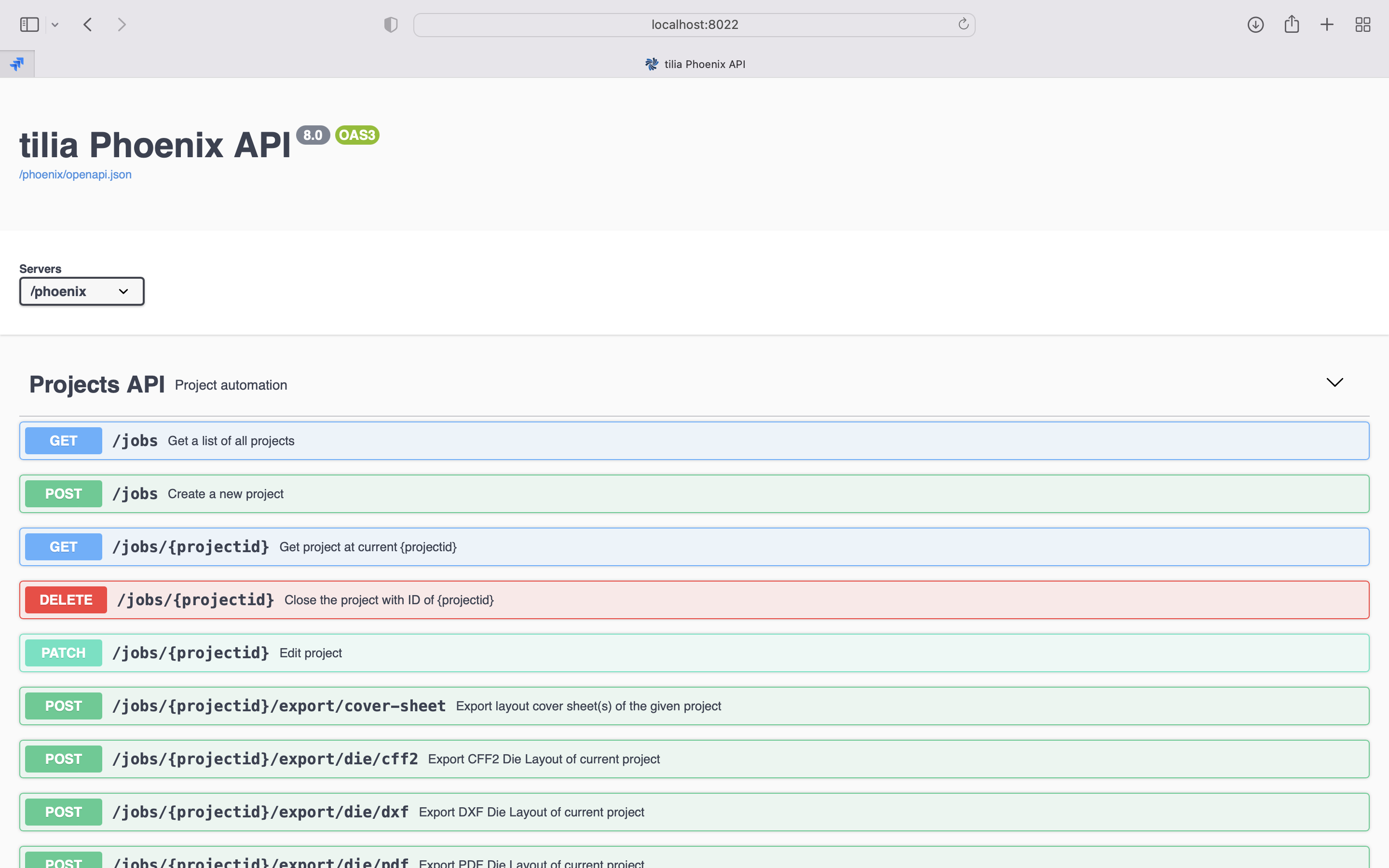# Phoenix REST API Overview
The Phoenix REST web service is the most powerful and flexible way of automating Phoenix, with support from all modern programming languages. The REST API includes hundreds of methods automating nearly every feature in Phoenix, from imposition and planning to library management. The service is fully documented with a live interactive web client and comprehensive Open API live documentation.
# Starting the REST Service
To use the REST API, open Phoenix and navigate to the Automate Panel. If it's not already visible, simply go to the Window menu and choose Automate. From there, if the REST Service isn't listed, add it by clicking the dropdown menu in the Automate Panel and choosing "Add REST Service."
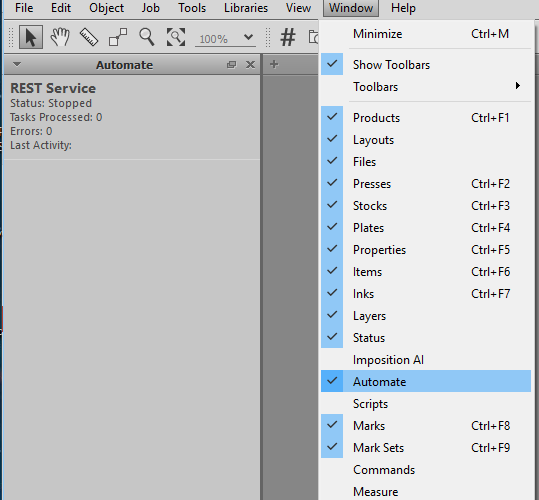
Right click on the REST Service entry in the Automation Panel and click "Start" to start the service. Once the REST Service says "Running", it's up and ready to start receiving HTTP requests.
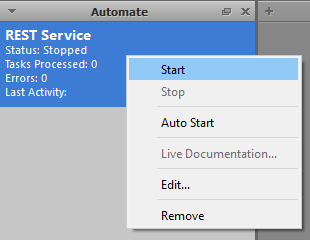
The service runs on port 8022 on the host system, however this is editable via the Edit option in the right click menu. You can reach the service on any system that has access to this system and port on the network, provided your network security settings and firewall are configured appropriately.
Simply access http://HOSTNAME:8022/phoenix in your web browser, where HOSTNAME is the hostname or IP address of your computer.
Accessing Locally
If you are accessing the service from the same computer you can use localhost as the hostname, e.g.: http://localhost:8022/phoenix
Auto Start
If you would like the REST Service to start automatically when Phoenix launches, select "Auto Start" from the context menu.
# Live Documentation Page
To open the interactive documentation for the REST API in your default browser, start the REST Service as described above and wait until Status has changed to "Started". Next, right click on the REST Service entry again and click on "Live Documentation…"
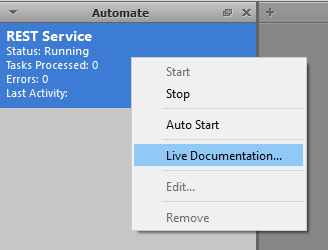
The "Phoenix REST API" web page should appear in your browser. Click on an operation name to expand. You can then fill in the JSON or XML to form a request along with parameters in the URL. Clicking on "Trying it out!" will make the actual call to the REST Service at which point you will see the response coming back. This is a great tool for testing and diagnostic purposes.