# Creating Multi-Artwork Repeats (Combo Runs)
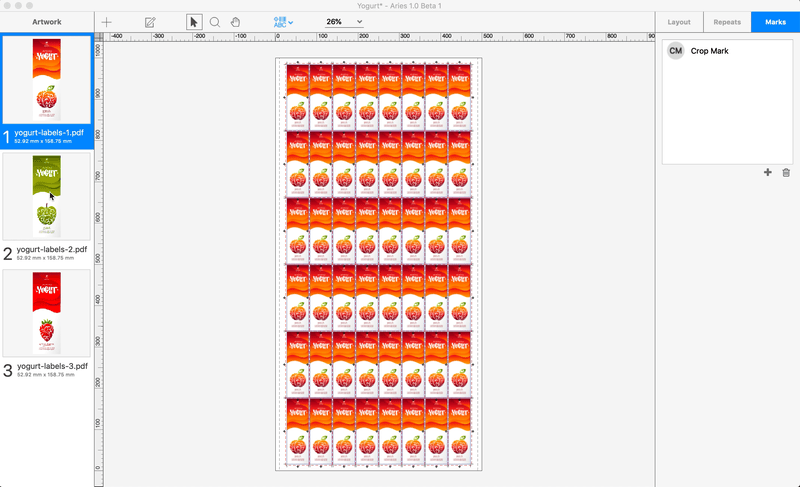
tilia Aries makes creating repeats, even complicated ones, incredibly quick and simple.
Once you have a single-artwork repeat created (see Creating a Layout in Aries for more info), customizing the repeat with other artwork is as easy as drag and drop.
Note
As you drag and drop from the Artwork Sidebar, Aries will highlight the artwork that will be replaced
# Add Artwork To Columns
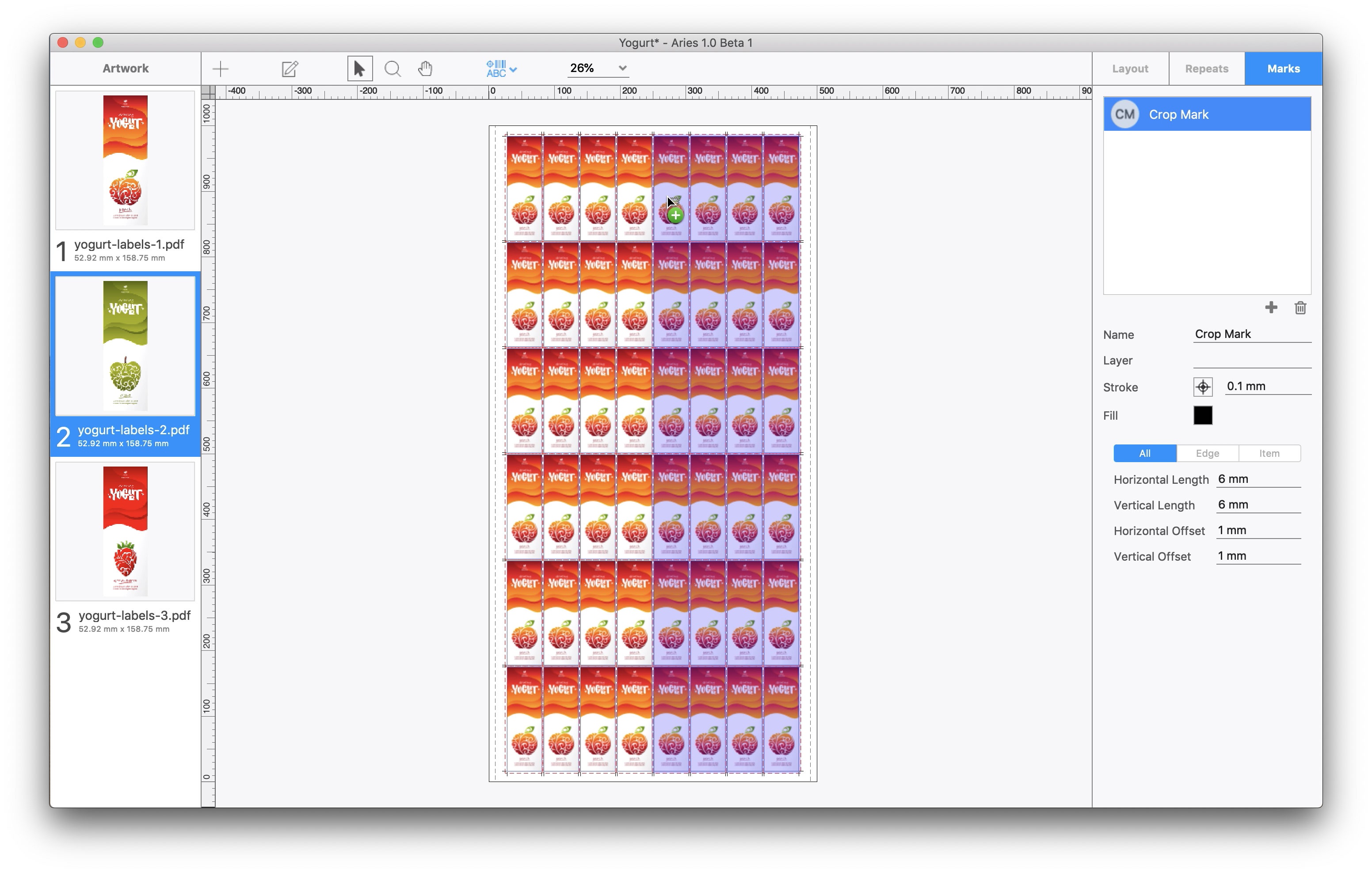
You can simply drag and drop other artwork on to the repeat to replace the current column and all columns to the right from the place you drop the file. If you drag and drop anywhere in the first column, it will replace all existing artwork in the repeat with the file you dropped. If you drop on the second column, it will only replace the second column and all subsequent columns.
To only replace one column, hold down the control or command key before dropping, and it will replace only that column with the selected artwork.
# Add Artwork To Rows
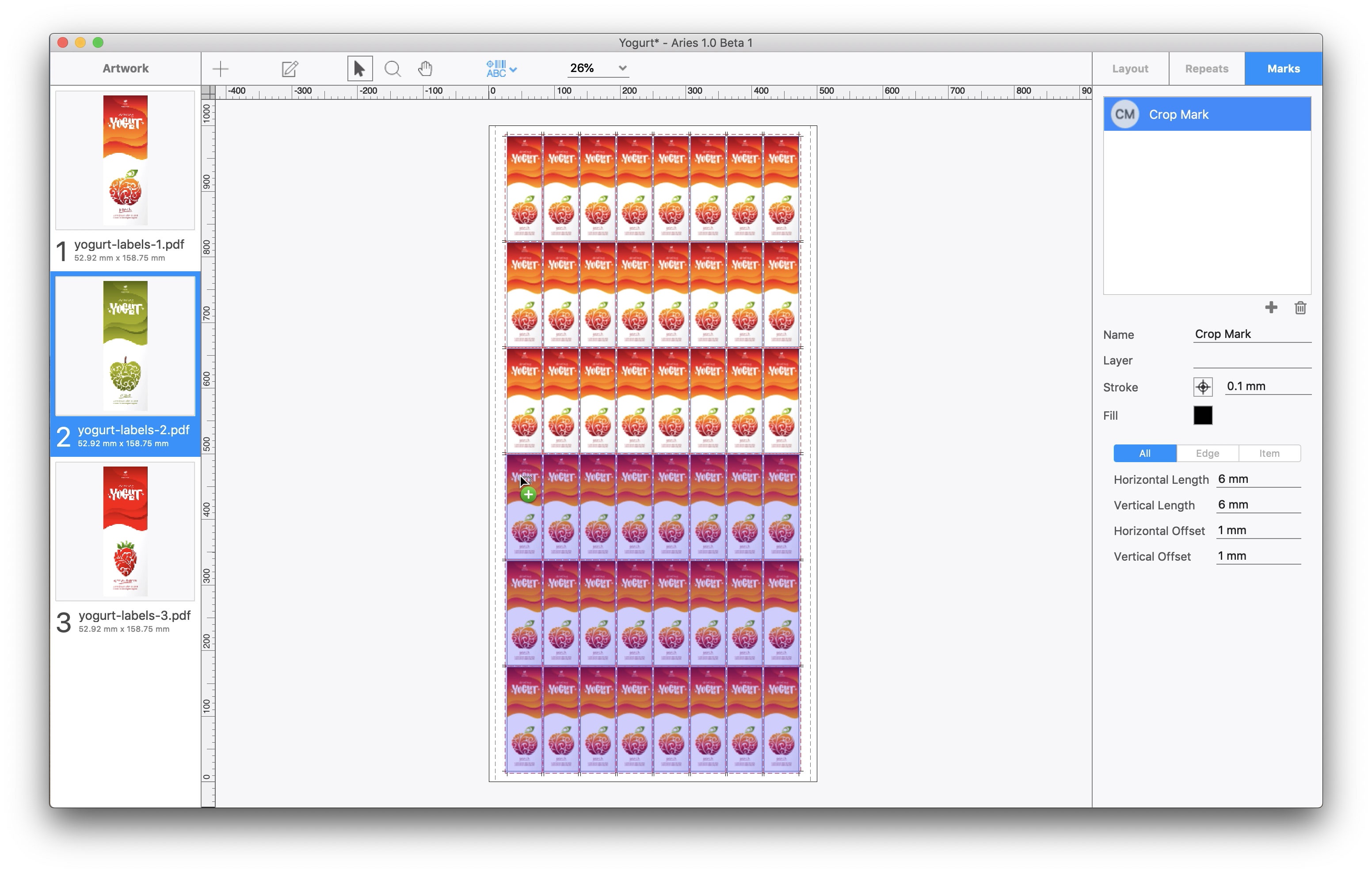
You can replace every row by dragging the desired artwork into the layout and holding the **Shift **key before dropping. This functions the same as when adding artwork to columns in that all rows at or below the current position will be replaced.
To only replace one row, hold down the control or command key while continuing to hold the Shift key before dropping, and it will replace only that row with the selected artwork.
# Add Artwork To Specific Location In Repeat
You can replace individual artwork items in the repeat by holding the **alt **or option key before dropping.