# Preferences
Aries has various application preferences that are crucial to ensure you get the desired output. To view and edit the preferences, select Preferences... from the Edit menu (on Windows) or select Aries in the menubar and then choose Preferences (on MacOS).
The Preferences window is divided into four tabs: General, Artwork, Presets, and Diagnostics.
# General Preferences
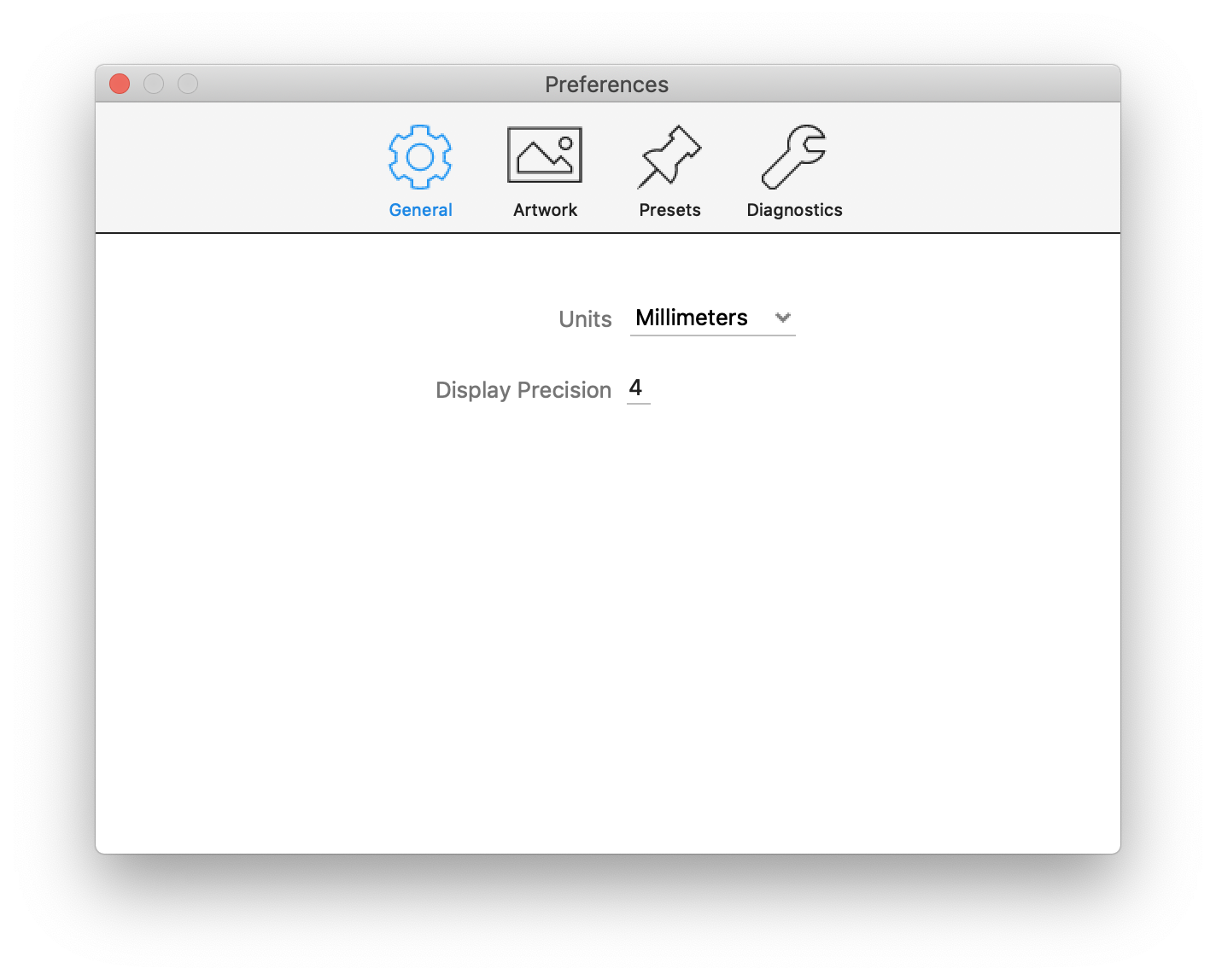
- Units – Default units to use when creating new jobs. Note that you can also change the units used for a given job by right clicking the Main View ruler in Artwork View or Layout View.
- Display Precision – The number of decimal places to display for floating point based properties. Note that this preference is only for the display of the value, and doesn't affect the precision of the layout
# Artwork Preferences
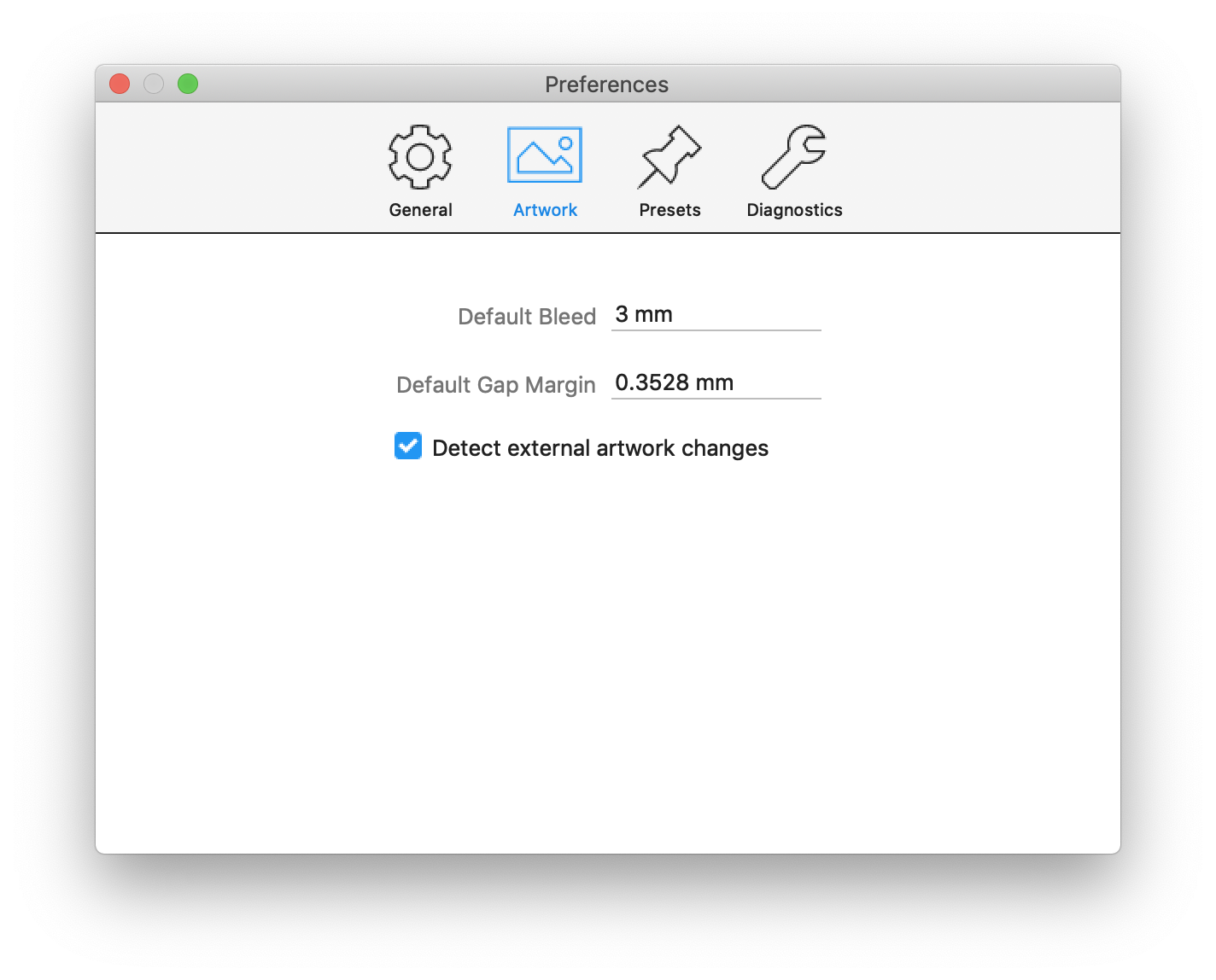
- Default Bleed – When artwork items are created, an offset bleed mask is automatically generated. Default Bleed controls the default offset of the bleed mask from the artwork item shape. Bleed offset can be changed in the Repeat properties in Layout View.
- Default Gap Margin – The gap margin is an advanced setting used when determining the overall shape of the artwork item from cutting tool paths in the artwork content. It represents the maximum distance allowed between two disjoint paths for them to be considered connected. The default value is well suited for most environments but if the correct shape of the artwork items are sometimes not being detected correctly, increasing this margin might help. Also note that setting this value too high can affect performance and lead to path segments being incorrectly connected during shape analysis.
- Detect external artwork changes – When enabled, tilia Aries will watch for external changes to artwork files in the job and prompt you when changes are detected to see if you would like to reload the artwork contents.
# Presets
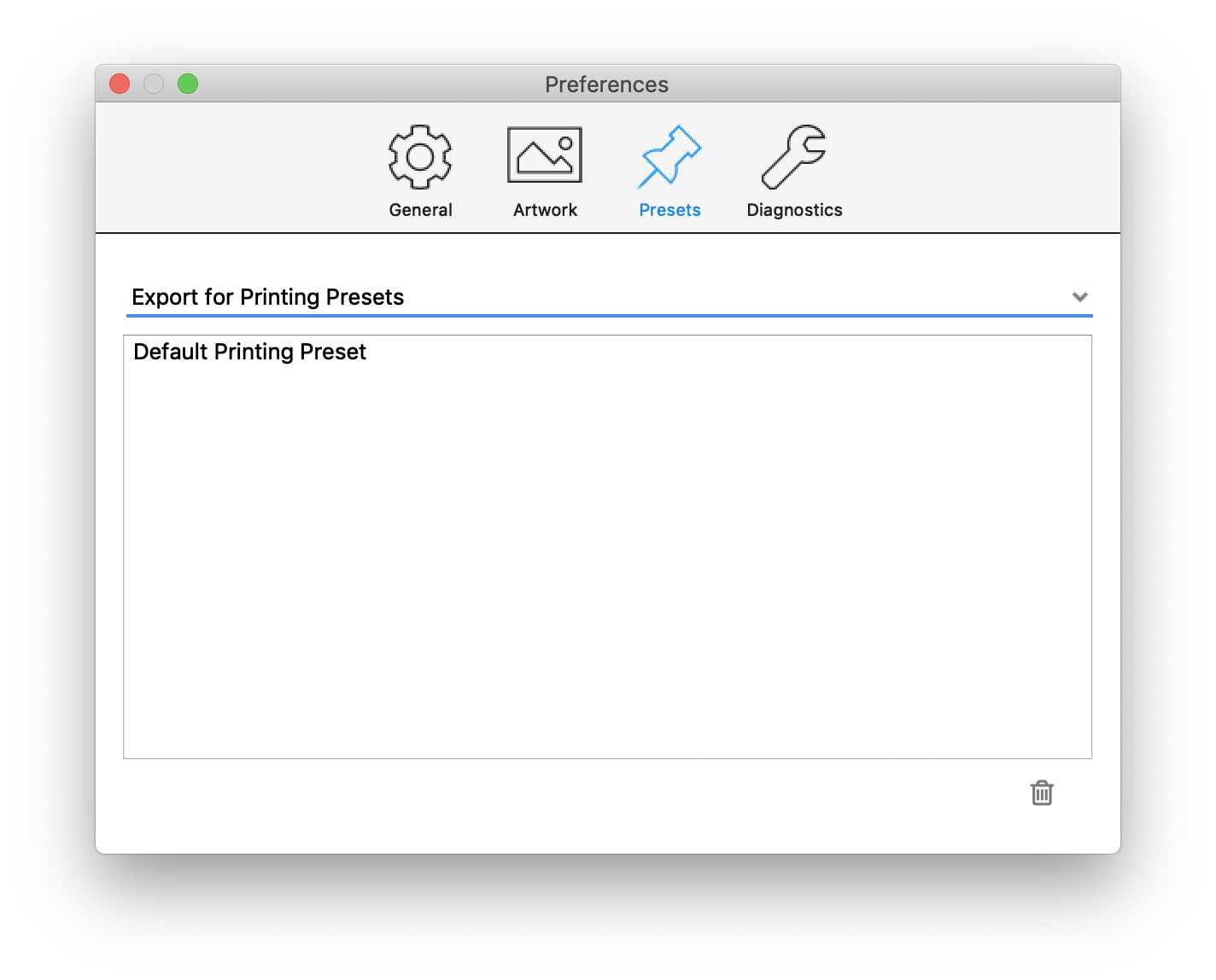
Presets preferences allow you to delete presets you have created. First, select the preset type and then select the presets you would like to remove from the presets list. Next, click on the trash icon below the list to perform the deletion.
# Diagnostics
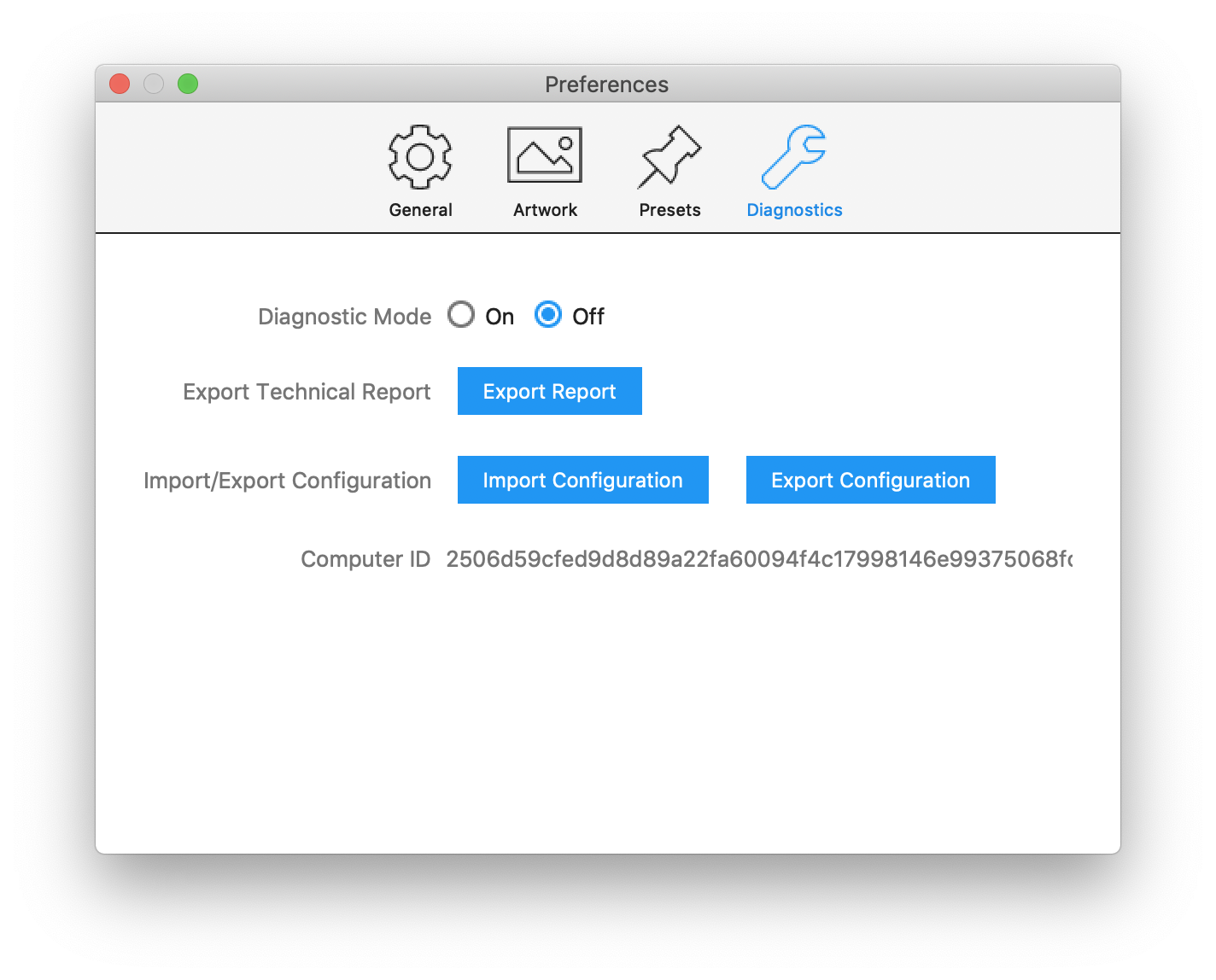
Diagnostics are useful for troubleshooting problems occurring in the application and exporting/importing library configuration between different workstations.
- Diagnostic Mode – When enabled, additional logging is performed. Typically this mode is only used when support personnel are troubleshooting unexpected behavior. Diagnostic mode can affect performance, so it is better to leave 'Off'.
- Export Technical Report – Export a report of the current state of the application and log messages to help support personnel troubleshoot problems.
- Import Configuration – Import the libraries and settings from this or another tilia Aries installation. Supported file format is Aries library archive (AISLIB) that was exported via Export Configuration action.
- Export Configuration – Save the current libraries and settings from this tilia Aries instance. This option is useful for backups or for sharing libraries across different workstations. It can also be useful for support personel to reproduce problems. The export format is a Aries library archive (AISLIB). This file can then be used by the Import Configuration action.