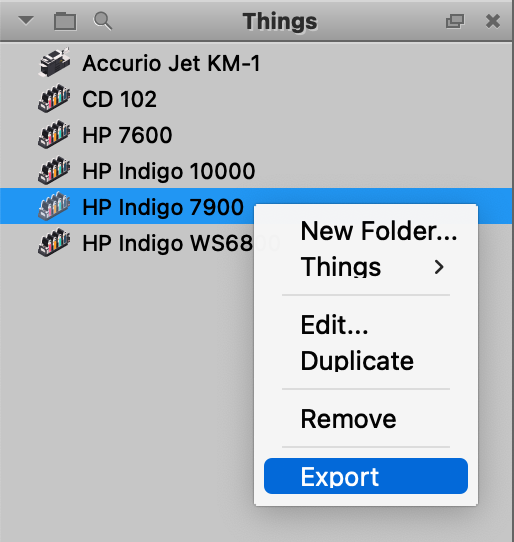# Exporting Phoenix Libraries
As described in the Configuration page, Phoenix is designed to model your production environment. Each part of that environment is represented by various libraries, such as your Stock library or Marks library. Each of these libraries contains a custom setup of items that make your Phoenix setup unique.
# Exporting a .phxlib file
You can export your entire Phoenix environment by exporting all of the combined libraries into a Phoenix Libraries file, or .phxlib. This is a complete copy of your environment containing all libraries and preferences, and is the best way to back up Phoenix, share your libraries with a colleague, or send your libraries to Tilia Labs if you have any questions.
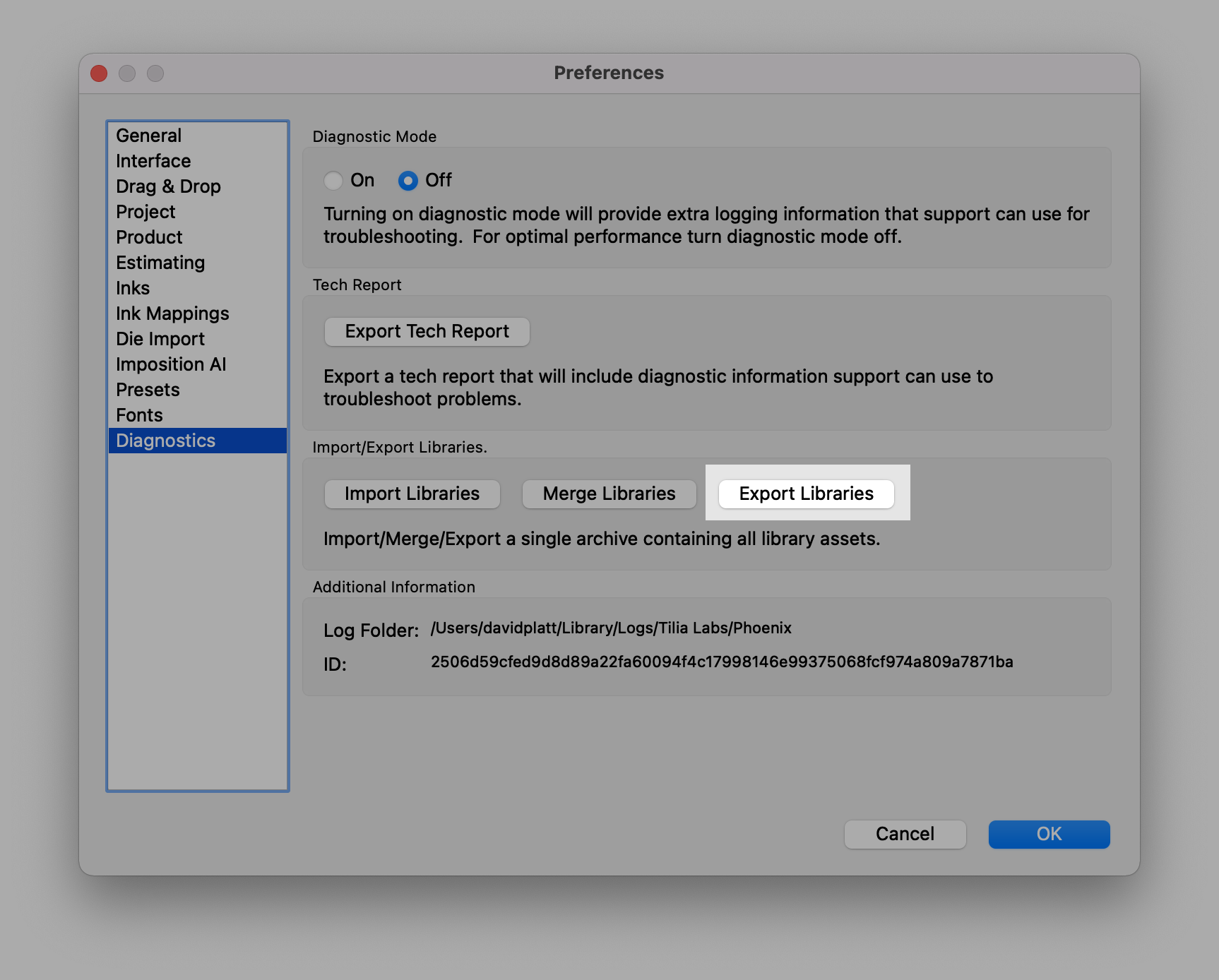
To export your Phoenix Libraries to a .phxlib file, simply navigate to Preferences, click the Diagnostics tab, and click the Export Libraries button.
# Individual Library
In addition, you can also export individual Phoenix libraries. For example, you may have multiple computers using Phoenix. If you add a new press to your production environment, you will need to update the Things in Phoenix to reflect the new press. Rather than adding it and all the settings for it to each machine running Phoenix, you can add it to one Phoenix Things library, then export the library and simply import it on the other Phoenix clients.
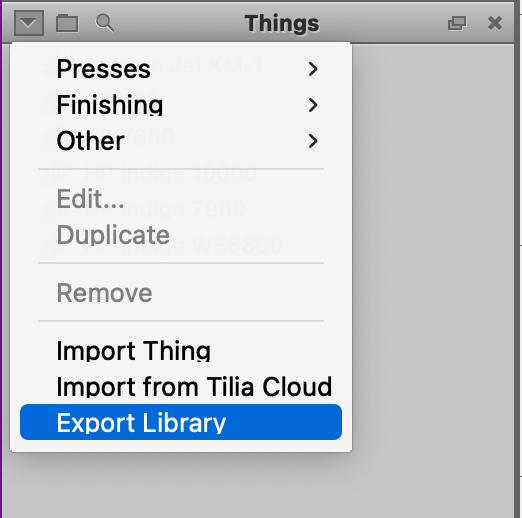
To export an individual library, navigate to the relevant panel (for instance, the Things panel), click the dropdown menu and choose Export Library. This will create .xml files for each item in the library. Now, you can simply click the dropdown menu on another machine and choose Import Thing.
# Individual Items
You can also select an individual item in a library, right-click it, and export it.