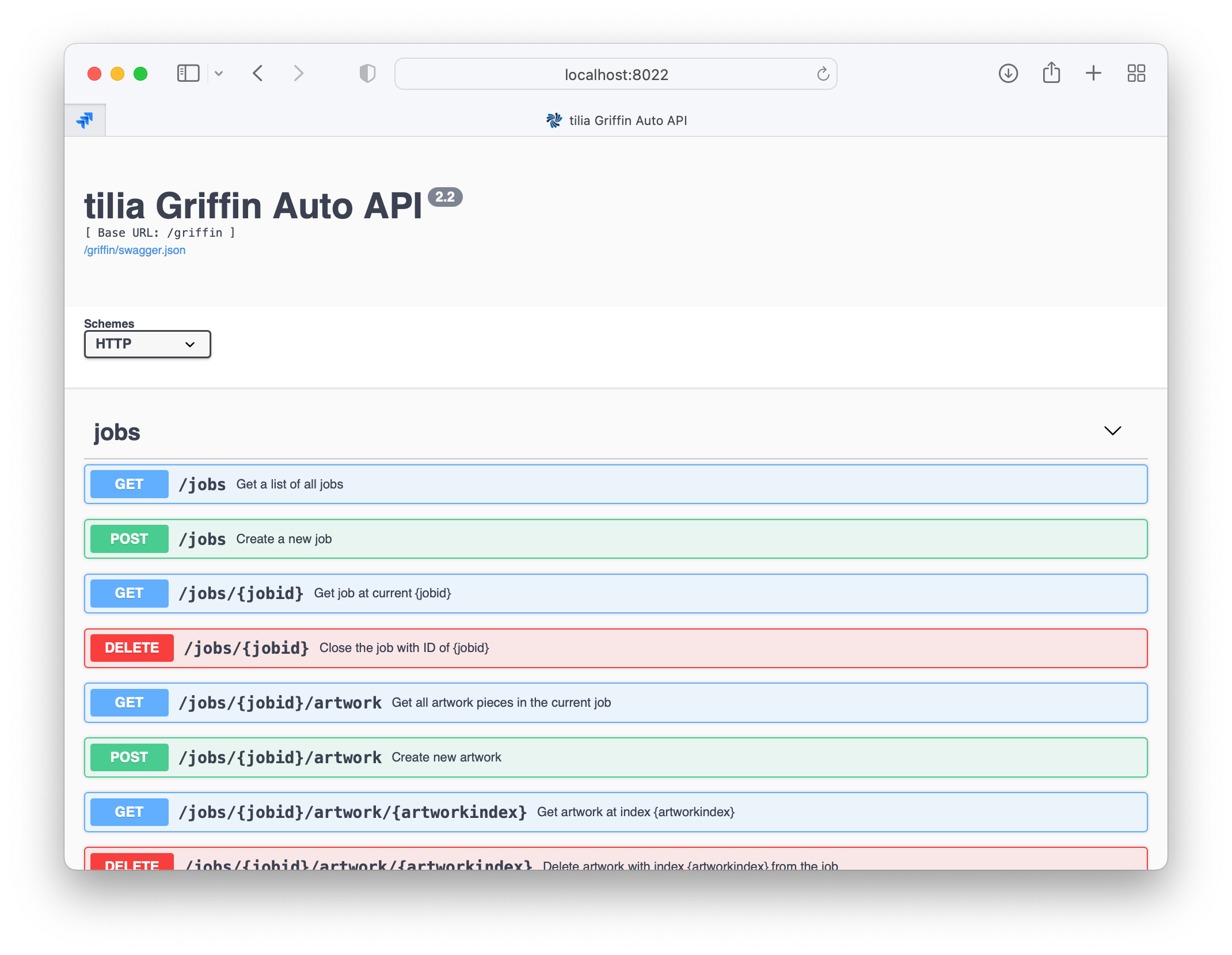# Griffin Auto
Griffin Auto allows you to run Griffin in an automated way, either through the Griffin Switch App in Enfocus Switch, or via a RESTful API, complete with Live Docs.
Griffin Auto is a separate application from tilia Griffin. If you are needing to use the User Interface, you'll want to use tilia Griffin.app (or .exe). If you're automating, whether through Switch or the API, you'll want to use tilia Griffin Auto.
Griffin Switch App Background
In earlier versions, the Griffin Switch App was completely self-contained within Switch. To enable additional features and improve performance, we updated the Switch App to leverage the power of Griffin, which necessitated separating out the Griffin Auto application from Switch.
This is why if you need to run the Griffin through Switch, you will get the Griffin Switch App through the Enfocus App Store which will then talk to and drive the Griffin Auto app that's already installed on your machine.
If you are running Griffin through Enfocus Switch, you simply need to download and install the Griffin Auto application, then control everything through the Griffin Switch App. You do not need to manually start Griffin as decribed below
If you want to use the Griffin Auto API outside of Switch, see below.
# Manually Starting the Griffin Auto API
To start the API, simply run the following command in Terminal, substituting your license for the dummy example ABCDE-FGHIJ-KLMNO-PQRST-UVWXY:
MacOS:
/Applications/tilia\ Griffin\ Auto.app/Contents/MacOS/GriffinAuto -k ABCDE-FGHIJ-KLMNO-PQRST-UVWXY
Windows:
"C:\Program Files\Tilia Labs\Griffin Auto\GriffinAuto.exe" -k ABCDE-FGHIJ-KLMNO-PQRST-UVWXY
Optionally you can run the command without the license key or with the -h flag to show all available arguments for Griffin Auto:
# Options:
--datafolder
Optional custom data folder to place libraries and log files. When not
specified, a standard OS-dependent app data folder is used.
-h, --help
Print usage and exit
-i, --inactivity
Optional inactivity timeout in seconds. When set, this application will
exit when no new requests have been received within the given timeout
duration
-k, --key
License key when using key-based licensing
-l, --library
Optional path to library archive to load before server is started. If
not specified, the current library on this server is used.
-pw, --password
Tilia Cloud user password used to authenticate this server
-p, --port
Optional TCP port number for the server to run on (default: 8022)
--portscan
Whether to allow port scanning when specified port is not available.
Argument is a path to a file that the final port will be recorded into.
-u, --user
Tilia Cloud user name used to authenticate this server
After running with a valid license, the terminal will return the following:
WARNING: An illegal reflective access operation has occurred
WARNING: Illegal reflective access by org.codehaus.groovy.reflection.CachedClass$3$1 (file:/Applications/tilia%20Griffin%20Auto.app/Contents/Java/groovy-all-1.8.5.jar) to method java.lang.Object.finalize()
WARNING: Please consider reporting this to the maintainers of org.codehaus.groovy.reflection.CachedClass$3$1
WARNING: Use --illegal-access=warn to enable warnings of further illegal reflective access operations
WARNING: All illegal access operations will be denied in a future release
Jun 15, 2022 9:56:38 AM org.glassfish.grizzly.http.server.NetworkListener start
INFO: Started listener bound to [0.0.0.0:8022]
Jun 15, 2022 9:56:38 AM org.glassfish.grizzly.http.server.HttpServer start
INFO: [HttpServer] Started.
You can ignore the warnings, and find the address where Griffin Auto is running. By default, this is localhost:8022 or 0.0.0.0:8022. If you visit that address in the browser, you can visit the open API live documentation for Griffin Auto.