# Preferences
Along with setting up your library you will want to edit application preferences. To launch the Preferences dialog, select 'Preferences…' from the Edit menu on Windows or the Apple menu on OS X.
Preferences are divided into four sections: 'General', 'Artwork', 'Presets', and 'Diagnostics'.
# General preferences
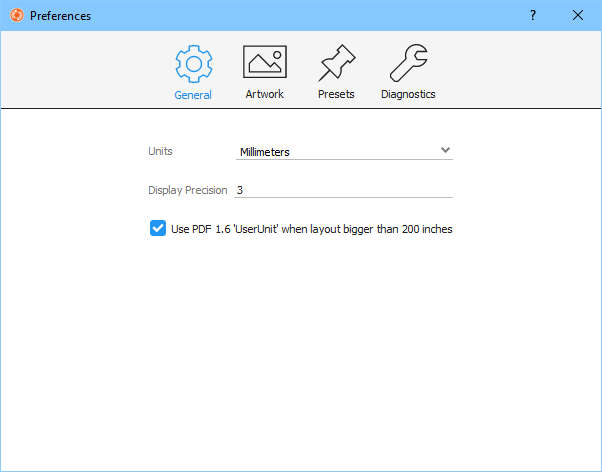
- Units - Default units to use when creating new jobs. Note that you can also change the units used for a given job by right clicking the Main View ruler in Artwork View or Layout View.
- Display Precision - The number of decimal places to display for floating point based properties.
- Use PDF 1.6 'UserUnit' when layout bigger than 200 inches - Use this option if you are working with layouts with dimensions over 200 inches (roughly 5 meters) and your RIP supports the PDF 1.6 'UserUnit' field to address size limitations in the PDF specification.
# Artwork preferences
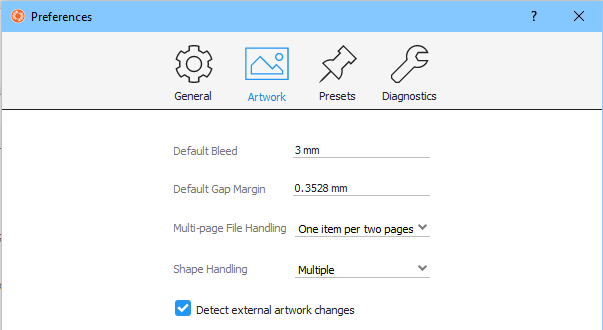
- Default Bleed - When artwork items are created, an offset bleed mask is automatically generated. Default Bleed controls the default offset of the bleed mask from the artwork item shape. Bleed offset and type can be changed at any time by editing artwork item properties.
- Default Gap Margin - The gap margin is an advanced setting used when determining the overall shape of the artwork item from cutting tool paths in the artwork content. It represents the maximum distance allowed between two disjoint paths for them to be considered connected. The default value is well suited for most environments but if the correct shape of the artwork items are sometimes not being detected correctly, increasing this margin might help. Also note that settings this value too high can affect performance and lead to path segments being incorrectly connected during shape analysis.
- Multi-page File Handling - This setting controls what happens when selecting a multi-page artwork file when adding new artwork. Options are 'One item per page' and 'One item per two pages'. If you frequently work with two page artwork files containing the front and back sides of the artwork on each page then 'One item per two pages' is the best option.
- Shape Handling - (tilia Griffin) This setting controls what happens when there is more than one shape within a single PDF or AI artwork page. By default and in tilia Griffin Go, the largest shape on the page is selected as the artwork shape. In tilia Griffin you can select "Multiple" which will import each shape on the page as a separate artwork piece. Designers creating multiple shapes on a single artwork page is a common scenario, especially for multi-piece products like free-standing display units, clothing, racing decals, etc. In these scenarios, importing all shapes directly from the PDF page can be a big time saver.
- Detect external artwork changes - When enabled, tilia Griffin will watch for changes to artwork files in the job and prompt you when changes are detected to see if you would like to reload the artwork contents.
# Presets preferences
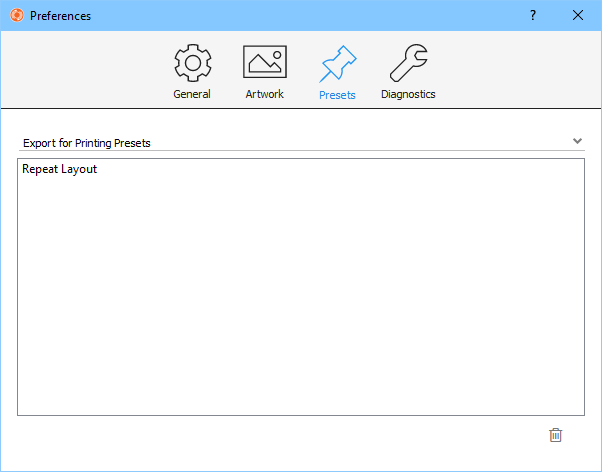
Presets preferences allow you to delete presets you have created. First, select the preset type and then select the presets you would like to remove from the presets list. Next, click on the trash icon below the list to perform the deletion.
# Diagnostics preferences
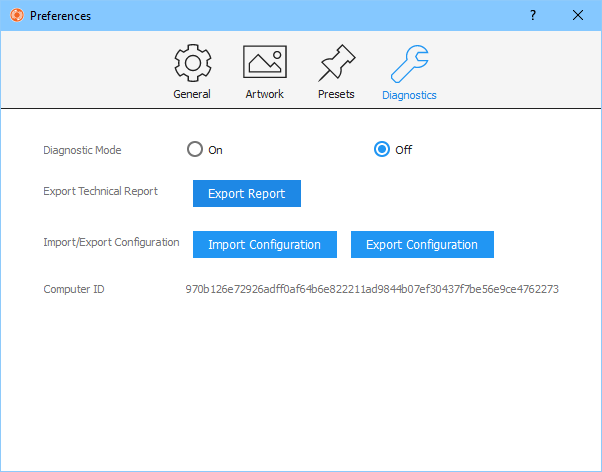
Diagnostics are useful for troubleshooting problems occurring in the application and exporting/importing library configuration between different workstations.
- Diagnostic Mode - When enabled, additional logging is performed. Typically this mode is only used when support personnel are troubleshooting unexpected behavior. Diagnostic mode can affect performance, so it is better to leave 'Off'.
- Export Technical Report - Export a report of the current state of the application and log messages to help support personnel troubleshoot problems.
- Import Configuration - Import the libraries and settings from this or another tilia Griffin installation. Supported file format is Griffin library archive (GFNLIB) that was exported via Export Configuration action.
- Export Configuration - Save the current libraries and settings from this tilia Griffin instance. This option is useful for backups or for sharing libraries across different workstations. It can also be useful for support personel to reproduce problems. The export format is a Griffin library archive (GFNLIB). This file can then be used by the Import Configuration action.